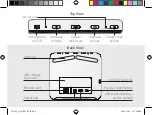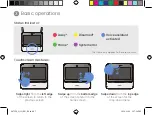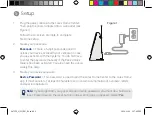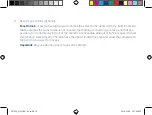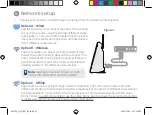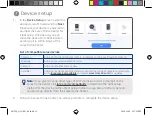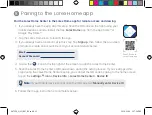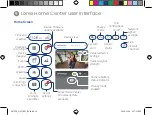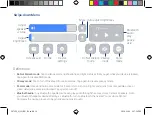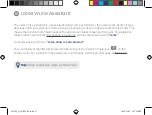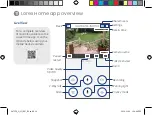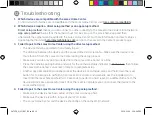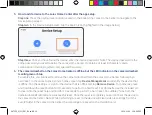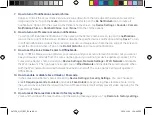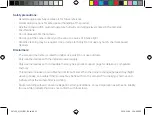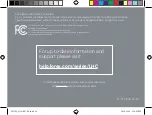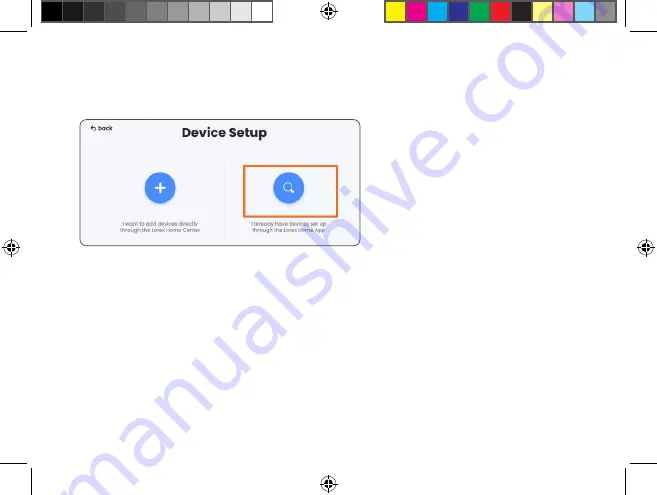
5. How to add a device to the Lorex Home Center after the app setup.
Step one.
Press the pairing/reset button located on the back of the Lorex Home Center to navigate to the
Device Setup screen.
Step two.
In the Device Setup screen, tap the search icon (highlighted in the image below).
Step three.
Once you have found the device, enter the device password. Note: The device password is the
same password you used to setup the Lorex Home Center. It contains at least 8 characters and a
combination of numbers, letters, and special characters.
6.
The camera/doorbell on the Lorex Home Center is offline, but the LED indicator on the camera/doorbell
is solid green or blue.
To resolve this, you will need to remove the camera/doorbell from the Lorex Home Center followed by a
hard reset. In the Lorex Home Center’s home screen, tap
Device Management
and identify the device that
is offline. Tap the settings ••• icon for the device that is offline and tap
Remove Device
. For cameras, press
and hold down the reset button for 10 seconds to perform a hard reset. For doorbells, use the included pin
to insert into the reset hole and hold for 10 seconds to perform a hard reset. An audible chime from the
camera/doorbell will indicate a successful reset. Once the reset is complete you can connect the device to
the Lorex Home Center. Note: While performing a reset to the device will clean video recordings from the
events folder in the Lorex Home Center, the recordings are saved on the microSD card.
L871T8_QSG_EN_R3.indd 20
L871T8_QSG_EN_R3.indd 20
2020-11-26 1:58:00 PM
2020-11-26 1:58:00 PM