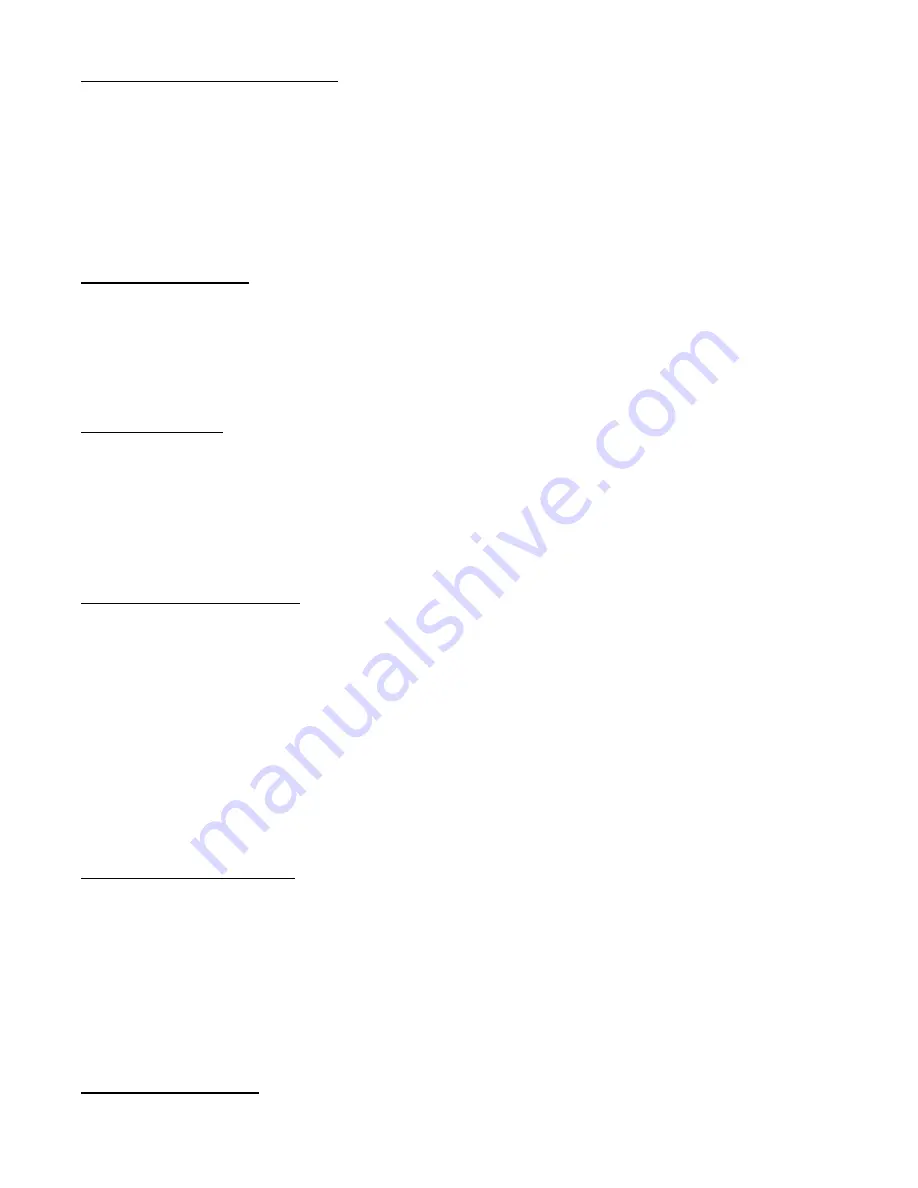
11
Setting the Motion Audible Alarm feature
If enabled, the buzzer will sound if the video motion detect feature is set and motion is detected.
5. On the System screen,
press ? / ? to select Motion Audible Alarm, then press
ENTER
.
6. Press ? / ? to enable or disable the External Audible Alarm Device. Options are:
ON
= Buzzer will sound when motion is detected.
OFF
= The buzzer will remain silent when motion is detected.
7. Press
MENU
to confirm your change.
8. Press ? / ? to move to another field on the System screen or press
MENU
to exit.
Setting the Alarm Duration
To set the duration of the Alarm:
1. On the System screen,
press ? / ? to select Alarm Duration, then press
ENTER
.
2. Press ? / ? to select the desired time (10s, 15s, 20, 30, 1min, 2min, 3min, 5min, 10min, 15min, 30min, always)
3. Press
MENU
to confirm your change.
4. Press ? / ? to move to another field on the System screen or press
MENU
to exit.
Setting the Dwell Time
This timer is used to select the amount of time (between 1 -10s) a channel appears on the call monitor before sequencing to
the next channel. To Set the Dwell Time:
1. On the System screen,
press ? / ? to select Dwell Time, then press
ENTER
.
2. Press ? / ? to select the desired time (1-10s)
3. Press
MENU
to confirm your change.
4. Press ? / ? to move to another field on the System screen or press
MENU
to exit.
Setting the Message Latch feature
This feature determines if the On Screen messages will remain on the screen or disappear after 10s. To set the Message
Latch:
1. On the System screen,
press ? / ? to select Message Latch, then press
ENTER
.
2. Press ? / ? to enable or disable the Message Latch feature. Opti ons are:
NO
= Screen messages will disappear after a 10 sec. (this is the default setting)
YES
= On Screen messages will remain on the screen for the duration of the event.
3. Press
MENU
to confirm your change.
4. Press ? / ? to move to another field on the System screen or press
MENU
to exit.
System Time/Date Set up
Selecting the Date Display Format
1. On the System
screen, press ? / ? to select Date Display, then press
ENTER
.
2. Press ? / ? to choose a display format. Options are:
Y-M-D
= Year - Month - Day
M-D-Y
= Month - Day - Year
D-M-Y
= Day – Month - Year
Off
= The date and time will not show on the screen.
3. Press
MENU
to confirm your change.
4. Press ? / ? to move to another field on the System screen or press
MENU
to exit this screen and confirm the
current operation.
Setting System Time & Date













































