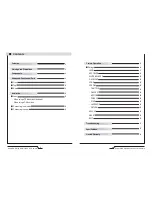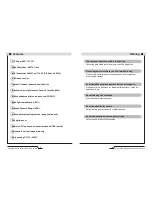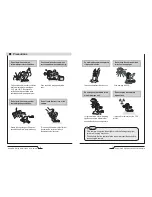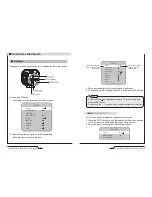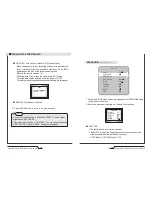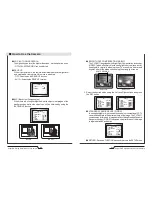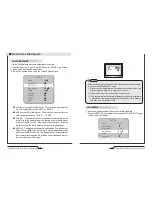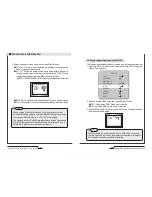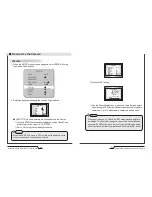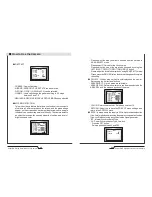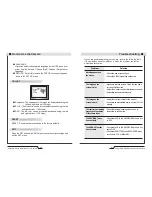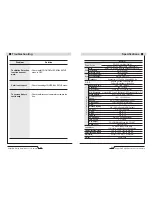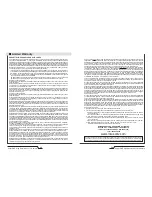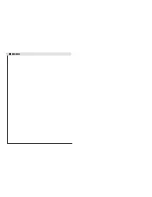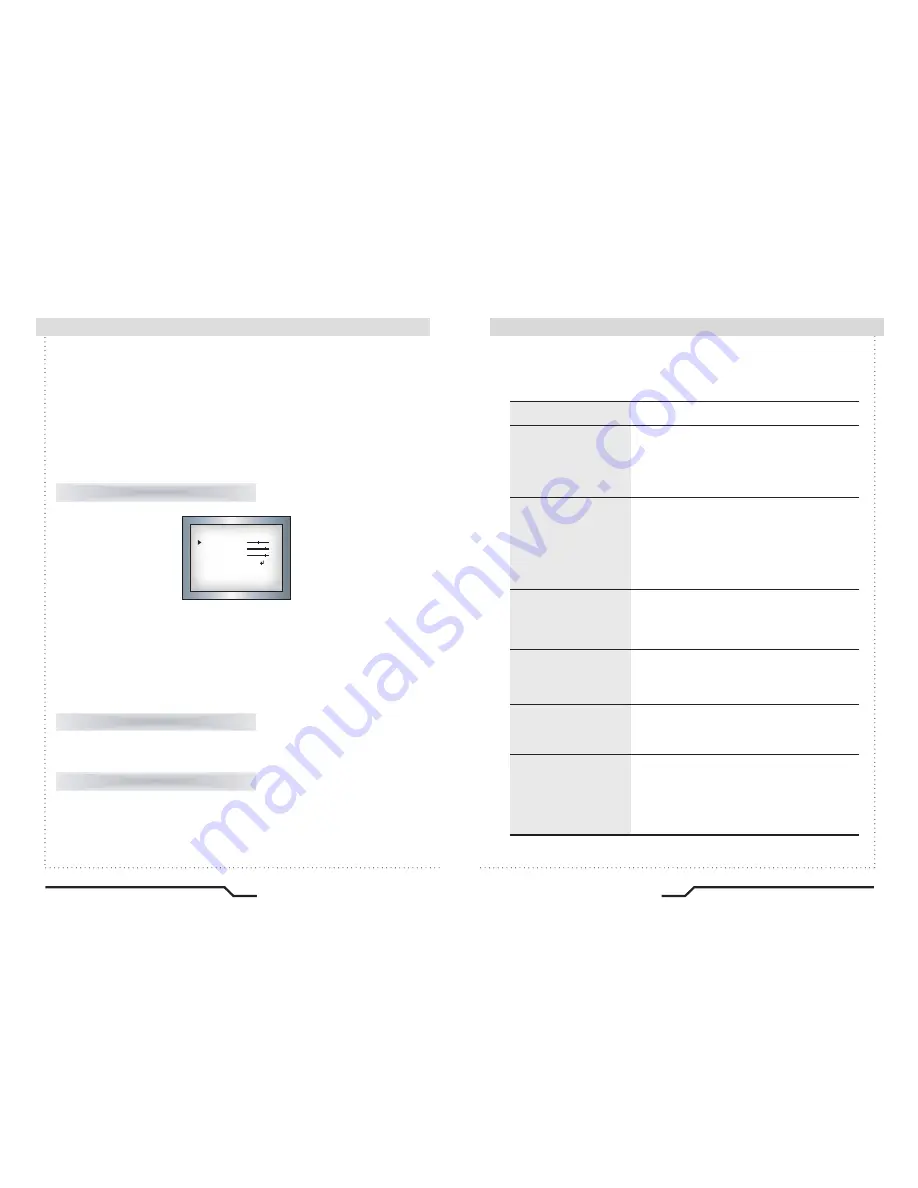
30
Super DNR High Resolution Color Camera
Super DNR High Resolution Color Camera
31
■
How to Use the Camera
ADJUST
RESET
●
LANGUAGE
Users can select their preferred language for the OSD menu from
either, English, Korean, Chinese (Big5), Chinese (Simplified) or
Japanese.
●
RETURN : Select this to save the SPECIAL menu settings and
return to the SET UP menu.
RESET : Resets the camera settings to the factory defaults.
EXIT
Press the SET button in the EXIT menu to save the current settings and
exit the SET menu.
●
Sharpness : The sharpness of the image can be adjusted using the
left and right buttons. (32 steps)
●
BLUE : The blue color can be increased/decreased using the left
and right buttons. (100 steps)
●
RED : The red color can be increased/decreased using the left
and right buttons. (100 steps)
ADJUST
SHARPNESS
BLUE
RED
RETURN
17
88
88
RET
Troubleshooting
■
If you have trouble operating your camera, refer to the following table.
If the guidelines do not enable you to solve the problem, contact an
authorized technician.
Problem
Nothing appears on
the screen.
The image on the
screen is dim.
• Check the power connections.
• Check the VIDEO signal line connection.
• Make sure the lens is clean. Clean the lens with a
soft clean lint free cloth.
• Adjust the monitor contrast & brightness controls.
• Re-position the camera if necessary.
The image on the
screen is dark.
• Adjust the contrast control of the monitor.
• If you have an intermediate device, set the 75
Ω
/ Hi-z
properly.
The camera is not working
properly, and the surface
of the camera is hot.
• Check that an appropriate power source is
connected to the camera.
The DAY/NIGHT menu
does not work.
• Check that AGC in the EXPOSURE menu is set
to 'OFF'.
The SENS-UP function
does not work.
• Check that AGC in the EXPOSURE menu is not
set to 'OFF'.
• Check that SHUTTER in the EXPOSURE menu
is not set to 'FLK' or 'MANUAL'.
Solution
Содержание CVC8011
Страница 22: ...MEMO...