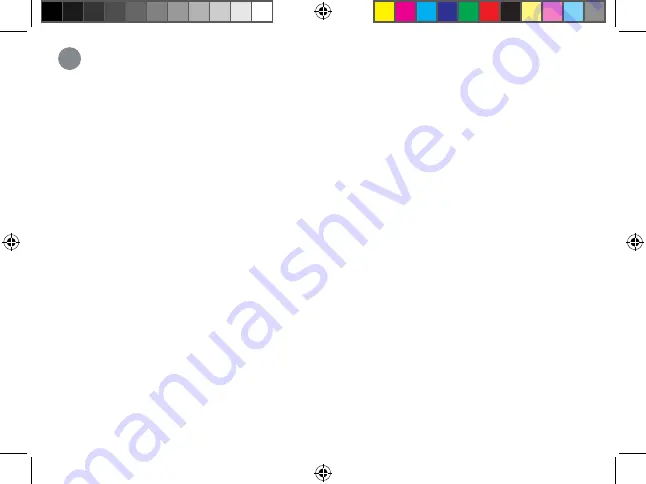
Troubleshooting
11
1. The video doorbell is not turning on.
•
Make sure the breaker is turned back on.
•
Make sure the power source that supplies the video doorbell is 16-24 VAC. Check if the
voltage is printed on your doorbell transformer or
use a milimeter to test the voltage.
•
Check to see if the video doorbell can be powered on using the supplied USB power cable.
This will
require a 2A (amp) USB power adapter (not included). If the video doorbell does power on with the
USB cable, then carefully go over the installation setup again.
2. The video doorbell’s chime is not working.
•
Make sure to select the correct chime box in the app.
You can modify these settings at any time in
Device Settings > Doorbell Chime
.
•
Check to make sure that the chime kit is wired correctly.
•
Allow for the video doorbell to power on for 5 minutes before testing the chime.
3. How to reset the video doorbell to factory settings.
•
Pull back the reset/microSD card slot cover located on the back of the video doorbell.
• Use the supplied pin and insert it into the tiny hole labelled
RESET
for 10 seconds. Wait for
an audible sound to confirm that the video doorbell is restarting.
4. How to insert or remove the microSD card from the video doorbell.
•
Pull back the reset/microSD card slot cover located on the back of the video doorbell.
•
If inserting, slide the microSD card into the slot (with the label side down) until it *clicks* into place.
•
If removing, push down gently on the microSD card. It will pop out and can then be removed.
B451AJ_QSG_EN_R1.indd 23
B451AJ_QSG_EN_R1.indd 23
2020-11-03 11:43:16 AM
2020-11-03 11:43:16 AM




































