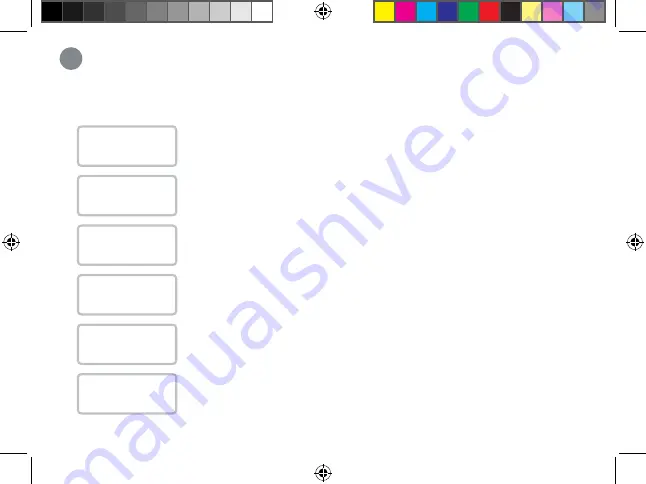
Lorex Home app overview
10
Tap on
Motion Detection Settings
to customize person detection. Draw designated areas
to alert for person detection and adjust how sensitive the detection level will be.
To customize the video doorbell, go to your Lorex Home app and select the doorbell.
Tap on the icon
•••
on the top right of the screen to access the doorbell’s settings
.
Tap on
Motion Detection Settings
>
Light Settings
to enable
Activate Status LED
on Detection
. The LED color on the doorbell’s status indicator can be customized for
person detection alert.
Tap on
Motion Detection Settings
>
Light Settings
to enable
Night Light Mode
.
The LED light below the doorbell will illuminate the front door when it gets dark.
Tap on
Shared Users
to let family or friends answer live events and view recordings.
Any additional users must sign up for a Lorex Home account to be added.
Tap on
Doorbell Quick Responses
to record or select a pre-recorded voice message.
The Lorex video doorbell can speak to a visitor if you’re not able to come to the door.
Tap on
Video Settings
to change HDR (High Dynamic Range) settings and set the
video quality. For optimal streaming the video quality is set to 1080p by default.
Person Detection
Activate Status
LED on Detection
Night Light
Mode
Shared Users
Doorbell Quick
Responses
Video Settings
B451AJ_QSG_EN_R1.indd 20
B451AJ_QSG_EN_R1.indd 20
2020-11-03 11:43:07 AM
2020-11-03 11:43:07 AM





















