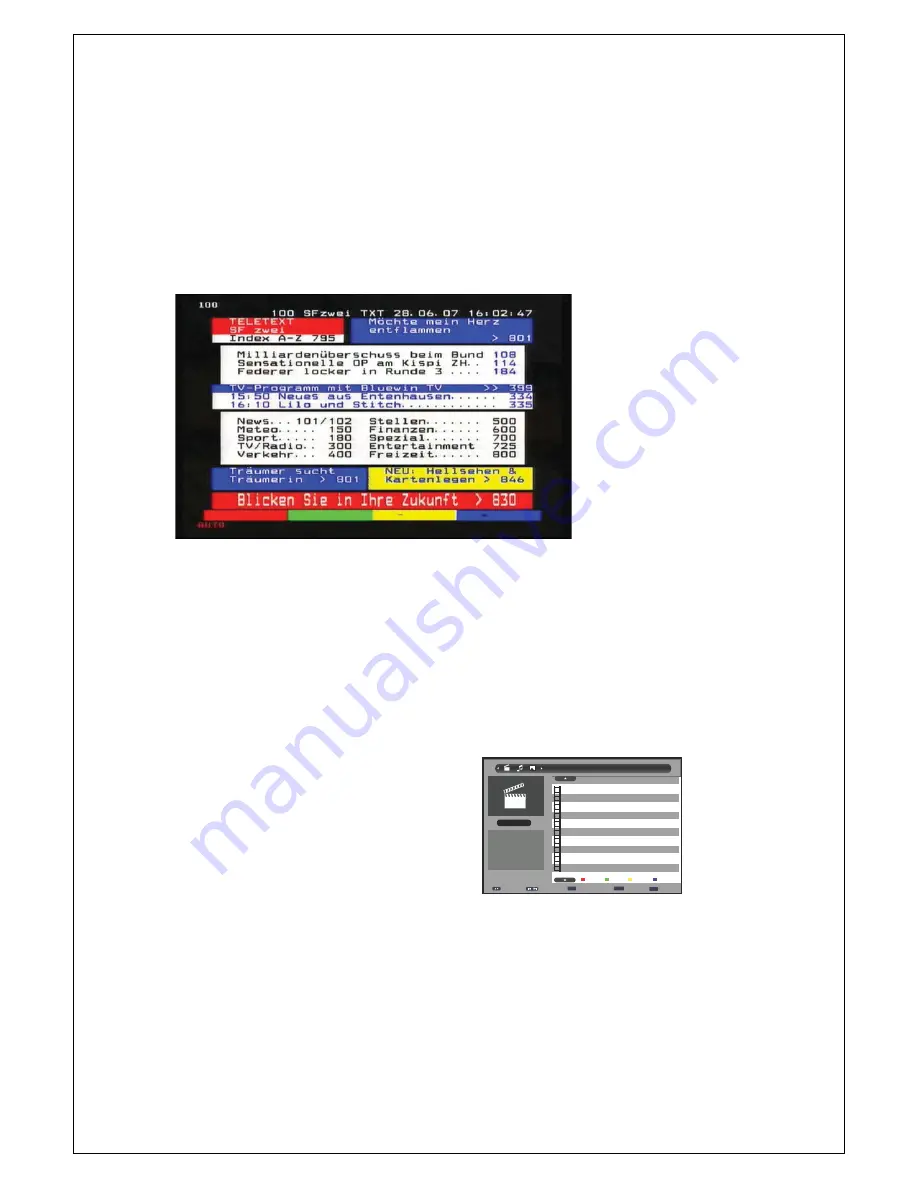
10
Under this feature you can see the current, next day and next week program lists.
Press EPG button once. Display will show the current channel program list and times along with a brief synopsis of
each program.
Use the UP/DOWN buttons on the remote to move around the guide.
Use the RIGHT/LEFT buttons to go to the next or previous channel page.
In normal EPG mode use the YELLOW/BLUE buttons to move from NEXT to PREVIOUS day/Week.
Press the EPG button again to enter the full channel guide for all available channels on air at that time.
Press RETURN/EXIT to exit menu.
Teletext* (if available)
Press “
TEXT
” on the remote to enter into Teletext page
Press page number to select the page number (100-899) to enter the sub menu.
Press page number to enter the page chosen.
Use the RED –GREEN – YELLOW –BLUE buttons to move around the Tele-text functions.
*Teletext service is subject to change, the teletext service may be discontinued in 2013 by the service provider.
Subtitles (if available)
Press "
SUBTITLE
" button on the remote to enter the Subtitle menu. The subtitle text may take a few moments to display
text on the screen. Select OFF or ENGLISH using the UP/DOWN buttons and confirm by using the OK button. Press EXIT
to return to normal viewing.
Multi Media (Record – Movies – Photos – Music – Manager)
Recording from the Set Top Box, Playing or viewing Movies, Music, Photo, Native 32 Game, Recording manager and
Disk manager is possible with a USB device with the LORANZ Set Top Box.
Format Supported
MOVIE MODE
Supported file formats are AVI - VOB – DAT
MUSIC MODE
Supported file formats are WMA and MP3 format
PHOTO MODE
Supported file formats are JPG and BMP
NATIVE 32GAME
Supported file formats are Native 32
Basic Media Operation
To enter Media mode connect a USB device into the USB Port on the unit. A short message will display showing a
device has been found. Press the USB button on the remote control. The main USB MENU will be shown.
Use the remote control buttons to navigate around the Menu, Folders / Sub Files as below
To move along the main menu at the top of the MENU bar press the RIGHT/LEFT buttons
To enter a folder on the SUB MENU press the UP/DOWN buttons to highlight the desired folder.
Press the OK button to enter. If the file is supported by the system press OK to commence PLAY /VIEW.
Press STOP to stop the playback.
Press the RETURN/EXIT (RECALL) button to return to the main menu bar.
Press RETURN/EXIT to exit the USB/ function.
In RECORD MANAGER press the RED/GREEN/BLUE buttons to Delete, Rename or Delete All files.
In DISK MANAGER press the RED/GREEN/BLUE/YELLOW buttons to Delete, Rename or Delete All files.























