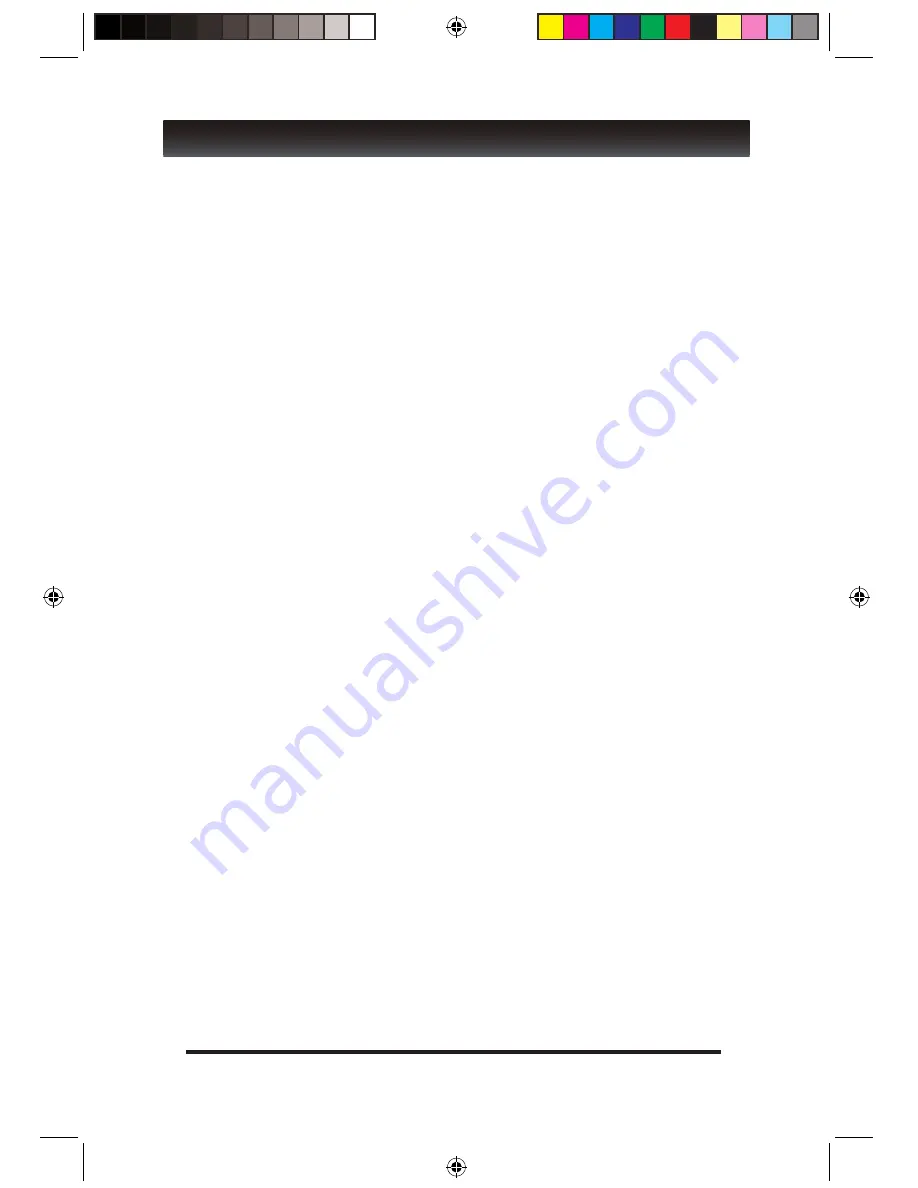
7
MENU GUIDE
In the MAIN MENU guide you are able to change installation settings, channel settings,
preferences, settings, AV settings and enter GAME mode.
To operate the MAIN MENU function, press the MENU button. To exit simply press the
RETURN/EXIT button.
On the MAIN MENU function you have various options as detailed below. Most are pre set
and do not need altering.
Note: If asked for a password, use the default password 0-0-0-0.
Select MENU on Set Top Box remote. MAIN MENU will be displayed (INSTALLATION).
Use the UP/DOWN/RIGHT/LEFT/OK buttons to navigate around the MENU. Options are;
• INSTALLATION MENU
Use the RIGHT/UP/DOWN button to select AUTO SEARCH –MANUAL SEARCH –
CHANNEL FILTER – COUNTRY – LCN –ACTIVE ANTENNA
Use the RIGHT/LEFT/UP/DOWN buttons to move around the menu options.
Press OK to confirm.
Press RETURN/EXIT to exit the menu function
• CHANNEL MENU
Press MENU button. Use the UP/DOWN/RIGHT/LEFT/OK buttons to navigate to the
CHANNEL page and sub menus. This menu allows for channel deleting, moving, rename,
favorite and locking under channel manager. Use the UP – DOWN - RED –GREEN –YELLO
– BLUE buttons to move around the CHANELL MENU to confirm, Lock, Delete or Rename
channels. Once setting has been confirmed press the OK button to confirm and the
RETURN/EXIT button to exit menu.
• PREFERENCE MENU
Press MENU button. Use the UP/DOWN/RIGHT/LEFT/OK buttons to navigate to the
Preference page and sub menus. This menu allows for some important preference settings.
Once setting has been confirmed press the OK button to confirm. Press RETURN/EXIT to
exit.
OSD – This allows you to select the language displayed
OSD Timeout – This function allows you to select the Time Out setting of the on screen display
OSD Transparency – This setting allows you to adjust the OSD transparency
1ST Preferred Sub Title – This setting allows you to set the preferred on screen display language
2nd Preferred Sub Title – This setting allows you to set the 2nd preferred on screen display language
Preferred Tele-Text - This setting allows you to set the desired Tele-Text language
Hard Hearing – This setting allows for those people with hearing difficulties to activate a special sub title (if available).
1st Preferred Audio – This setting allows you to select the preferred audio language
2nd Preferred Audio – This setting allows you to set the 2nd preferred audio language
















