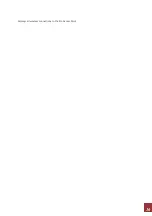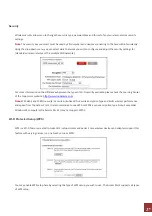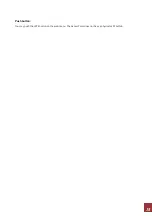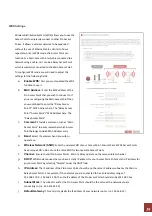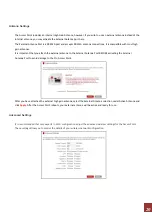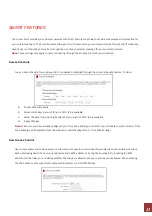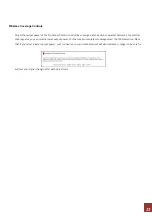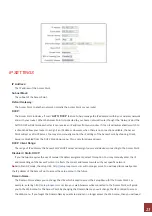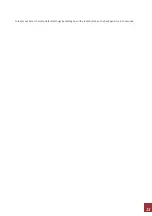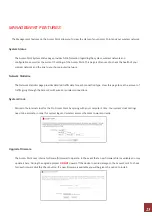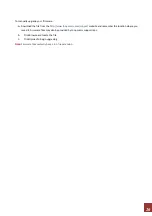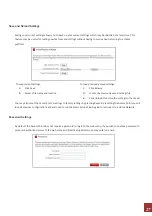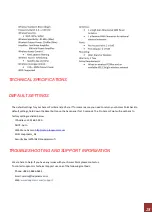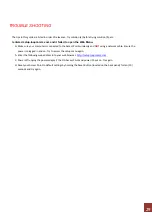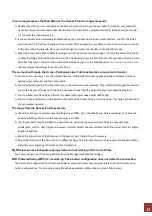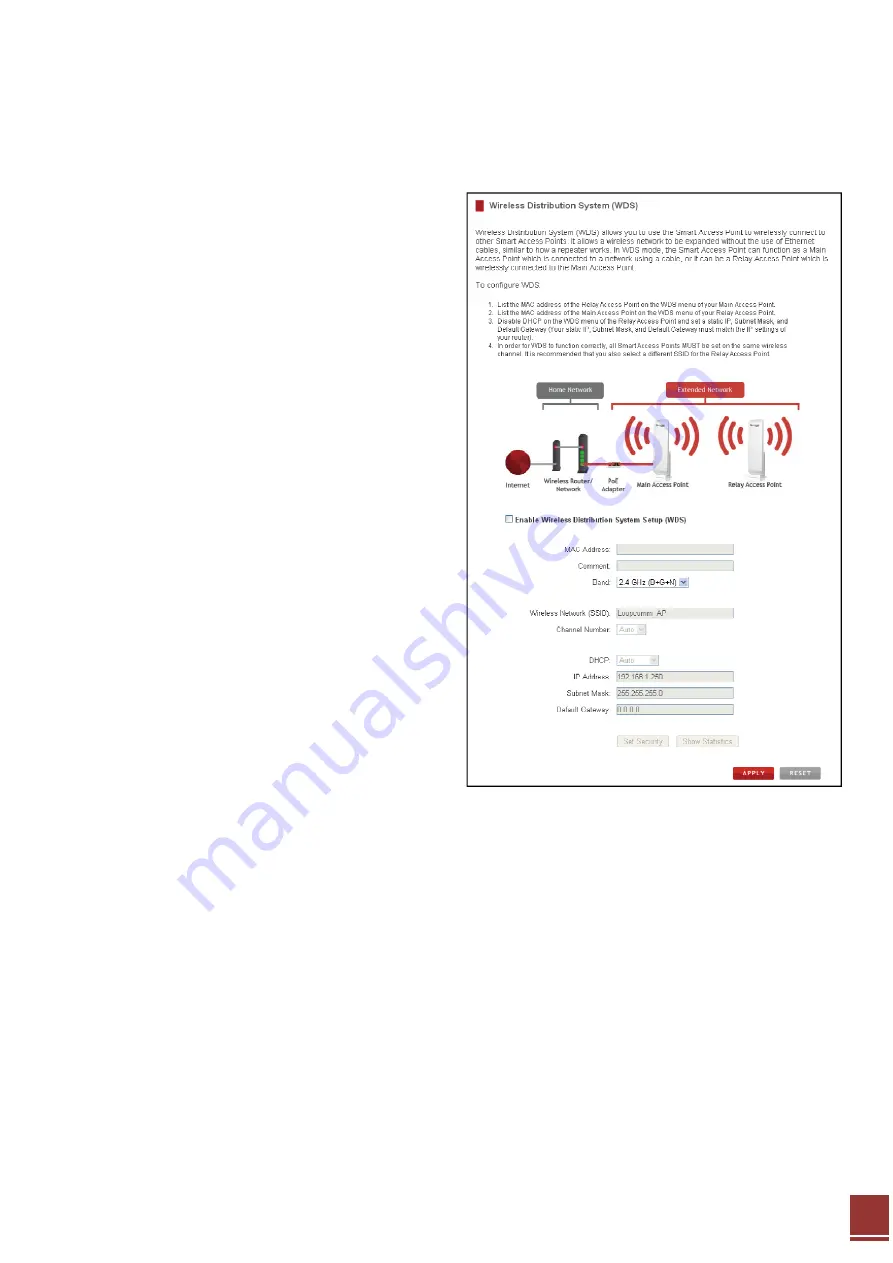
19
WDS Settings
Wireless
Distribution
System
(WDS)
allows
you
to
use
the
Access
Point
to
wirelessly
connect
to
other
Pro
Access
Points.
It
allows
a
wireless
network
to
be
expanded
without
the
use
of
Ethernet
cables,
similar
to
how
a
repeater
works.
In
WDS
mode,
the
Access
Point
can
function
as
a
Main
Access
Point
which
is
connected
to
a
network
using
a
cable,
or
it
can
be
a
Relay
Access
Point
which
is
wirelessly
connected
to
the
Main
Access
Point.
To
configure
WDS
mode
you
will
need
to
adjust
the
settings
for
the
following
fields:
a.
Enable WDS:
First
you
must
enabled
the
WDS
function
to
use
it.
b.
MAC Address:
Enter
the
MAC
address
of
the
Pro
Access
Point
that
you
wish
to
connect
to.
If
you
are
configuring
the
Main
Access
Point
then
you
would
need
to
enter
the
“Relay
Access
Point’s”
MAC
Address
here.
The
“Relay
Access
Point”
Access
Point’s”
MAC
Address
here.
The
“Relay
Access
Point”
c.
Comment:
Provide
a
comment,
such
as
“Main
Access
Point”
to
easily
remember
which
Access
Point
belongs
to
which
MAC
Address
entry.
d.
Band:
Select
the
wireless
band
you
wish
to
operate
on.
e.
Wireless Network (SSID):
Enter
the
wireless
SSID
of
your
Access
Point.
Ensure
that
all
WDS
Access
Points
have
unique
SSID’s.
Do
not
use
the
same
SSID
for
two
separate
Access
Points.
f.
Channel:
Ensure
that
all
Pro
Access
Points
,
Main
or
Relay
operate
on
the
same
wireless
channel.
g.
DHCP:
WDS
mode
requires
that
you
have
a
static
IP
address
for
your
Access
Point.
Enter
a
static
IP
address
for
your
Access
Point
by
selecting
“Disable”
under
the
DHCP
field.
h.
IP Address:
The
IP
address
of
the
Pro
Access
Point
should
be
on
the
same
IP
address
subnet
as
the
Main
or
Relay
Access
Points.
For
example,
if
the
network
you
are
connected
to
has
an
IP
address
range
of
192.168.1.100
–
192.168.1.200,
then
the
IP
address
of
the
Pro
Access
Point
should
also
be
192.168.1.1xx.
i.
Subnet Mask:
The
subnet
mask
for
the
Pro
Access
Point
should
be
the
same
as
the
network
you
are
connecting
to.
(i.e.
255.255.255.0)
j.
Default Gateway:
This
entry
is
typically
the
IP
address
of
your
network
router.
(i.e.
192.168.1.1)
Содержание LP-9318A
Страница 1: ...User Manual Ver 1 0 0 Ⓒ2013 9 ...
Страница 17: ...16 Displays all wireless connections to the Pro Access Point ...