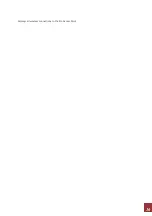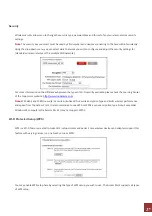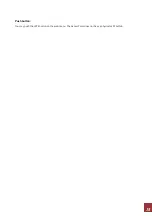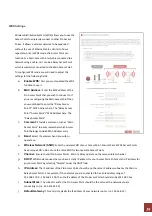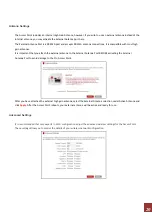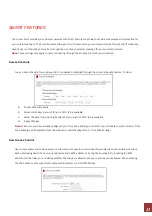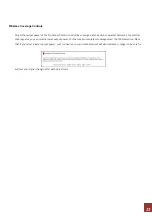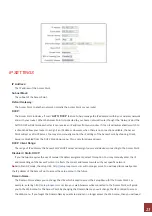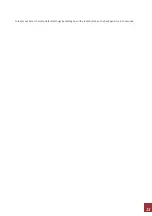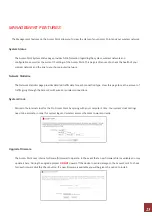10
ADDITIONAL SETTINGS
Accessing the Settings Menu
To
access
the
settings
menu
for
additional
changes
to
the
configuration
of
your
Access
Point,
you
will
need
to
access
the
settings
menu.
The
settings
menu
will
allow
you
to
change
all
features
and
settings
for
the
Access
Point.
To
access
the
settings
menu
follow
the
instructions
below:
a.
Scan
for
available
wireless
networks
on
your
PC
and
connect
to
the
following
network:
b.
The
Settings
Menu
can
NOT
be
accessed
with
a
wired
connection
to
the
Pro
Access
Point.
Your
computer
must
be
connected
to
with
a
wireless
connection
to
the
Pro
Access
Point.
Open your Web Browser
a.
Open
your
web
browser
b.
Type
in:
http://setup.loopcomm.com
into
the
web
address
bar
c.
If
the
web
menu
fails
to
open,
then
type
in
the
following
IP
address
into
your
web
address
bar:
http://192.168.1.240
Содержание LP-9318A
Страница 1: ...User Manual Ver 1 0 0 Ⓒ2013 9 ...
Страница 17: ...16 Displays all wireless connections to the Pro Access Point ...