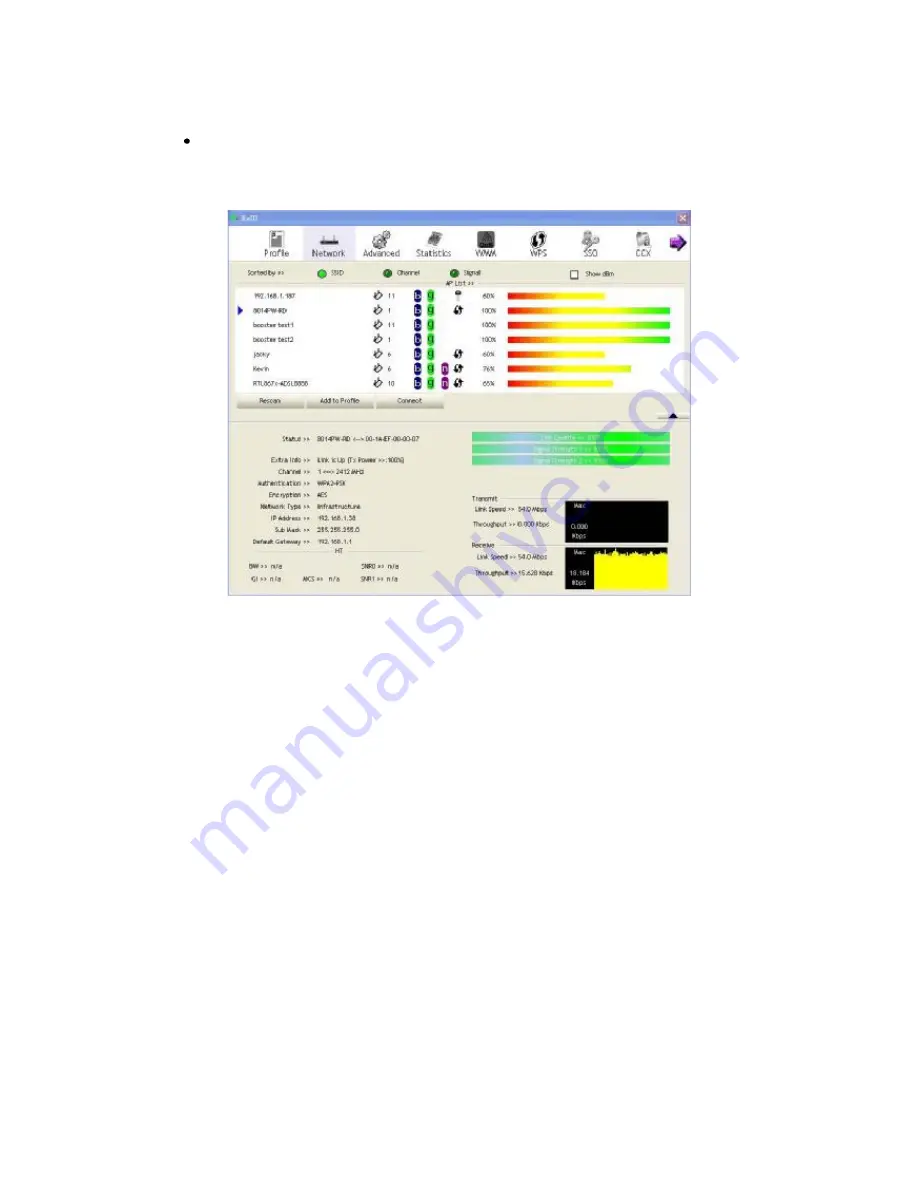
Clicking the Ralink icon will bring up the RaUI main window. Users can find the surrounding APs
in the list. The currently connected AP will be shown with a blue icon beside it, as shown in Figure
1-13. Users may use the advanced tab to configure more advanced features provided by Ralink's
wireless NIC. For details on configuring the advanced features, please check the Advance setting
section.
Figure 1-13 Show connection status by using WZC to initiate the connection
4.2
RaUI
4.2.1
Start
4.2.1.1 Start RaUI
When starting RaUI, the system will connect to the AP with best signal strength without setting a
profile or matching a profile setting. When starting RaUI, it will issue a scan command to a wireless
NIC. After two seconds, the AP list will be updated with the results of a BSS list scan. The AP list
includes most used fields, such as SSID, network type, channel used, wireless mode, security status and
the signal percentage. The arrow icon indicates the connected BSS or IBSS network. The dialog box is
shown in Figure 2-1.
13
Содержание LP-7665
Страница 1: ...1 ...
Страница 6: ...3 Click Next 6 ...
Страница 16: ...Figure 2 1 9 WMM page Figure 2 1 10 WPS page Figure 2 1 11 SSO page Figure 2 1 12 CCX page 16 ...
Страница 49: ...49 ...














































