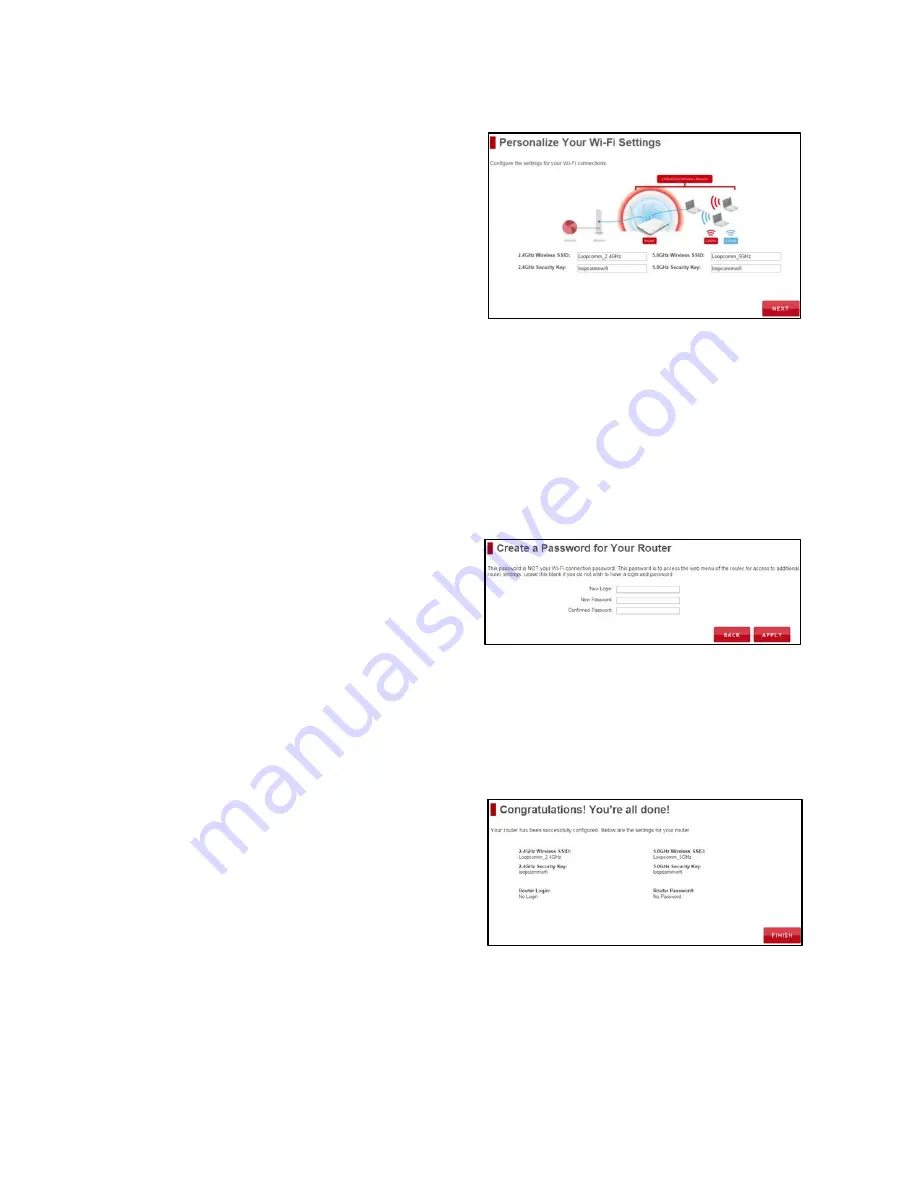
10
Personalize your Wi-Fi Settings
The default ID of your 5GHz Wi-Fi network and 2.4GHz Wi-
Fi network is:
Loopcomm_5GHz
Loopcomm_2.4GHz
To change it, enter a new name in the SSID field. Users
connecting wirelessly to the Router will use these IDs to
identify your wireless network.
The default Security Key (WPA/WPA2) of your Wi-Fi networks is:
loopcommwifi
To change them, enter a new key in the Security Key field for both 2.4GHz and 5GHz networks. The keys must
be at least 8 characters long.
Click
Next
to apply your settings.
Create a Password for your Router
This password is NOT your Wi-Fi network password.
This
password is to access the web menu of the Router to
access additional router settings. Leave this blank if you do
not wish to have a password.
Click
Apply
to save your settings.
The Router will reboot. This process may take up to 1 minute. The page will automatically reload after the
Count down. If it does not, you may need to manually refresh the page or check your connection to the Router.
Setup Summary
Once the Router has rebooted, it will load the Setup
Summary page and provide you with the details of
your setup. It is recommended that you print this page for
your records.
Open a new web browser window and check that you have
access to the Internet.
At this time, you may disconnect from the Router and start a wireless connection.
If you have any wired devices that you would like to attach to the Router you may do so now as well.
Enjoy your new Loopcomm Wireless network!

























