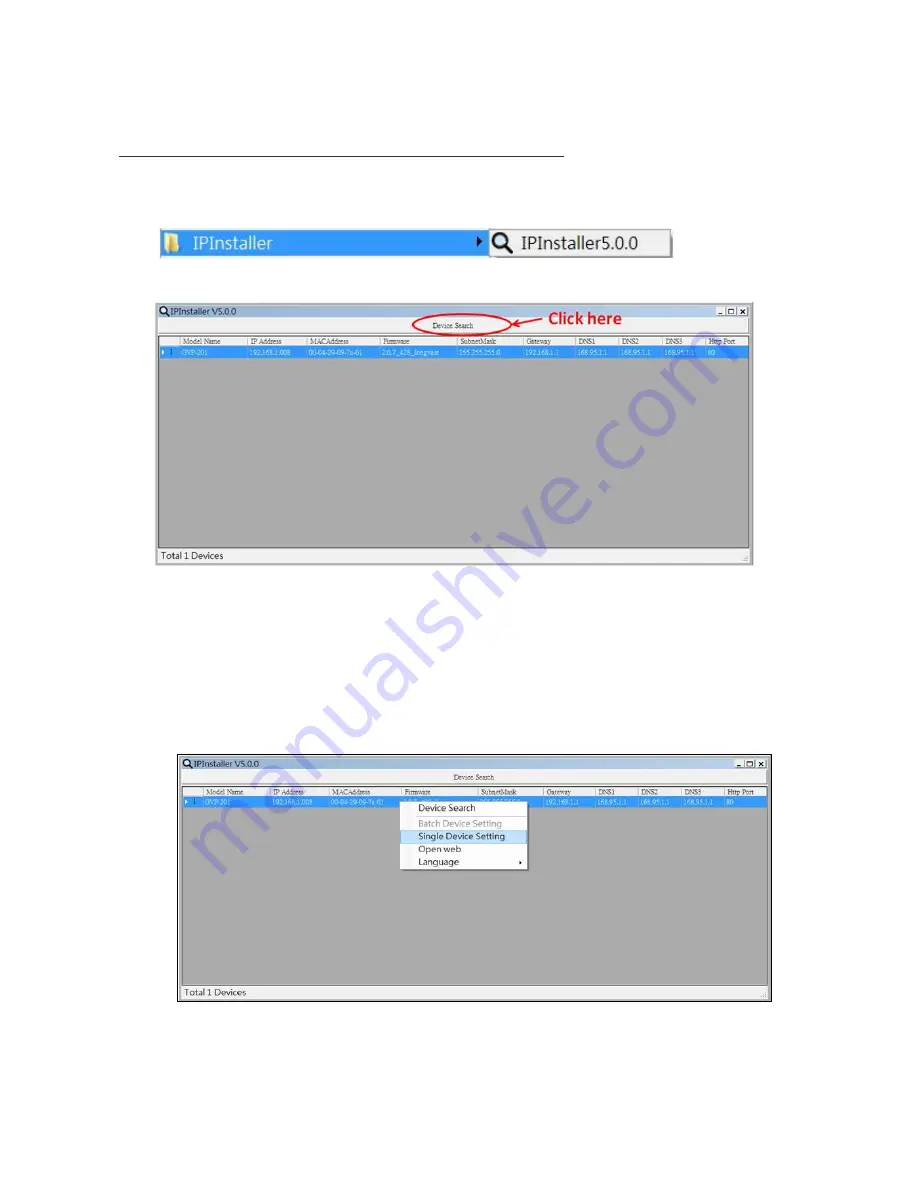
6
about subnets, please consult your network administrator.
Using IPInstaller to Assign an IP Address to GVP-201 / GVP-201W
1.
Once IP Installer has been successfully installed on the PC, double click the IPInstaller icon on the
desktop, or select it from Start > Programs > IP Installer > Launch IP Installer.
2.
Click the “Device Search” tool bar and search the device in the LAN.
Please note that he firewalls of your Windows or Anti-virus software might block IPInstaller from
searching the cameras. In this case you would need to unblock IPInstaller software from the firewalls, or
to manually make this IPInstaller software an exception to the firewalls.
3.
From the list, select the device with the MAC Address that corresponds to the device which is to be
configured. The MAC Address is identical to the unit’s S/N (Serial Number).
4.
Select the “Single Device Setting” item to open the Property Page for the selected device.
5.
After filling in the properties, click [Set] button to complete the configuration settings in the remote
device.
Содержание GVP-201
Страница 5: ...4 Installation 1 Hardware Connection...
Страница 15: ...14 Advanced...
Страница 19: ...18 3 Camera General...
Страница 27: ...26 Trigger types conditions Motion Detection The configured detection area s for motion events...
Страница 34: ...33...
Страница 45: ...44...
Страница 46: ...45 7 System Information Lists of System and Network configurations...
Страница 49: ...48...
Страница 58: ...57 4 Start the FTP server by clicking on the OK button Do not change any of the original settings...
Страница 60: ...59 7 Configure the user names and passwords of the users who are allowed to login into this server...
Страница 61: ...60 8 Set the default directory of each individual user...
Страница 63: ...62...






















