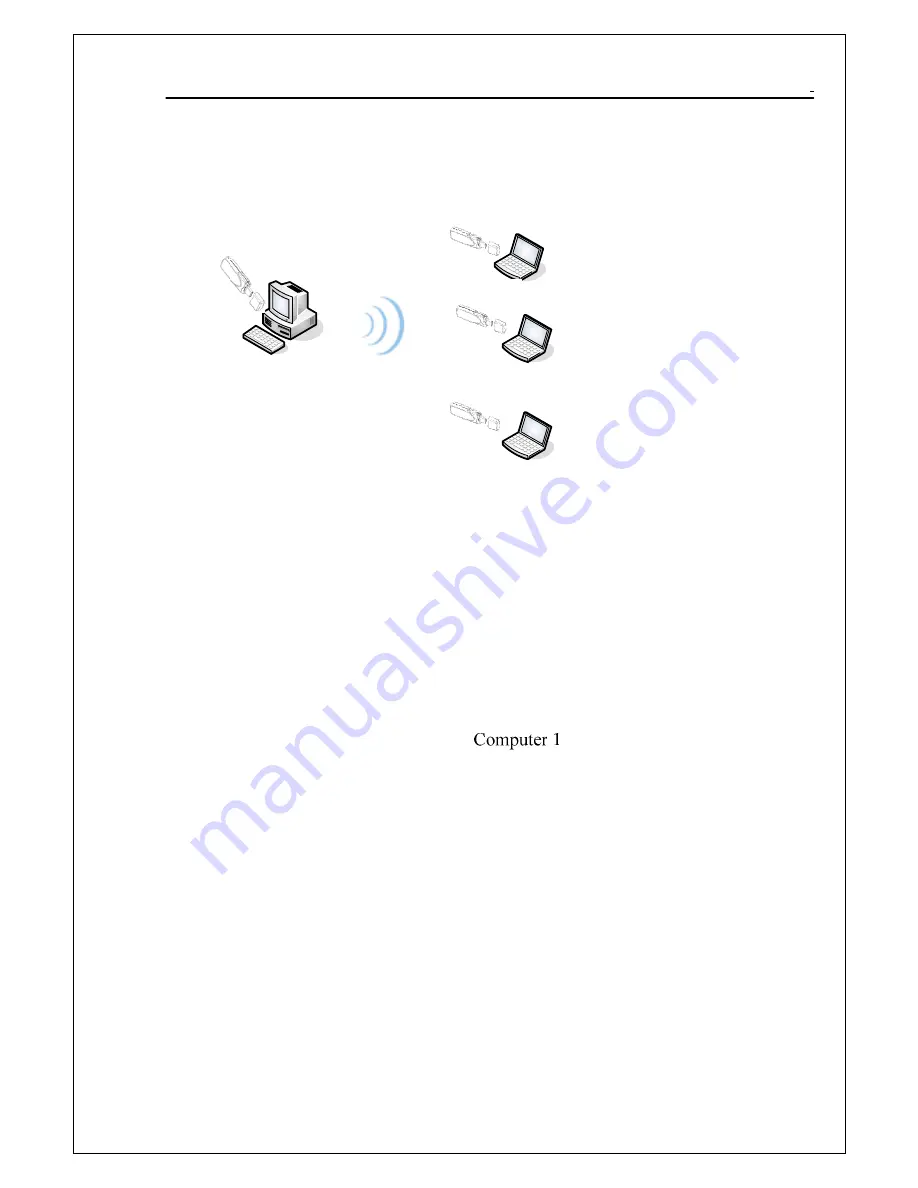
802.11g WLAN/Bluetooth Combo USB Dongle User Manual
34
Application:Data sharing between computers
When user does not want to have Ethernet line or want to share resources
(including data and printers), using WLAN is the lowest cost solution!
Setup Steps:
1.
Check computer 1 & computer 2 already install 802.11g WLAN dongle。
2.
In computer 1:
9
Double click the WLAN icon in Icon Tray, and enter into the
“Software and Utility window”.
9
Under “Monitor window”, click “Change” to modify the Operation
Mode to “Ad-hoc” mode.
9
Change the SSID name to “Ad-Hoc”, and then click “Submit” to save
this change. After setting, this WLAN card could be the Gateway for
other WLAN devices. Please reset the computer.
3.
In computer 2:
9
Double click the WLAN icon in the Icon tray.
9
Under Site survey window, you will see all available connecting
instruments. Double click the item with SSID named “Ad-Hoc”.
9
Rest computer 2.
4.
After setting, computers are able to share data and resources with each
other.
(Data sharing method please refer to related OS system operating manual)
PS: If you log in a Domain in computer 1, please DO NOT long in that Domain when using computer 2. However, if you
need to use the resources in “computer 1” from “computer 2”, you need to know the password for log in that Domain in
“computer 1”.















