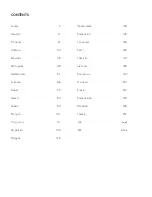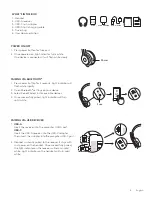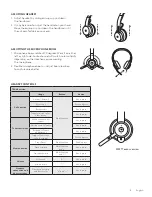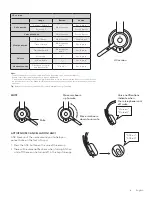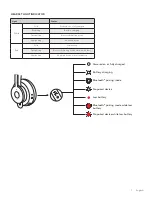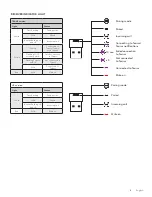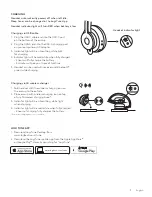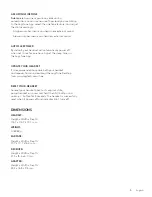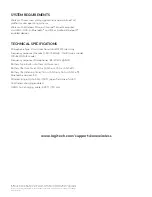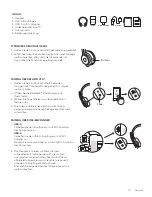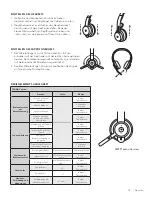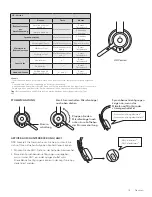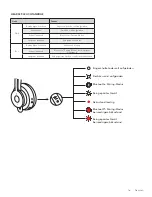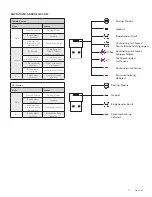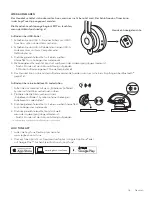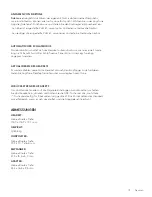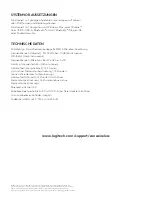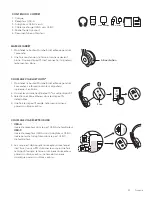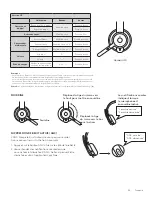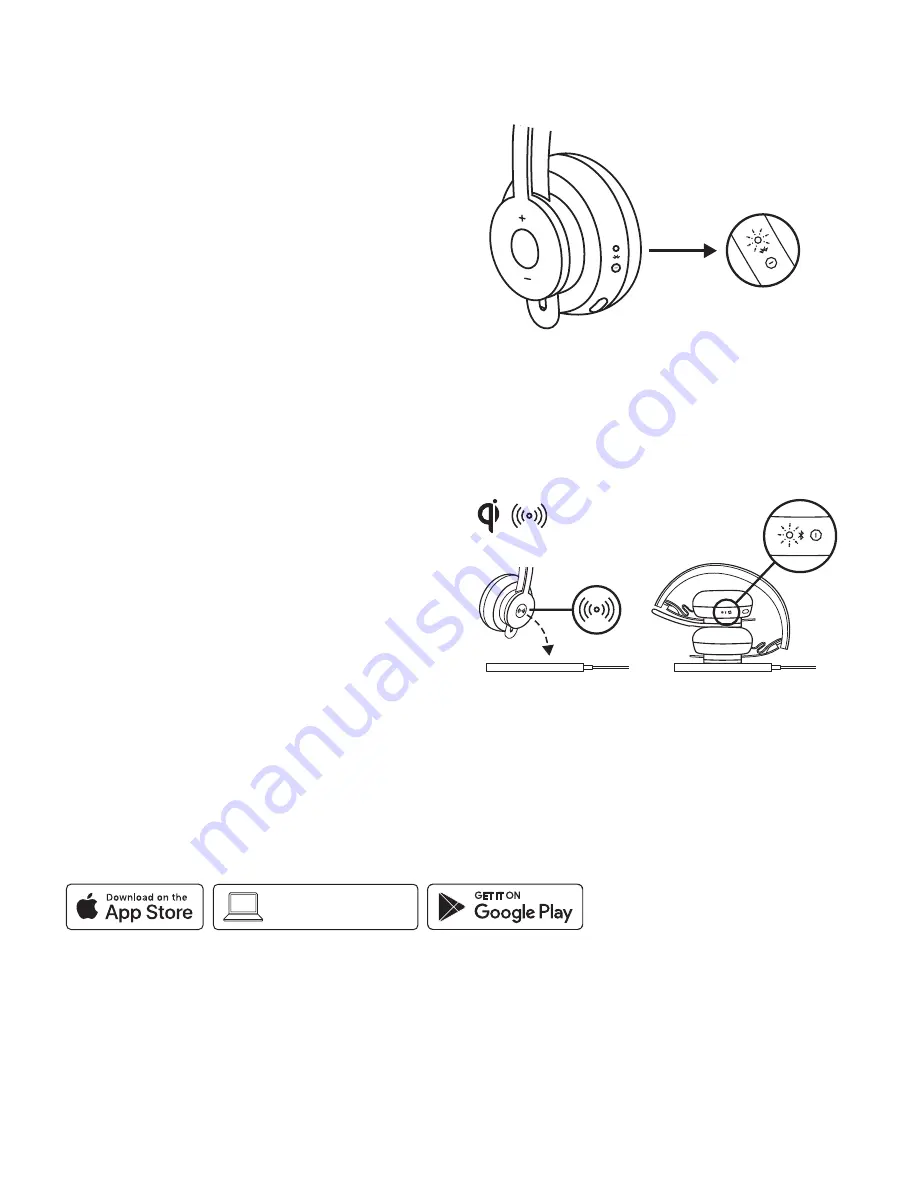
Headset indicator light
CHARGING
Headset automatically powers off when left idle.
Sleep timer can be changed in the Logi Tune App
Headset indicator light will turn RED when battery is low.
Charging via USB cable
1 Plug the USB-C cable end into the USB-C port
on the bottom of the earcup
2 Plug the USB-A end into the USB-A charging port
on your computer or AC adapter
3 Indicator light will be a breathing white light
for charging
4 Indicator light will be solid white when fully charged
– 2 hours will fully charge the battery
– 5 minutes will give you 1 hour of talk time
5 Headset can be used with receiver and
Bluetooth
®
paired while charging
Charging via Qi wireless charger
1 Fold headset with the wireless charging icon on
the earcup to the outside
2 Place earcup with wireless charging icon on top
of any Qi wireless charging base *
3 Indicator light will be a breathing, white light
when charging
4 Indicator light will be solid white when fully charged
– 2 hours of charging fully charges the battery
* Qi wireless charging base is not included
LOGI TUNE APP
1 Download Logi Tune Desktop from
2 Download the Logi Tune mobile app from the Apple App Store
®
or Google Play™ stores by searching for “Logi Tune“
9 English
Содержание ZONE WIRELESS
Страница 1: ...LOGITECH ZONE WIRELESS Setup Guide ...