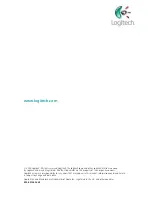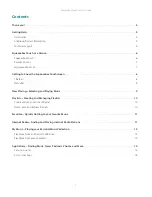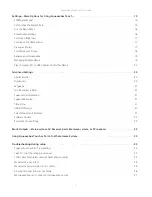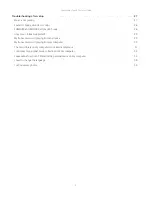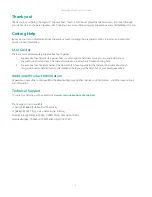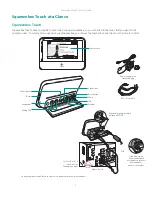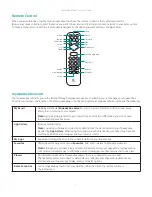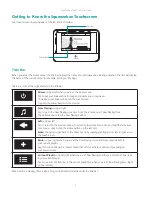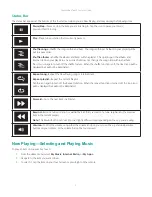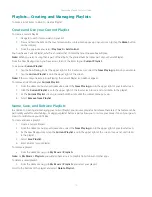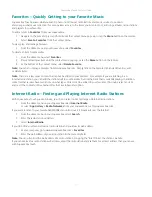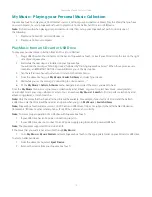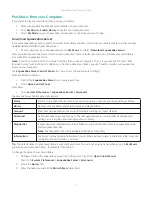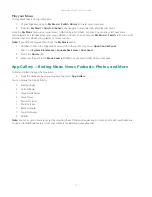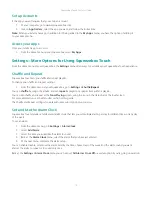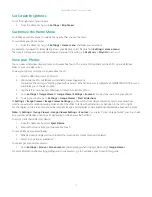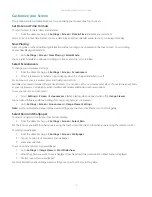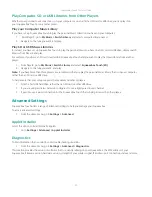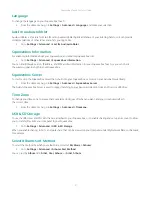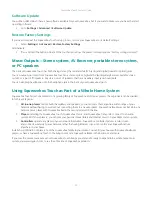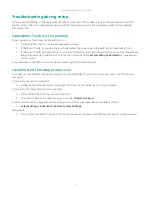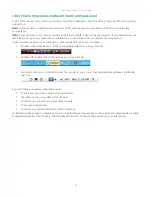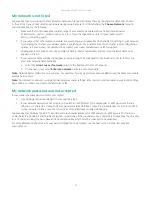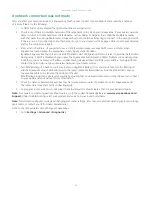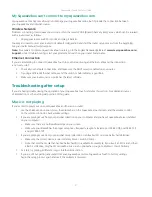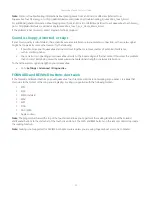Squeezebox Touch Features Guide
13
Play Music From your Computer
If you prefer to play the music library that is on your computer:
Make sure you have Squeezebox Server installed on your computer.
1.
Go to
2.
My Music > Switch Library
and select your computer name
Select
3.
My Music
on your Squeezebox, and navigate to the music you want to hear.
Download Squeezebox Server
If you want Squeezebox Touch to play the personal music library you have stored on your computer, make sure that you have
downloaded and installed Squeezebox Server.
At your computer, go to mysqueezebox.com >
•
My Music
, and select
Download Squeezebox Server.
After you install Squeezebox Server, it will scan your computer, create an index of your music, and make your music library
accessible from Squeezebox Touch.
Note:
If you do not want to listen to a music collection that is on your computer—That is, if you only listen to music from
Internet sources, from an SD card or USB drive, or from an online music locker, you don’t need to install or run Squeezebox
Server on your computer.
The
Squeezebox Server Control Panel
offers easy access to frequently used settings.
From a Windows computer:
Click on the
1.
Squeezebox Server
icon in your system tray.
Select
2.
Open Control Panel
.
From a Mac:
Go to
•
System Preferences > Squeezebox Server > Advanced
.
Squeezebox Server Control panel tabs include
Status
Start and stop Squeezebox Server, set your startup options, and scan your personal music library.
Library
Name your music library and point to music and playlist folders.
Account
Enter your mysqueezebox.com account information and opt to report statistics
Advanced
Get Squeezebox Server updates, go to the full Squeezebox Server web interface and advanced
settings, access log files, and clean up your music library.
Diagnostics
Obtain diagnostic information such as IP addresses and port function status for Squeezebox Server
and mysqueezebox.com.
Note:
The Diagnostics tab is only available on Windows computers.
Information
See Server status and version information, music library statistics, player information, folder locations
for log files and cache folders, and more.
Tip:
The default name for your music library is your computer name. If you do not assign a name, when you go to
My Music
you will see your computer name – for example “Tom-Laptop”.
To change the name of your music library:
Windows: Click on the Squeezebox Server icon in the system tray. Select
1.
Open Control Panel
Mac: Go to
System Preferences > Squeezebox Server > Advanced
.
Select the
2.
Library
tab.
Enter the name you want in the
3.
Music library
name field.