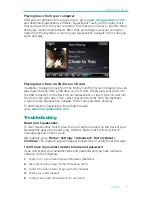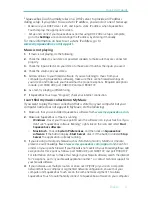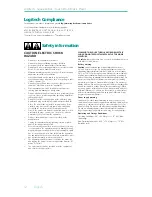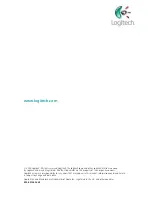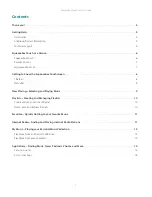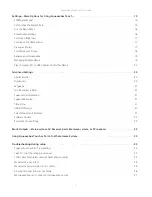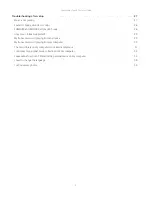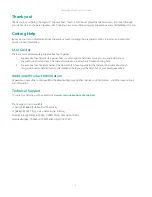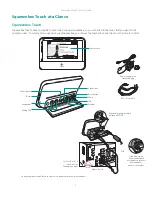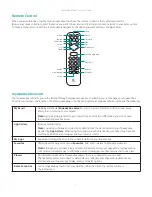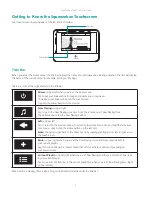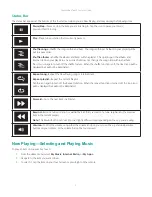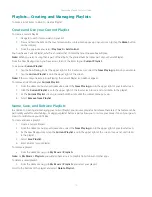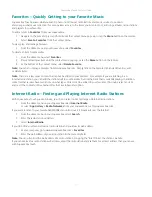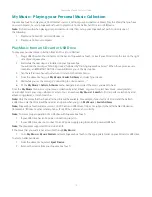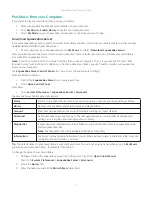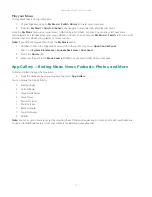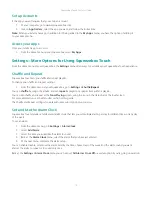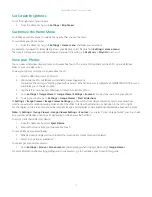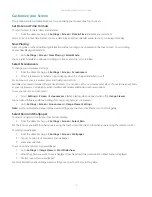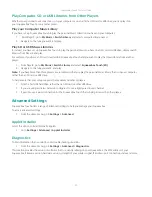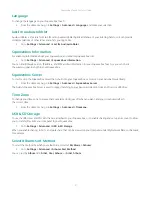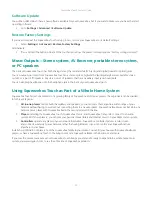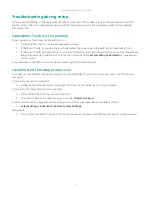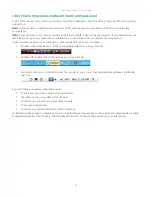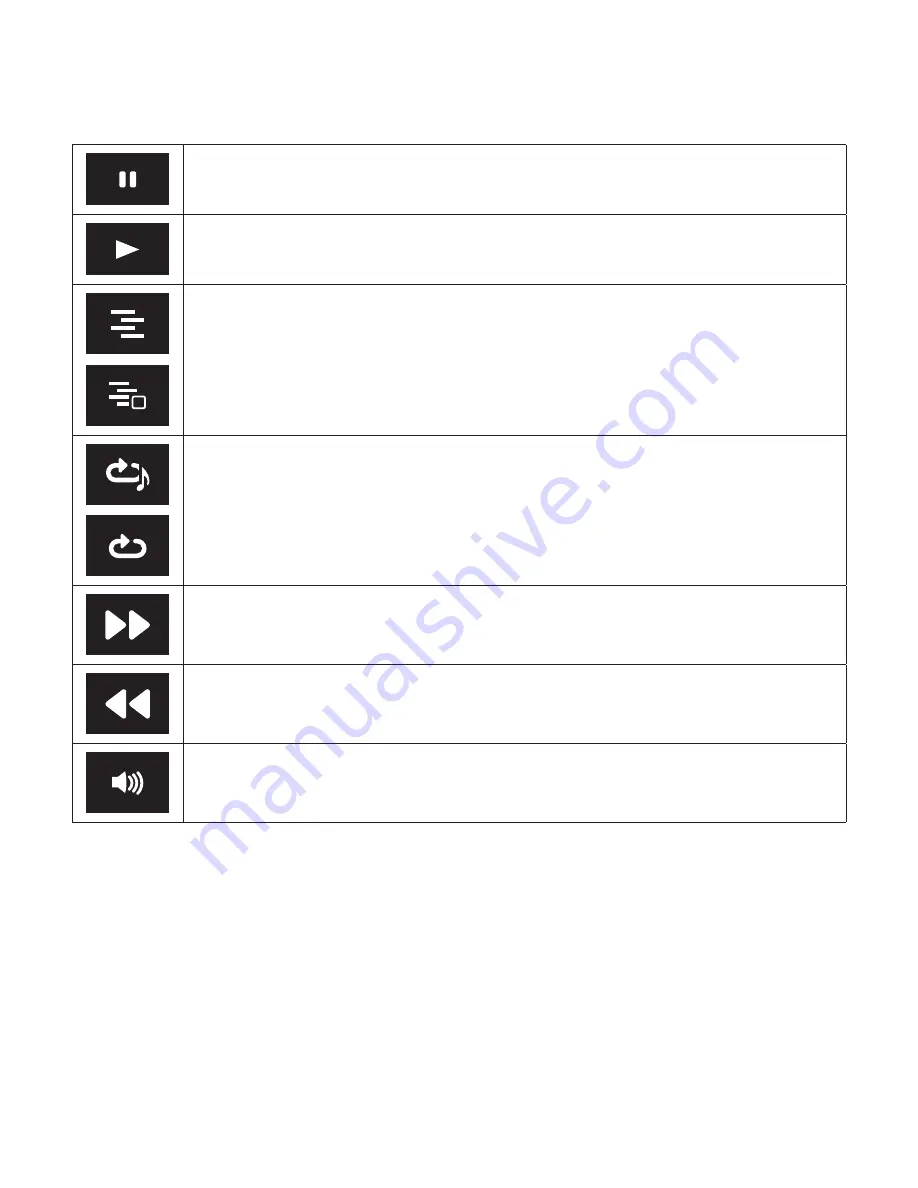
Squeezebox Touch Features Guide
9
Status Bar
The status bar appears at the bottom of the touchscreen when you are Now Playing, and may display the following icons.
Pause/Stop
—Pause or stop the item you are listening to. Tap the icon to pause your music;
press and hold it to stop.
Play
—Play a tune or station that is currently paused.
Shuffle songs
—Shuffle the songs within an album. The songs within each album in your playlist will be
put in a new order.
Shuffle albums
—Shuffle the albums and items within a playlist. This options puts the albums and
internet items in your playlist in a new order, but does not change the song order within an album.
Press this icon again to turn off the shuffle feature. When the shuffle function is off, the lined icon will be
displayed but will not be illuminated.
Repeat song
—Repeat the Now Playing song or internet item.
Repeat playlist
—Repeat the Current Playlist.
Tap this icon again to turn off the Repeat function. When the repeat function is turned off, the loop icon
will be displayed but will not be illuminated.
Forward
—Go to the next item in a Playlist.
Rewind
—Restart a tune or station or, within the first thirty seconds of a tune, skip back to the previous
item in the current playlist.
Note:
The Rewind button can function in a slightly different way depending on the app you are using.
Volume
—Control the volume using either the volume knob on your stereo, the up and down volume
buttons on your remote, or the volume bar on the touchscreen.
Now Playing—Selecting and Playing Music
To play an item on Squeezebox Touch:
From the Home menu, select
1.
My Music, Internet Radio,
or
My Apps.
Navigate to the item you want to hear.
2.
To select it, tap the item on your touchscreen or press Right on the remote.
3.