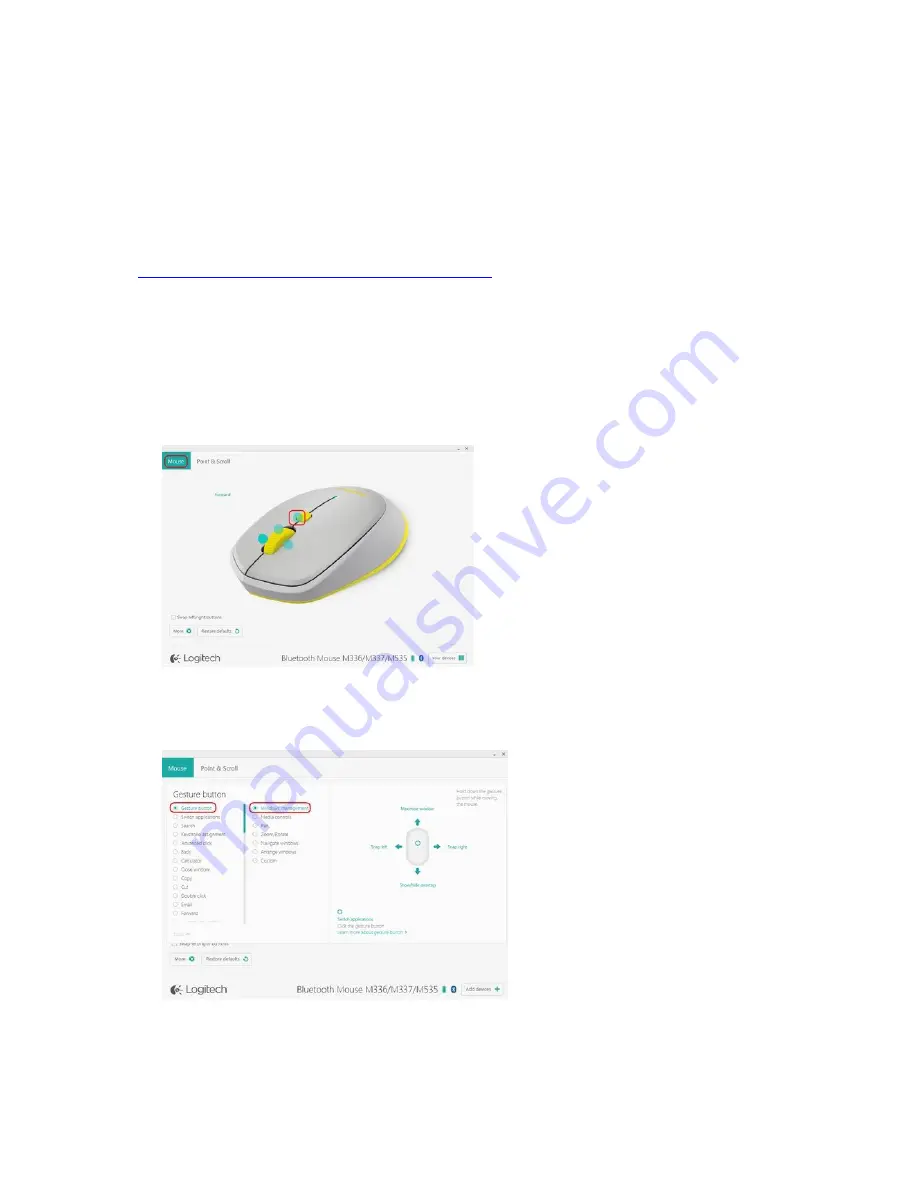
Customize M535 / M336 / M337 mouse gestures with Logitech Options
You can use Logitech Options to customize the action that is triggered when you perform one of
the four gestures available on your mouse.
See
Use gestures on the M535 / M336 / M337 mouse
for more information on how to use
gestures.
To associate an action with a gesture:
1.
Start Logitech Options:
Start > All Programs > Logitech > Logitech Options
2.
Select the
Mouse
tab in the top left corner left of the Logitech Options window.
3.
Select one of the buttons on the mouse by clicking on the blue circle next to the button.
The options list for the button appears.
4.
Select Gesture button.
NOTE:
By default, the Windows management set of gestures is selected.














