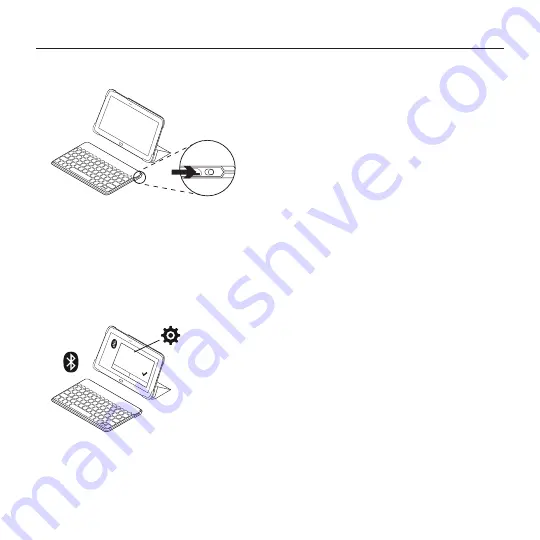
Italiano 33
Keys-To-Go - Tastiera portatile ovunque
Configurazione del prodotto
1.
Accendere la tastiera:
ON
Il rilevamento
Bluetooth
inizia
automaticamente e continua per 15 minuti.
La spia di stato lampeggia di colore blu.
Se la spia di stato diventa rossa per qualche
istante, caricare la batteria. Per ulteriori
informazioni, vedere la sezione “Carica
della batteria”.
2.
Stabilire la connessione
Bluetooth
:
®
®
Keys-T
o-Go A
W
Assicurarsi che la funzionalità
Bluetooth
del tablet sia attivata. Accedere a
Impostazioni > sezione Connessioni di rete
e attivare la funzionalità
Bluetooth
.
3.
Associare la tastiera al tablet:
(i) Nella pagina delle impostazioni
Bluetooth
del tablet, selezionare Keys-
To-Go AW nell'elenco dei dispositivi
disponibili.
(ii) Quando richiesto, immettere il PIN
visualizzato utilizzando la tastiera.
Una volta stabilita la connessione, la spia
di stato diventa di colore blu fisso per
qualche secondo e quindi si spegne.
(iii) Premere Invio per confermare il codice
PIN.
Suggerimento: Se Keys-To-Go AW non viene
visualizzato nell’elenco, provare a tenere premuto
per 2 secondi il tasto della connessione
Bluetooth
della tastiera o premere Cerca (o simili) sul tablet
per cercare i dispositivi
Bluetooth
.
Содержание Keys-To-Go
Страница 1: ...Keys To Go Ultra portable keyboard for Android and Windows Setup Guide...
Страница 106: ...106 v Keys To Go 3 1 micro USB USB USB 2 2 5...
Страница 107: ...v 107 Keys To Go fn Esc Android Windows Android Windows Bluetooth fn Android Windows 8 Windows 7...
Страница 109: ...v 109 Keys To Go 100 2 20 20 tablet Bluetooth 1 2 Bluetooth Bluetooth...
Страница 110: ...110 v Keys To Go 3 Bluetooth 2 3 4 Keys To Go AW Smartphone 1 2 smartphone 3 2 OFF...
Страница 111: ...v 111 Keys To Go 1 2 3 4 5...
Страница 115: ...115 Keys To Go 3 1 USB USB USB 2 2 2 5...
Страница 116: ...116 Keys To Go fn Android Windows Android Windows Bluetooth fn Android Windows 8 Windows 7...
Страница 117: ...117 Keys To Go fn X fn C fn V Windows Android Windows fn fn fn fn fn Android ctrl Windows alt shift fn 1 2...
Страница 118: ...118 Keys To Go 100 2 20 20 Bluetooth 1 2 Bluetooth Bluetooth 3 Bluetooth 2 3...
Страница 119: ...119 Keys To Go 4 Keys To Go AW 1 2 3 2 OFF...
Страница 120: ...120 Keys To Go 1 2 3 4 5...
Страница 169: ...169 Keys To Go 3 1 1 micro USB USB USB 2 2 2 5...
Страница 170: ...170 Keys To Go Esc fn Android Windows Android Windows Bluetooth fn Android Windows 8 Windows 7...
Страница 171: ...171 Keys To Go fn X fn C fn V Windows Windows Android fn fn fn fn fn Android ctrl space Windows alt shift fn 1 1 2 2...
Страница 172: ...172 Keys To Go 100 20 20 Bluetooth 1 1 2 2 Settings Bluetooth Bluetooth On 3 3 Bluetooth 3 4 4 Keys To Go AW...
Страница 173: ...173 Keys To Go 1 1 2 2 3 3 OFF...
Страница 174: ...174 Keys To Go 1 1 2 2 3 3 4 4 5 5...
Страница 178: ...178 Keys To Go Ultra portable keyboard 3 1 1 micro USB USB USB 2 2 2 5...
Страница 179: ...179 Keys To Go Ultra portable keyboard fn Back Android Windows Android Windows Bluetooth fn Android Windows 8 Windows 7...
Страница 182: ...182 Keys To Go Ultra portable keyboard 1 1 2 2 3 3 OFF...
Страница 183: ...183 Keys To Go Ultra portable keyboard 1 1 2 2 3 3 4 4 5 5...






























