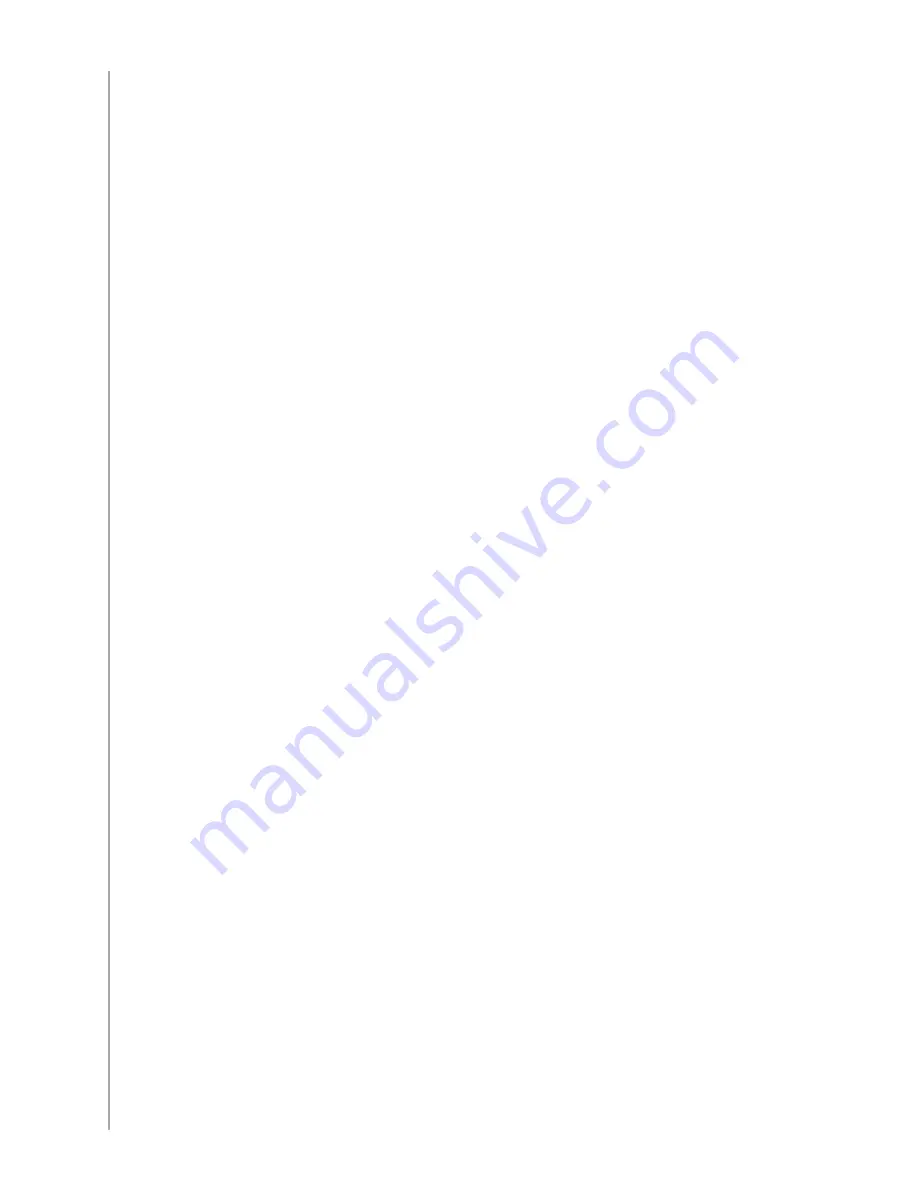
32
Appendix B - Glossary
Amplifier
A stereo component that outputs to speakers, and increases the gain or
level of an audio signal. An amplifier doesn’t typically include a radio.
Anamorphic
views
Also referred to as Enhanced for Widescreen, or Enhanced for 16:9. The process
that horizontally shrinks a 16:9 image into a 4:3 space to convert images between
widescreen and typical television image aspect ratio.
Used on many DVDs.
Aspect ratio
The ratio of image width to image height. Common motion-picture ratios
are 1.85:1 and 2.35:1. Television screens are usually 1.33:1 (also known
as 4:3). HDTV is 1.78:1, or 16:9.
A/V switch
A device with several audio and video source inputs that sends a selected audio/
video source input signal to an output device like speakers or a TV.
DLP
®
(Digital
Light
Processing)
Projector screen technology that relies on using individually controlled tinoy
mirrors (micro mirrors) to produce an image. Developed
originally by Texas Instruments.
DVD recorder
(DVR)
A standalone unit that resembles and functions very much like a VCR.
Like a VCR, DVD recorders all have AV source inputs, as well it can record
TV shows.
HDTV (High
Definition
Television)
The high-resolution form of television. HDTV has 1125 lines of resolution, or more
than five times the video information than that of a TV set, creating a much
crisper, more detailed picture.
Light controller
A device that is connected to a set of lights and allows the lights to be
powered or dimmed remotely.
Mini-system
A single unit that is some combination of the functionality of a DVD, VCR,
radio, and amplifier.





































