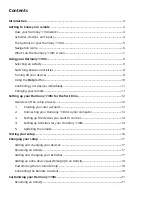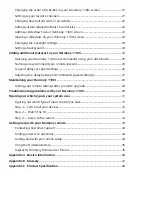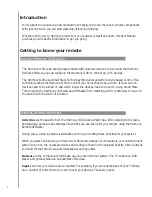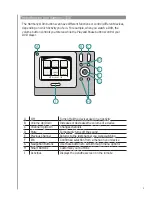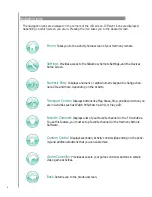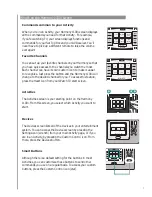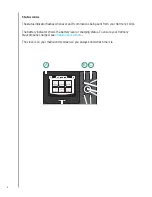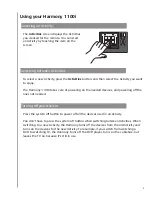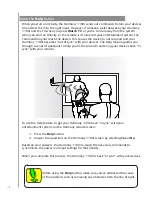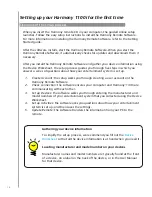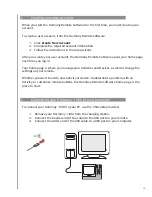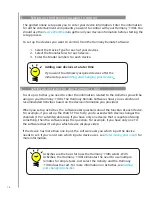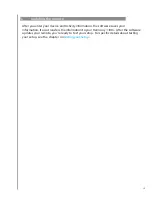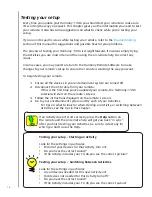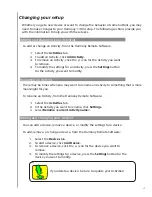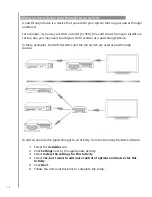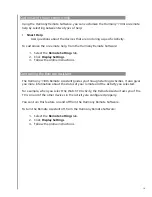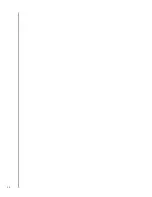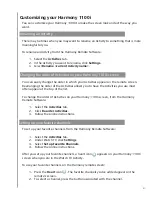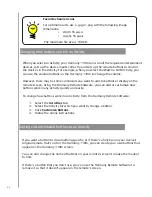7
Activities
The Activities screen is your starting point on the Harmony
1100i. From this screen, you select which Activity you want to
start.
Devices
The Devices screen lists all of the devices in your entertainment
system. You can access the Devices screen by pressing the
Settings icon (wrench) from your main Activity page, or if you
are in an Activity, by pressing the Custom Control
icon. From
there, press the Devices button.
Commands common to your Activity
When you’re in an Activity, your Harmony 1100i screen displays
all the commands you need for that Activity. For example,
if you’re watching TV, your screen displays functions and
commands for your Set Top Box and your AV Receiver. You’ll
never have to pick up a different remote to raise the volume
ever again!
Favorite Channels
You can set up your favorite channels on your Harmony so that
you have quick access to the channels you watch the most.
Each channel can have its own custom icon to make it easier
to recognize. Just press the button and the Harmony 1100i will
change to the desired channel for you. To access this feature,
press the Heart Icon from your Watch TV start screen.
What’s on the Harmony 1100i screen
Smart Buttons
Although there is a default setting for the buttons in most
Activities, you can customize these buttons to send other
commands you use on a regular basis. To access your custom
buttons, press the Custom Control icon (star).
Help
Menu
Guide
Info
Exit
Watch TV
123
A
B
C
Live TV
Display
Aspect
Ratio
PIP
Move
PIP
Swap
List
PIP
Toggle
Devices
Help
Watch TV
1 3
123
Help
Menu
Guide
Info
Exit
Watch TV
123
A
B
C
Live TV
Display
Aspect
Ratio
PIP
Move
PIP
Swap
List
PIP
Toggle
Devices
Devices
Activities
TV
DVD
Digital Set
Top Box
Guide
Info
Exit
List
Watch TV
Help
2
15
31
100
295
301
123
A
B
C
Live TV
Activities
Play Music
Play Game
Watch VCR
Watch TV
Listen to
Radio
Play DVD
Help
Thurs, July 11:45 PM
D
E
F
G
A
B C
H
I
Содержание Harmony 1100i
Страница 1: ...User Manual Version 1 0 User Manual Version 1 1 i ...
Страница 20: ...20 ...