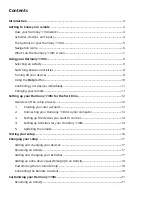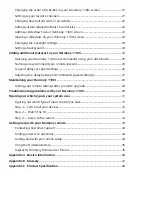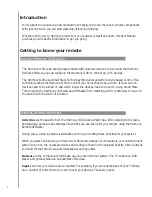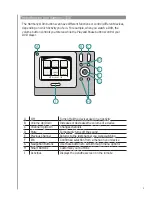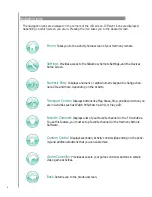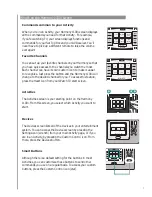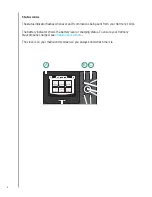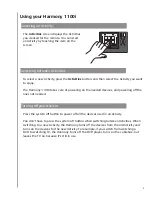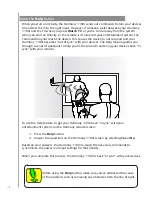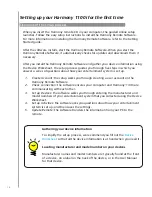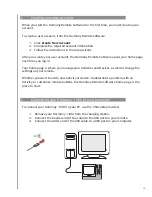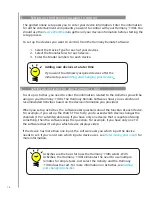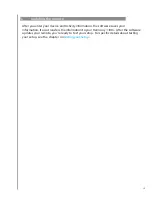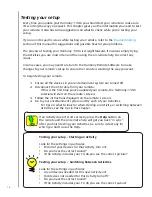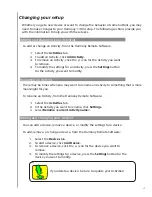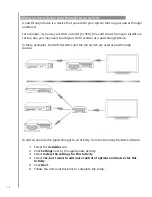Changing the order of Activities on your Harmony 1100i screen ...........................21
Setting up your favorite channels ...............................................................................21
Changing how buttons work in an Activity ................................................................22
Adding custom-labeled buttons to an Activity ..........................................................22
Adding a slideshow to your Harmony 1100i screen .................................................23
Viewing a slideshow on your Harmony 1100i screen ...............................................23
Changing the backlight settings .................................................................................24
Setting a background ..................................................................................................24
Adding additional features to your Harmony 1100i
...................................................25
Teaching your Harmony 1100i new commands using your old remote ................25
Naming a new command your remote learned ........................................................25
Types of delays or speed settings ...............................................................................26
Adjusting the delay between IR commands (speed settings) ...................................27
Maintaining your Harmony 1100i
..................................................................................28
Testing your remote settings after a remote upgrade ..............................................28
Troubleshooting problems with your Harmony 1100i
...............................................29
Figuring out which inputs your system uses
................................................................31
Figuring out which type of input control you have...................................................31
Step 1— Turn on all your devices ...............................................................................32
Step 2 — Watch the TV ...............................................................................................33
Step 3 — Listen to the sound .....................................................................................33
Getting help with your Harmony remote
......................................................................34
Contacting Customer Support ...................................................................................34
Finding answers to questions .....................................................................................34
Getting help with your online setup ..........................................................................34
Using the On-Remote Help .........................................................................................35
Logitech’s Harmony Remote user forums ..................................................................35
Appendix A - Device Information
....................................................................................36
Appendix B - Glossary
........................................................................................................37
Appendix C - Product Specification
................................................................................40
Содержание Harmony 1100i
Страница 1: ...User Manual Version 1 0 User Manual Version 1 1 i ...
Страница 20: ...20 ...