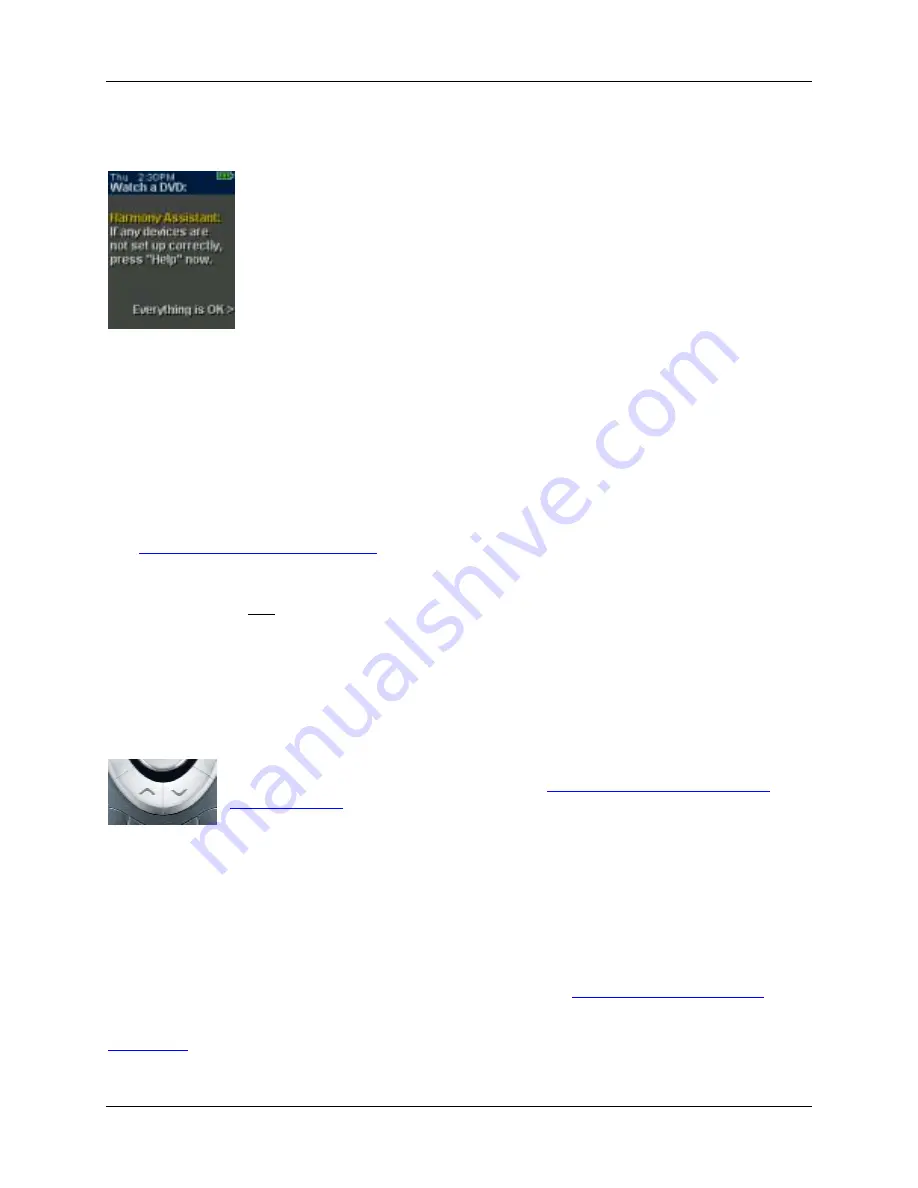
Harmony 880
User Manual
page 9
v. 1.1
Using the Harmony Assistant
Extra on-screen (LCD) help is available by turning on the
Harmony Assistant
.
While the
Help
button helps you solve device problems within an Activity, the
Harmony Assistant
teaches you how to use your Harmony remote.
To turn on/off this feature via the member web site:
1. Click
My Remote Preferences
on your Harmony home page.
2. Click
Settings
.
To temporarily turn on/off this feature via the Harmony remote:
1. Press
System Options
on the remote.
Controlling Individual Devices
Press
DEVICE
to enter Device
mode. Device mode gives you access to all the possible commands for
each device included in your Harmony remote configuration. To access Device mode you do not need to
be in an Activity. However, you should never need to use Device mode during normal use of your
Harmony remote. This mode should only be used to send a specific command to a specific device.
You can eliminate the use of Device mode by customizing your Activities.
Example
You can put commands on the screen (LCD) or customize specific buttons for the commands.
See
Customizing Your Harmony Remote
.
At any time, press
DEVICE
to switch into this mode. Once in Device mode, the Harmony remote will
display a list of all the devices you have in your configuration. Select a device from the list and the
Harmony remote will only control the device features for the device.
Example
If you choose Television as the device, the number, volume and channel buttons will all control
your television.
Press
DEVICE
to return to Activity mode.
Using the Smart Buttons
While there is a default setting for the buttons in most Activities, you can customize
these buttons to send different commands. See
Changing the Behavior of Buttons
Within an Activity
.
Using System Options
Press
System Options
on your Harmony remote to:
•
Set the time and date.
•
Turn the slide show on/off.
•
Temporarily turn the
Harmony Assistant
on/off (available only if you selected the option under
My Remote Preferences
on your Harmony home page—see
Using the Harmony Assistant
.)
Back to Top















