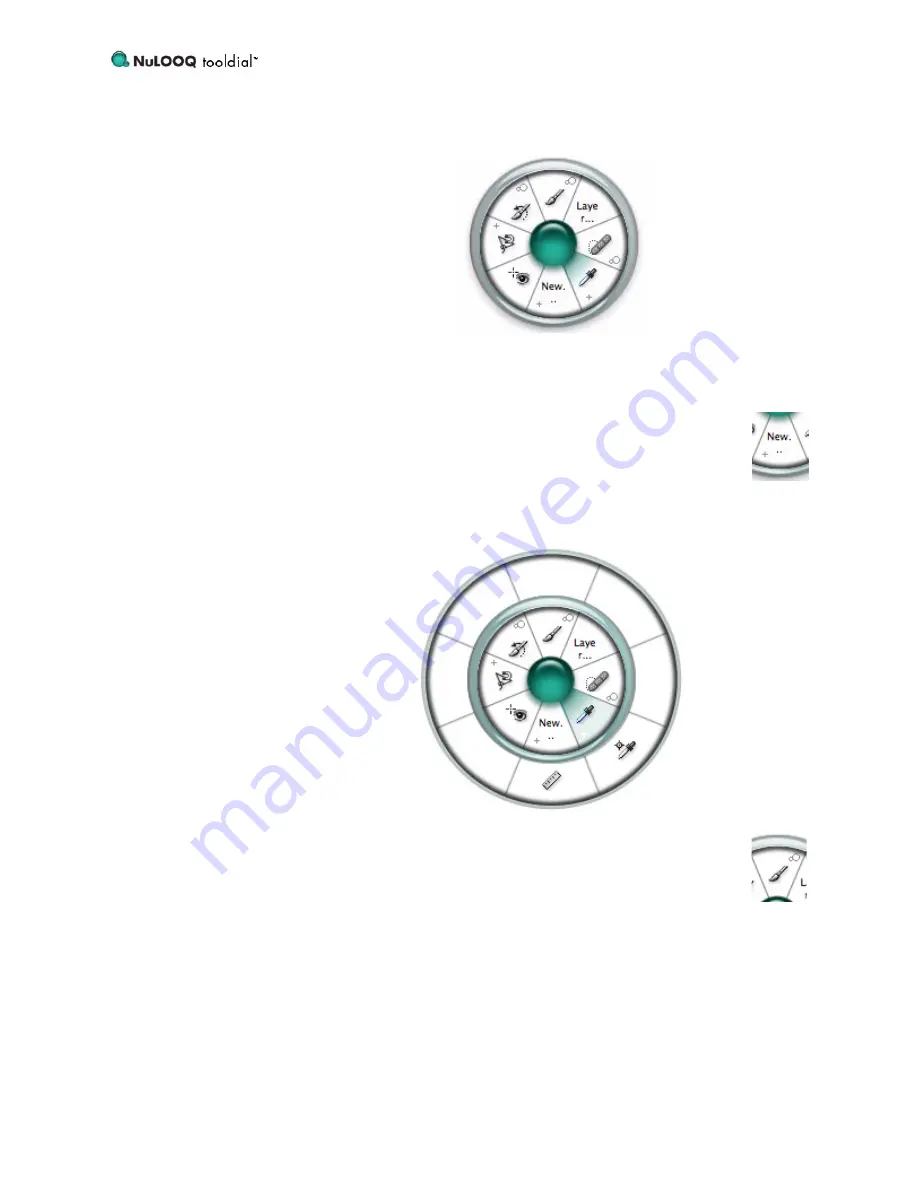
Reference Guide
6
cell you wish to enable. Then click on the cell to initiate the command. A cell may
contain a file, folder, or application, or an application-specific command or tool.
The
tooldial
Menu will disappear once the command has been initiated. If you wish
to access the
tooldial
Menu again to open or activate another item, simply repeat the
activation shortcut. The Menu will reappear under your current cursor location.
Some cells within the
tooldial
Menu will display a “+” along the outer
edge of the cell, as shown in the image to the right. The “+” indicates that
this cell has up to eight additional cells in an Extended Menu.
An Extended Menu is a ring of eight additional cells surrounding the
Main Menu. Click and hold on a primary cell to open the Extended Menu. You may
then click on any item in the Extended Menu to activate it, just as with the Main
Menu cells.
Some
tooldial
Menus in Adobe Illustrator, InDesign and Photoshop will
display a Tweak Tool symbol along the outer edge of some of the cells,
as shown in the image to the right. The Tweak Tool symbol indicates
that the
tooldial
supports Tool Tweaking for the tool represented in that
particular cell.
Tool Tweaking is the ability to set tool option values in a single step. Click and hold
on the cell supporting Tool Tweaking. A feedback pane will appear. With the mouse
button still held down, gently move the mouse left or right to adjust the tool option
value. When you have reached the desired value, release the mouse button. The
feedback pane will disappear, and the value you specified will be applied to the
selected tool.
Содержание 965162-0403 - NuLOOQ Professional Series
Страница 1: ...NuLOOQ tooldialTM Reference Manual...

























