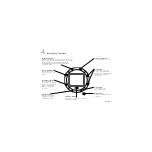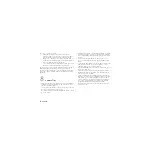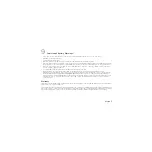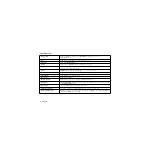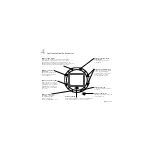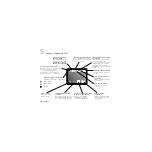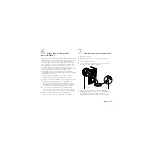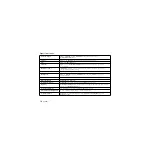English
5
6
Tagging Pictures for QuickSend
™
QuickSend
™
allows you to tag pictures in your camera so later you can
easily download them to a Logitech web site while notifying others
via e-mail that your pictures are ready for viewing on the web site.
After installing the camera software, use the QuickSend
Registration wizard to set up your Logitech web site account and to
specify the e-mail address and alias of every person who you would
like to notify at some future time. When you are done, you will upload
the aliases to the camera so they will be available when you tag
your pictures. Refer to the online help system for more information
about QuickSend. To tag pictures in your camera, follow these steps:
1.
Press either the Scroll or Review Mode button to display an image
in the camera’s LCD monitor.
2.
Use the Scroll buttons to review your pictures.
3.
When you have the picture you want in the LCD monitor,
press the QuickSend button to display the QuickSend
Menu screen. Select the people who will be notified of
this picture’s presence on the Logitech web site.
4.
Use the Scroll buttons to highlight the alias of the person
to be notified and the Select button to choose the alias.
You can select more than one alias per picture.
5.
Press the QuickSend button to return to the LCD monitor.
Repeat steps 2 - 4 to tag additional pictures.
7
Getting Images into the PC
1.
Turn on the computer.
2.
Open the cover protecting the USB connector on the camera.
3.
Place the camera on its stand.
4.
Plug the USB cable into the camera. Plug the other cable end
into a USB port on the computer.
5.
If there are images in your camera, the QuickSync
™
downloading
program launches. Note that the QuickSync
™
badge lights up
after new images have been taken. It blinks when images are
downloaded to the computer.
USB connector
USB port
Содержание 961308-0403 - ClickSmart 820 DualCam
Страница 1: ...ClickSmart 820 Setup ...
Страница 3: ...iii Contents English 1 Español 9 Français 17 Português 25 ...
Страница 4: ......