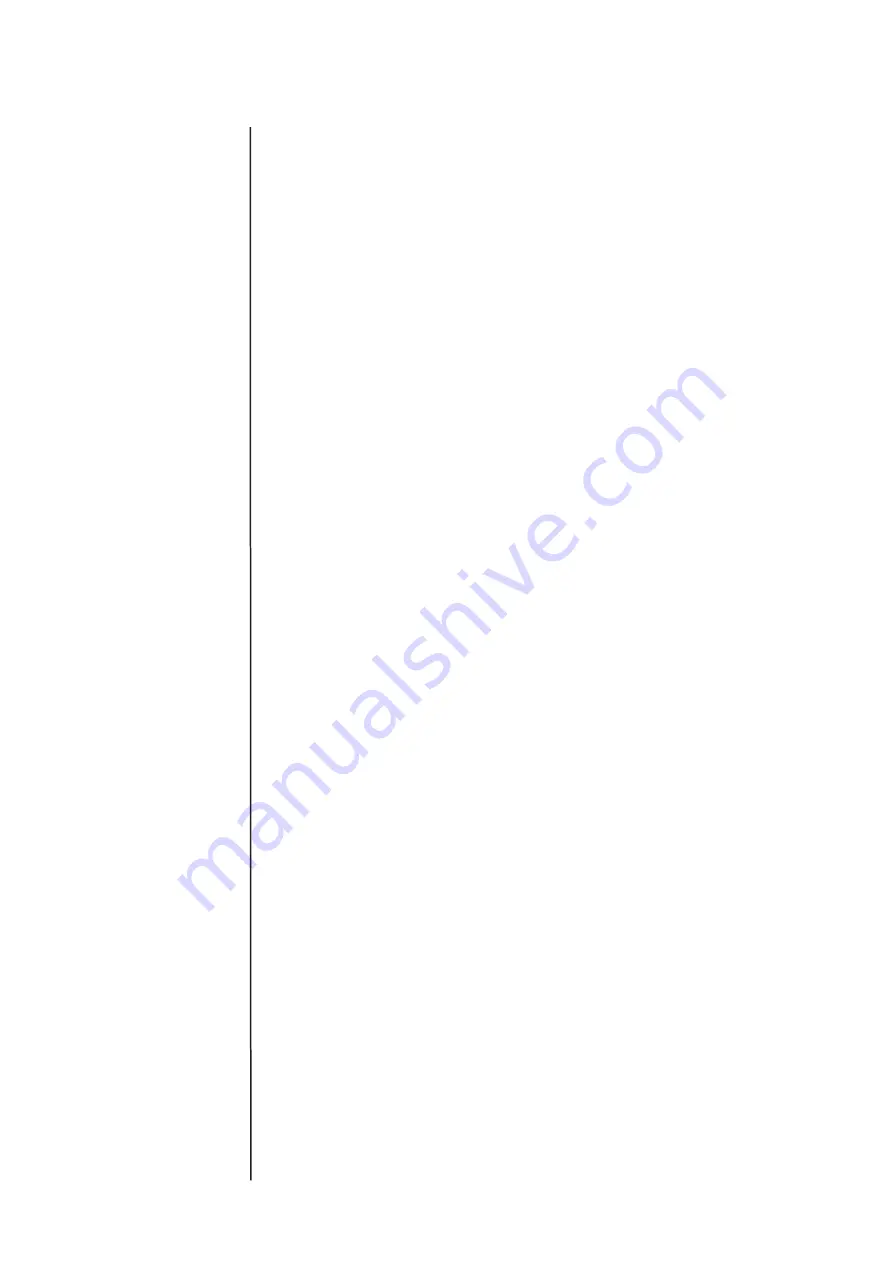
Carbon Dioxide Sensor
for the LogIT Microsense
®
system
Instructions &
Resources
Preparing for use - (See the Quick Start Guide on the next page)
When first plugged into a LogIT Data logger the sensor should ideally be left for 10
minutes for the internal sensor to stabilise and give the most accurate readings, although
usable readings can be obtained after 2 minutes.
• Connect the sensor to the power adapter using the supplied USB cable
•
Plug the adapter into a suitable mains power socket
• Plug the 5 pin din connector into a suitable LogIT data logger
• Switch on the data logger or start the logging software if using a computer
• The sensor should start recording ppm readings of CO
2
Powering the CO
2
sensor from a computer
If you are using the sensor away from an available mains power supply, you can plug the
USB power cable into a spare USB socket on your computer. The sensor will then take its
power from the USB socket.
Note: The sensor only takes power from the USB socket with no data being sent from the
computer. If using a Laptop, note that the sensor will use some additional power of the
laptops battery, although this is a very small amount and should not affect battery life.
Powering the CO
2
sensor from USB battery pack (not supplied)
If you wish to use the sensor without the use of a computer with a remote data logger
such as a LogIT Voyager, you may use a small USB battery pack. These are readily avail
-
able as mobile phone chargers and can take 2 AA batteries or more.
In all cases the sensor reading is updated every 2 seconds and LogIT will always display
& record the last reading it receives from the sensor.
Recalibration
Your CO2 sensor is supplied pre-calibrated but accuracy can change over time.
To recalibrate the sensor, perform the following steps outside allowing a good flow of air
around the sensor:
• Connect the sensor to a LogIT data logger.
Note: you can use a remote logger with
display or a computer running LogIT software.
•
Connect your CO2 sensor to either the power supply or optional battery pack. Allow
the sensor to stabalise for 10 minutes.
•
With a straightened paper clip or similar, GENTLY insert the end into the small hole
on the bottom of the CO
2
sensor until the display shows a 60 second countdown.
Remove the paper clip.
• Leave the sensor to calibrate to 400ppm. Usually a couple of minutes.
• Your sensor is now calibrated.
If the recalibration fails for any reason, remove the power supply, then reconnect the
power and attempt the above again.
Note: When calibrating, make sure the sensor is not simply dangled out of a window.
The reason is that CO
2
from the room can move over the sensor giving a false reading
and will make the calibration incorrect.
It is also advisable to set the calibration running and then return a few minutes later.
This is also to prevent false readings of CO
2
during the calibration.







