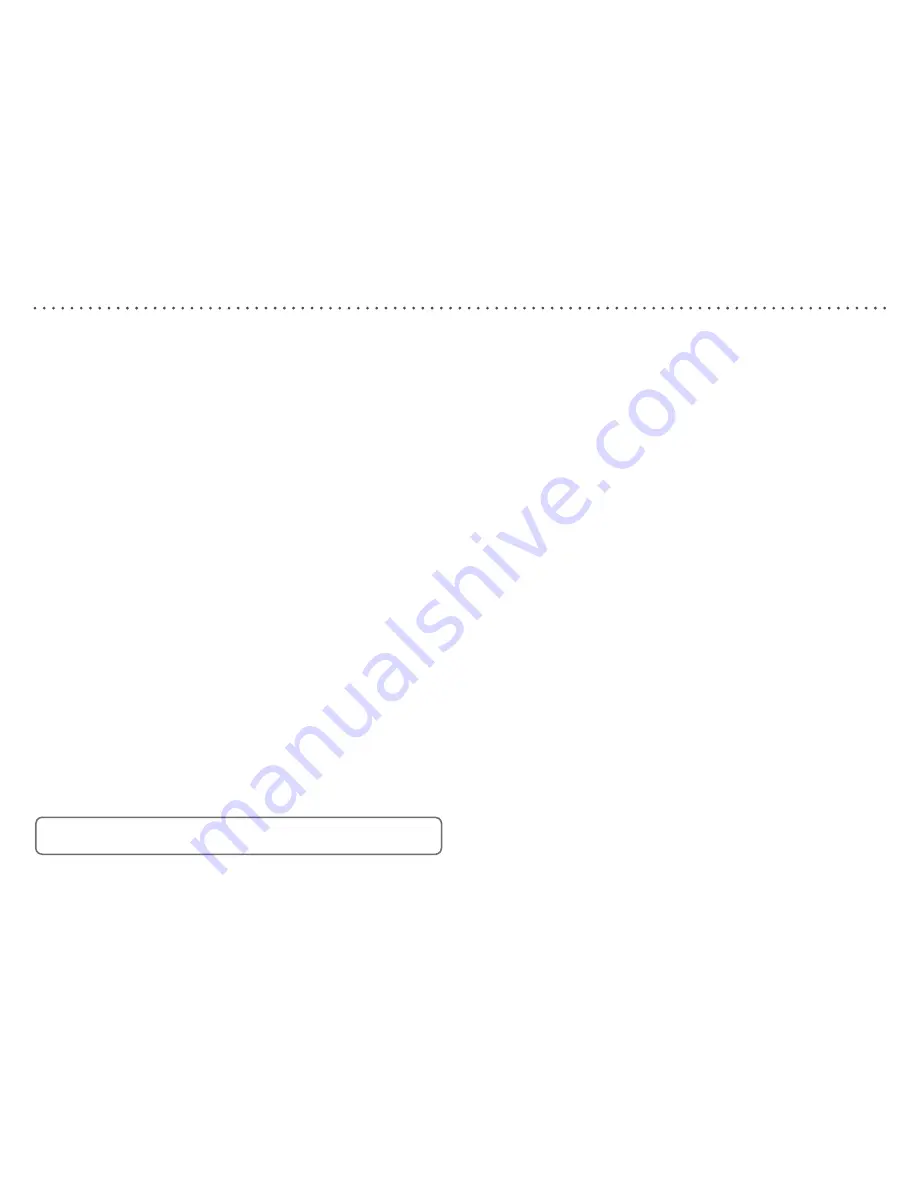
DVR Settings - continued
To set recordings to end late:
Press [
MENU
] to open the Main Menu.
Press [
v
] to highlight DVR Settings.
Press [
OK
] to open the DVR Settings sub menu.
Press [
v
] to highlight End Recordings.
Press [
B
] or [
b
] to select the required setting.
To set the pause buffer size:
Press [
MENU
] to open the Main Menu.
Press [
v
] to highlight DVR Settings.
Press [
OK
] to open the DVR Settings sub menu.
Press [
v
] to highlight Pause Buffer Size.
Press [
B
] or [
b
] to select the required setting.
To set the Digital TV Recorder to automatically delete old recordings:
Press [
MENU
] to open the Main Menu.
Press [
v
] to highlight DVR Settings.
Press [
OK
] to open the DVR Settings sub menu.
Press [
v
] to highlight Auto Delete.
Press [
B
] or [
b
] to select the required setting.
Programmes will only be automatically deleted when there is not
enough hard disk space available for new recordings.
•
•
•
•
•
•
•
•
•
•
•
•
•
•
•
To format the hard disk and delete all recordings:
Press [
MENU
] to open the Main Menu.
Press [
v
] to highlight DVR Settings.
Press [
OK
] to open the DVR Settings sub menu.
Press [
v
] to highlight Format Disk.
Press [
OK
] and follow the on-screen instructions.
•
•
•
•
•
Содержание LPV 2250
Страница 1: ...LPV 2250 Digital TV Recorder User Guide LPV 2250 Digital TV Recorder User Guide...
Страница 38: ...38...
Страница 39: ...39...
Страница 40: ...U MAN 001 05 71 800 005 10 Printed in UK...






























