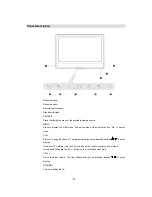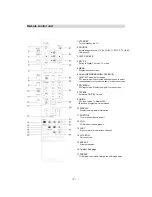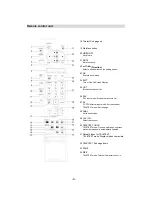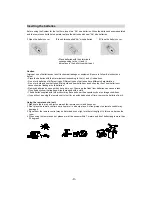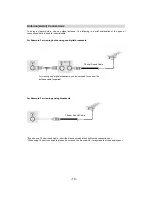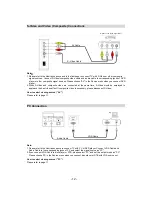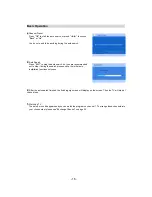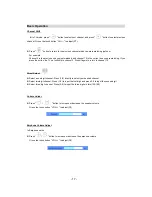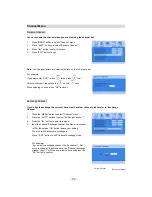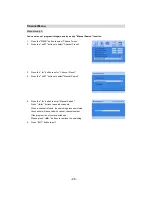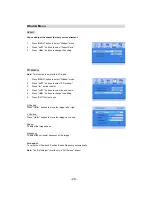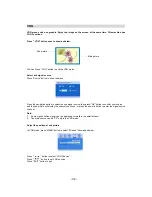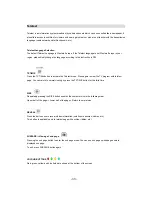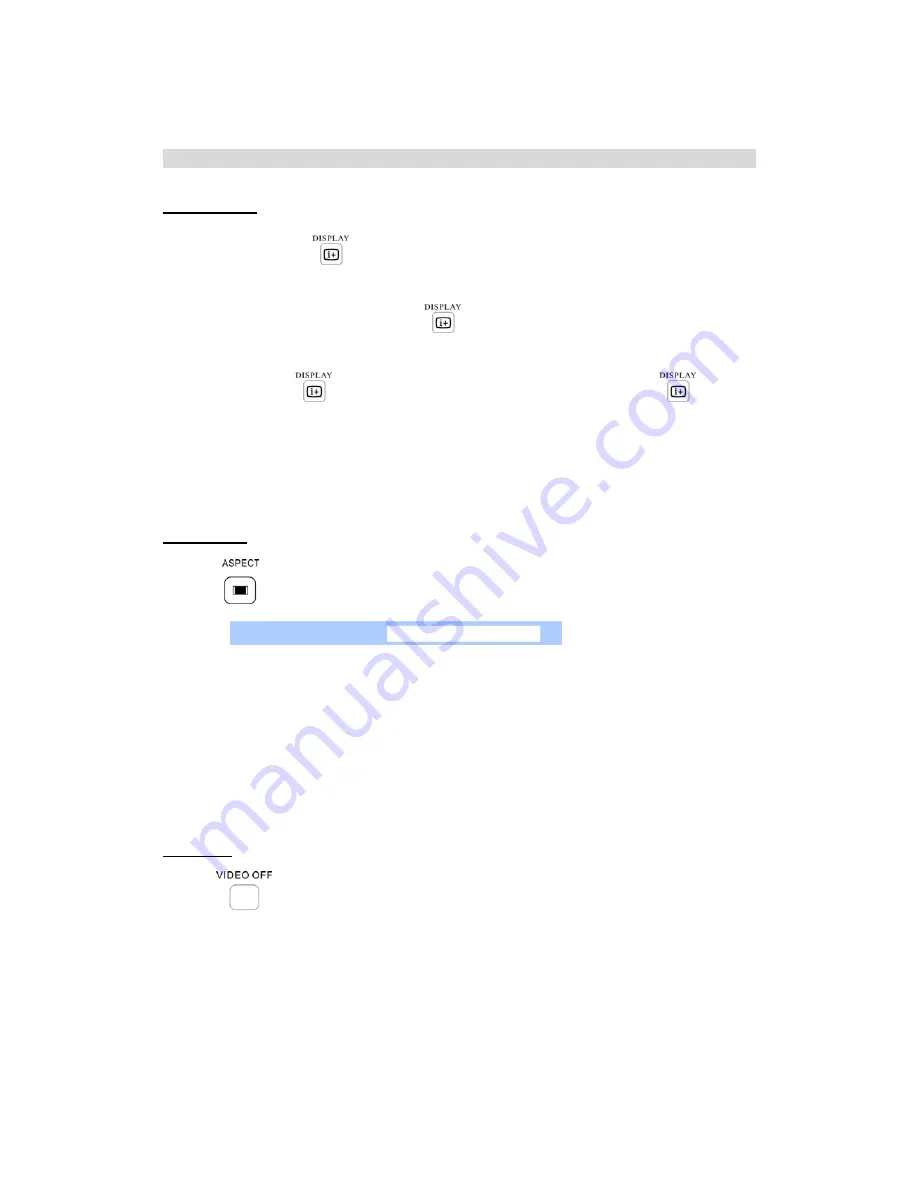
- 18 -
Basic Operation
Display Status
●
In TV mode, press the "
" button, the screen will display the Current channel number/Channel
name/Sound System/Dual Mode/Mute Status/Freeze Status.
●
In PC / Component / HDMI mode, press the ''
'' button, the screen will display Resolution/
Source/Mute Status/Freeze Status.
●
In DTV mode, press "
" at any time will display the information banner, Press the "
" key again
removes the banner.
●
In other modes different from above, the screen will display Source/Mute Status/Freeze Status.
Aspect Ratio
●
Press "
" button, the following window will be displayed on the screen.
Press ''
◄
/
►
'' buttons or ''Aspect'' button to select your favourite mode. Seven options:
Full Screen/4:3/Wide/Subtitle/zoom 14:9/zoom 16:9 / Standard.
Note:
1. Support "Auto Scale Mode".
2. Auto scale mode: In " Standard" mode, AV,TV,EXT source will change the aspect ratio automatically
according to the input signal to get perfect aspect ratio.
Close video
●
Press "
" button to enjoy music without video. Press again to recover video.
Aspect Ratio
Full Screen
Содержание LCXW32HD1
Страница 1: ...LCXW32HD1 LCXW37HD1...