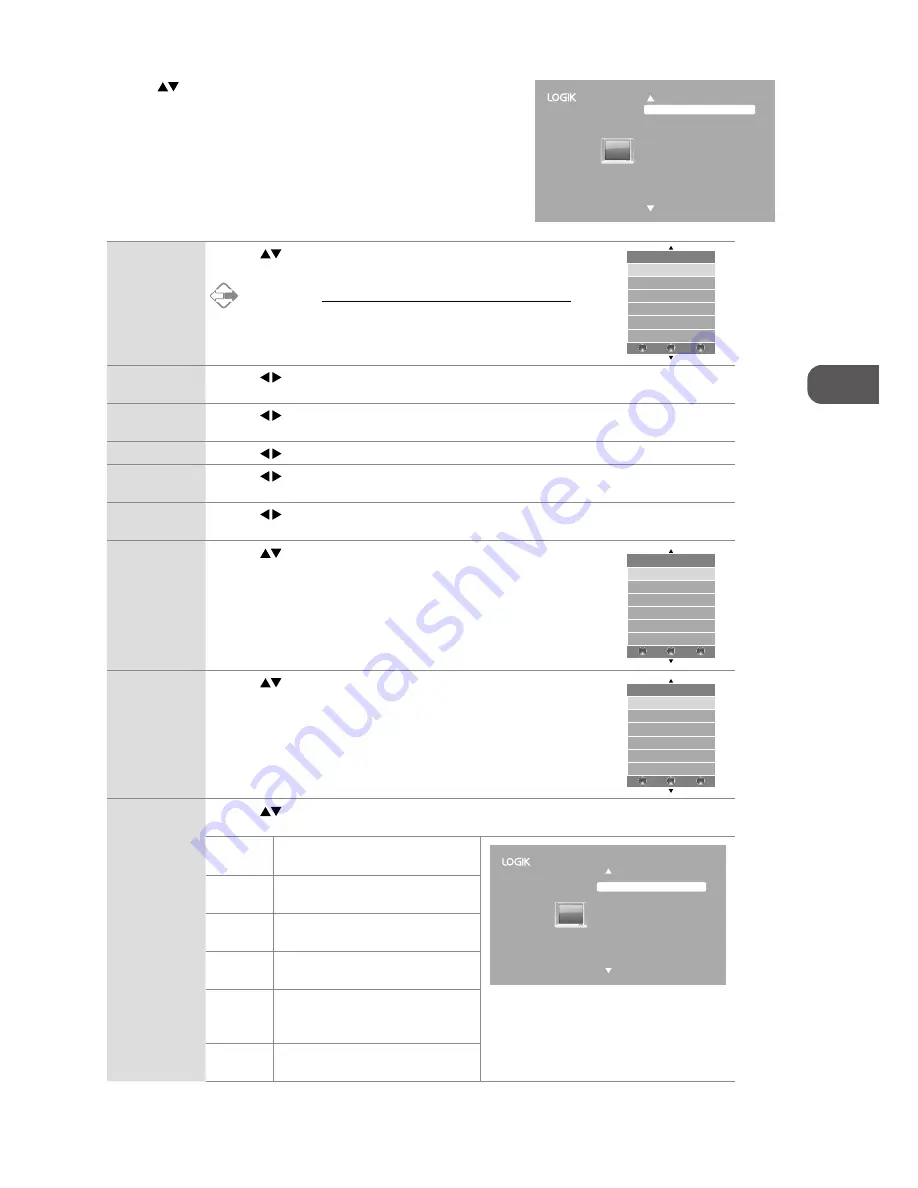
27
GB
U
sing the F
ea
tur
es
2. Press the
buttons to select the following picture options and then
press the OK button.
Picture Mode
Press the
buttons to cycle among picture mode: Dynamic /
Standard / Mild / Personal and then press the OK button to confirm.
Alternative
You may press the P.MODE button to select the picture mode
directly.
Contrast
Press the buttons to adjust the difference between light and dark levels in the picture. (for
Personal mode)
Brightness
Press the buttons to increase or decreases the amount of white in the picture. (for Personal
mode)
Colour
Press the buttons to control the colour intensity. (for Personal mode)
Tint (For NTSC
format)
Press the buttons to adjust the balance between red and green levels.
(Tint is only available for NTSC signal input via the SCART or AV IN.)
Sharpness
Press the buttons to adjust the level of crispness in the edges between light and dark areas of
the picture. (for Personal mode)
Colour
Temperature
Press the
buttons to cycle among colour temperature: Cold /
Normal / Warm and then press the OK button to confirm.
Adjusts the colour components independently to achieve a warm or
cool. (for Personal mode)
• Cold:
Increases blue tint
• Normal
• Warm:
Increases red tint
Noise Reduction Press the
buttons to select to reduce the noise level of
the connected device: Off / Low / Middle / High and then
press the OK button to confirm.
Screen
Press the
buttons to adjust the PC desktop content and then press the OK button to confirm.
(PC mode only)
Auto
Adjust
Allows you to synchronise a PC signal
automatically.
Auto Adjust
H-Offset
V-Offset
Size
Phase
Position Reset
50
50
50
50
H-Offset
Adjusts the position of the picture
left and right in the window.
V-Offset
Adjusts the position of the picture up
and down in the window.
Size
Allows you to adjust the picture
horizontally, in linear properties
Phase
Controls the signal phase, which
can improve focus clarity and image
stability based on the PC mode.
Position
Reset
Press to set the best screen position.
3. Press the EXIT button to exit the menu.
Picture Mode
Dynamic
Standard
Mild
Personal
BACK
MENU
EXIT
Colour Temp
Cold
Normal
Warm
BACK
MENU
EXIT
Noise Reduction
Off
Low
Middle
High
BACK
MENU
EXIT
Picture Mode
Contrast
Brightness
Colour
Tint
Sharpness
Colour Temp
Noise Reduction
Standard
50
50
50
50
50
Normal
Off
SCREEN






























