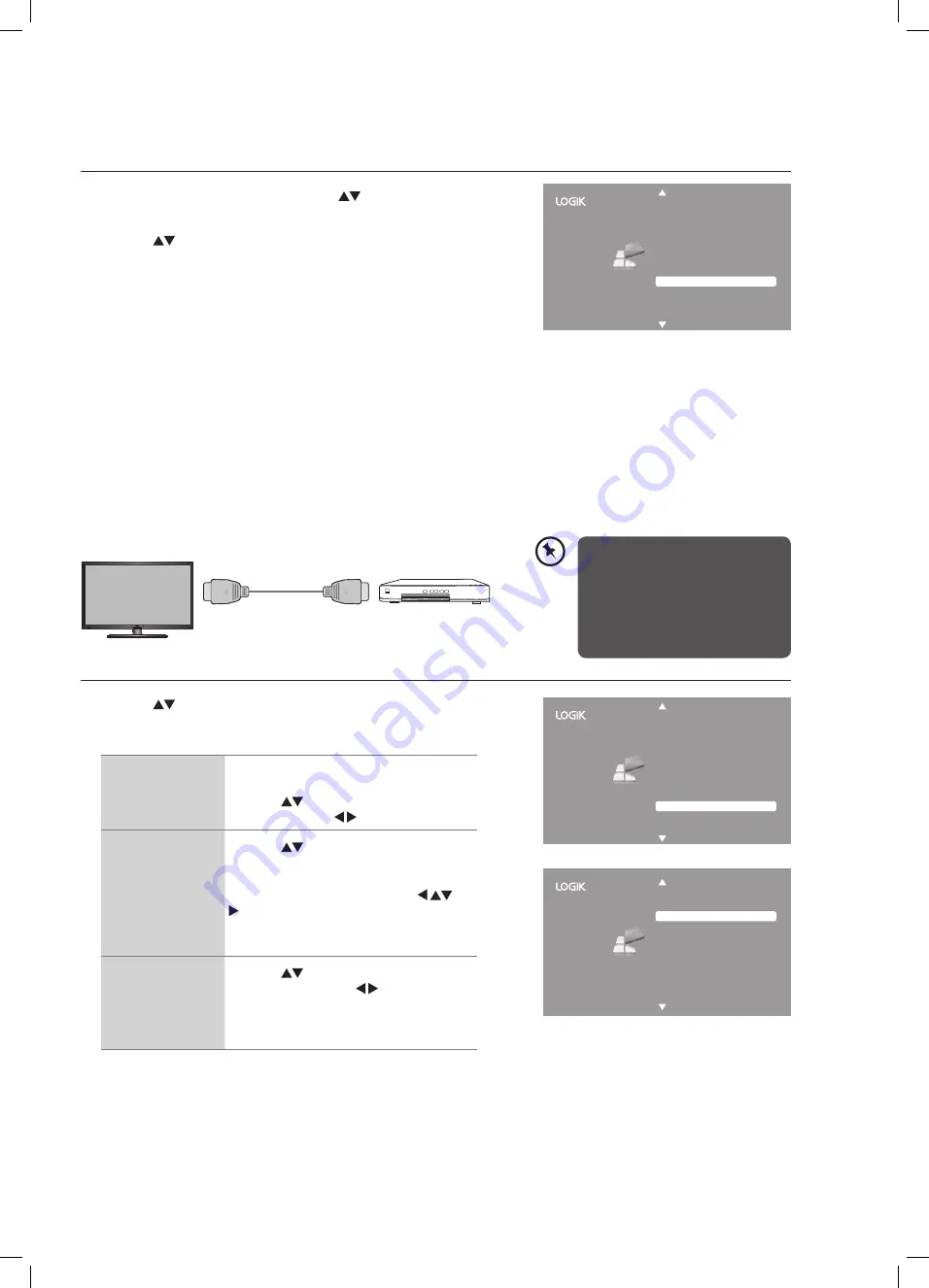
39
HDMI CEC (Consumer Electronics Control) (HDMI Mode)
Allows you to command and control two or more HDMI CEC compliant devices, that are connected through HDMI, by using only
one of the remote controls (e.g. controlling a TV set, set-top box and DVD player using only the remote control of the TV). HDMI
CEC also allows individual HDMI CEC compliant devices to command and control each other without user intervention.
Make sure that your HDMI CEC-compliant device is connected to your TV using a HDMI cable and the correct HDMI input source
is selected prior to using this function. (Some HDMI cables may not support HDMI-CEC functions.)
HDMI-CEC Connection
1. Press the
buttons to select HDMI CEC and then press the OK button.
2. The HDMI CEC sub-menu will display.
HDMI CEC
This will allow your TV to communicate with
the connected HDMI-CEC compliant device.
Press the
buttons to select HDMI CEC
and then press the buttons to turn On.
Device Menu
Press the
buttons to select Device
Menu. Press the OK button to display the
setup menu of the connected HDMI-CEC
compliant device. You can use the
buttons to navigate through the setup
menu (some HDMI-CEC compliant devices
may not support this function).
Auto Turn Off
Press the
buttons to select Auto Turn
Off and then press the buttons to turn
on. This will allow the connected HDMI
compliant device to automatically turn off
when you turn the TV to standby mode.
3. Press the MENU button to return to the previous menu, press again to
return to the main menu.
4. Press the EXIT button to exit the menu.
Blue Screen
Allows the blue background to turn On or Off during weak or no signal conditions.
1. Press the MENU button and then press the
buttons to select the
OPTION menu and then press the OK button.
2. Press the
buttons to select Blue Screen and then press the OK
button to select On / Off.
3. Press the MENU button to return to the previous menu, press again to
return to the main menu.
4. Press the EXIT button to exit the menu.
Hearing Impaired
Aspect Ratio
Blue Screen
HDMI CEC
Restore Factory Default
OSD Language
Audio Language
TT Language
PVR File System
Subtitle Language
Off
Auto
On
English
English
West
English
TV
HDMI CEC compliant device
HDMI Cable
(not included)
• This unit can only communicate
with HDMI-CEC compatible
devices.
• To be sure that the HDMI-CEC
device has this feature, check
to see if there is HDMI-CEC
compatible logo on it.
Auto Power
HDMI CEC
HDMI CEC
Device Menu
On
Off
Hearing Impaired
Aspect Ratio
Blue Screen
HDMI CEC
Restore Factory Default
OSD Language
Audio Language
TT Language
PVR File System
Subtitle Language
Off
Auto
On
English
English
West
English
L32HED14I_IB.indd 39
28/08/2014 17:32






























