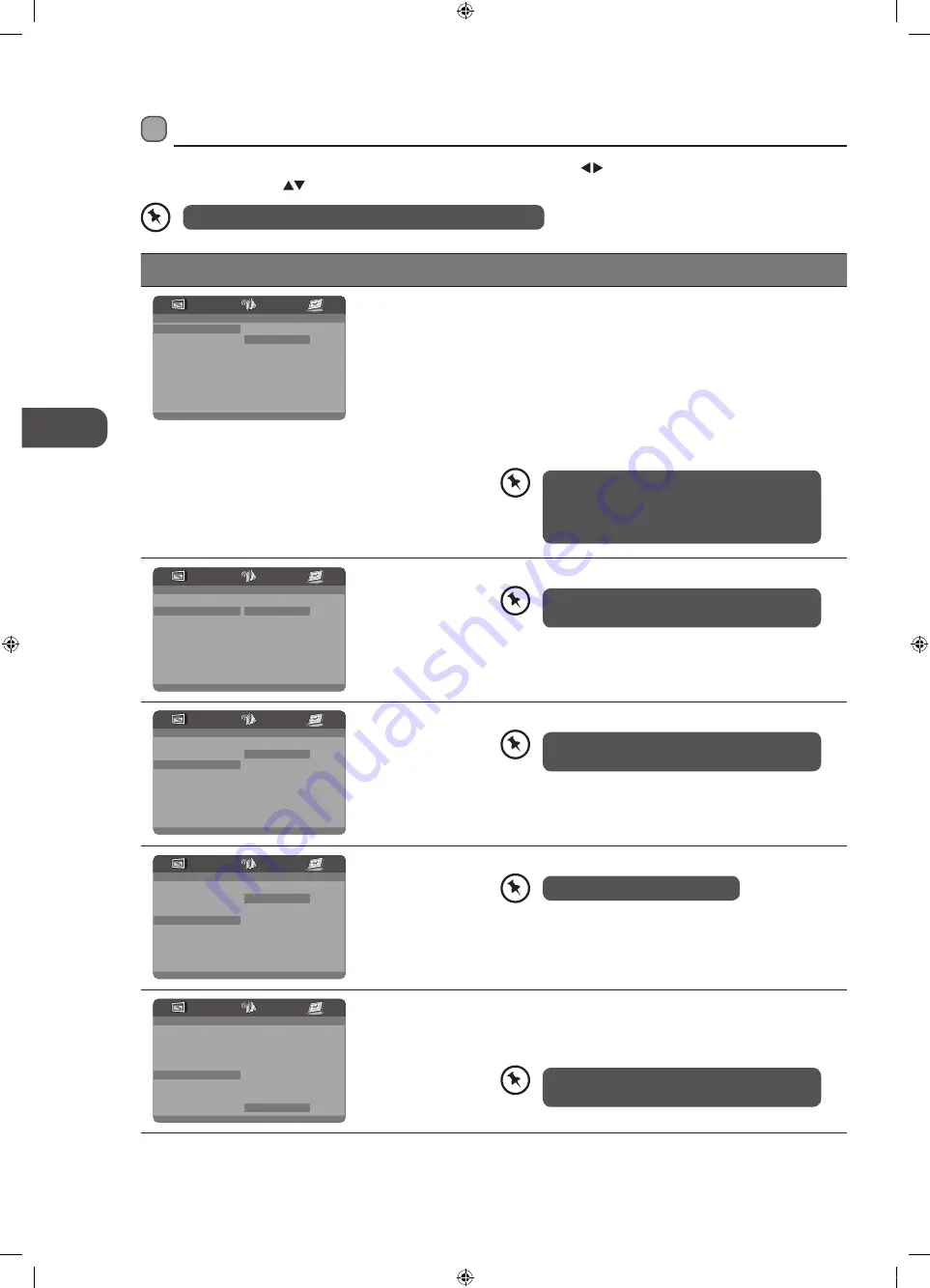
GB
U
sing the DVD F
ea
tur
es
60
This function is available only when the discs
have ratings encoded on them.
Using the DVD Preference Setup Page
In the DVD mode, press the DVD SETUP button on the remote control. Press the buttons to select the Preference Setup
menu, and then press the
buttons to select the menu options. Press the DVD SETUP button to exit the menu.
In Setup mode, the disc playback function will not be available.
Option
Description
- - Preference Page - -
TV Type
Multi
Audio
ENG
Subtitle
ENG
Disc Menu
ENG
Parental
Password
Default
PAL
Multi
NTSC
TV Type
In order for the disc to play, the colour system of the DVD
player, disc and TV should match.
PAL
This is the format used in UK.
Multi
This format can be used if your TV / DVD is capable of both
PAL and NTSC formats and this is the default setting.
NTSC
This format is used by some other countries, e.g. USA.
- - Preference Page - -
TV Type
Audio
ENG
Subtitle
ENG
Disc Menu
ENG
Parental
Password
Default
English
French
German
Spanish
Italian
Protuguese
Audio
Set the Audio language to your language of choice.
- - Preference Page - -
TV Type
Multi
Audio
ENG
Subtitle
ENG
Disc Menu
ENG
Parental
Password
Default
English
French
German
Spanish
Italian
Protuguese
Off
Subtitle
Select the Subtitle language.
- - Preference Page - -
TV Type
Multi
Audio
ENG
Subtitle
ENG
Disc Menu
ENG
Parental
Password
Default
English
French
German
Spanish
Italian
Protuguese
Disc Menu
Select the Disc Menu language.
- - Preference Page - -
TV Type
Multi
Audio
ENG
Subtitle
ENG
Disc Menu
ENG
Parental
Password
Default
1 KID SAF
2 G
3 PG
4 PG13
5 PGR
6 R
7 NC17
8 ADULT
Parental
Allows the user to set a maximum rating level for a movie
that can be played (e.g. PG rating). Movies rated higher than
the level set will not be played. The parental lock can only be
changed after inputting the correct password.
PAL format is generally used for TV’s in the UK.
If NTSC is selected with a non-compatible
television, you may experience interference or
picture scrolling.
Not all DVD discs support multiple audio
languages.
Not all DVD discs support multiple audio
languages.
The default language is English.
L22FEDV_Y_O12_IB_120430_Annie.indd 60
12年4月30日 下午6:49



























