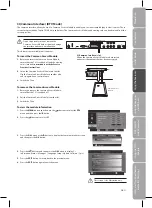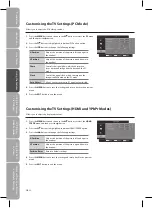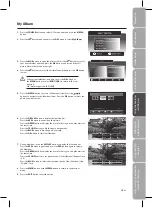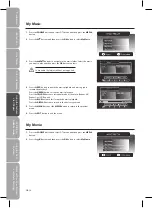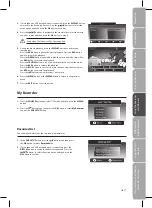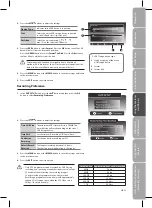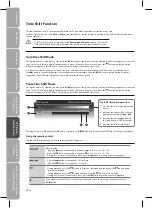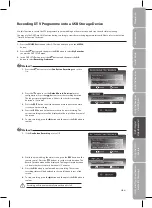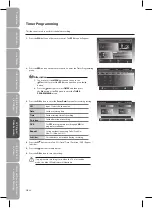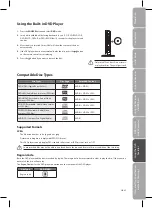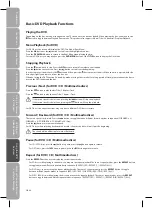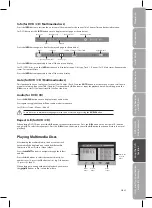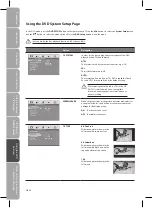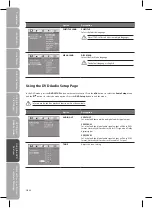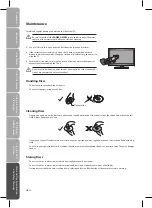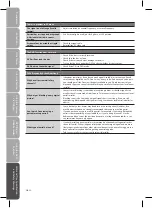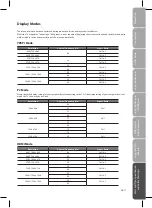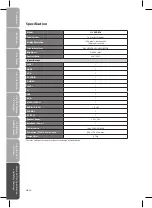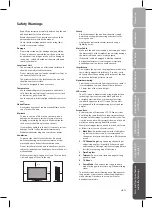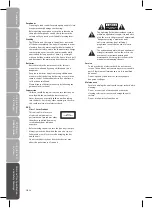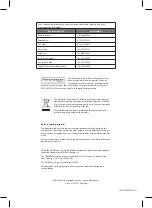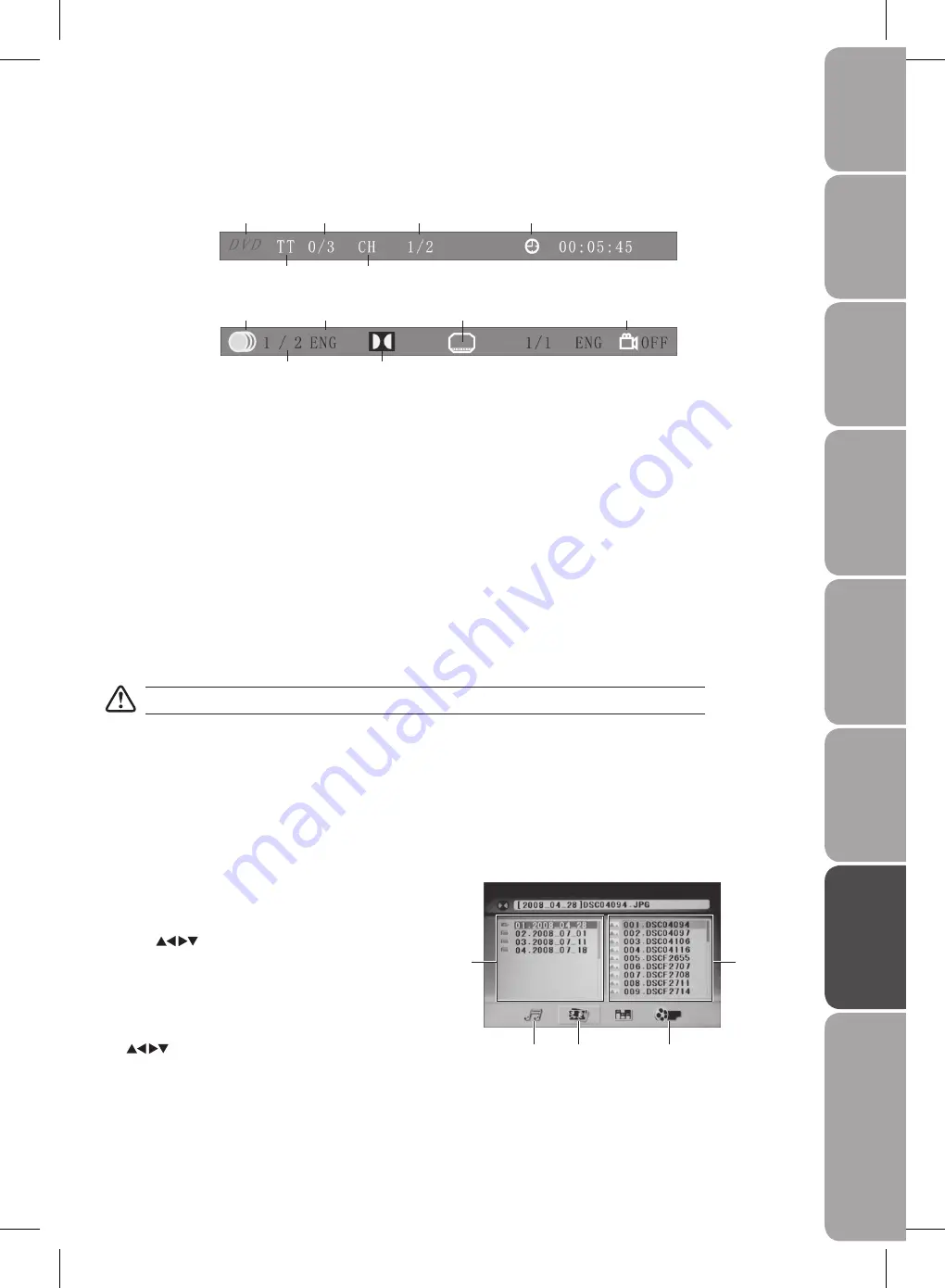
GB-45
Pr
epar
ation
Connec
tions
Initial
Setup
U
sing
the
Fea
tur
es
DVR
(Dig
ital
Video
Rec
or
der)
U
sing
the
Fea
tur
es
via
USB
por
t
U
sing
the
DVD
Fea
tur
es
H
in
ts
and
Tips
, Specifica
tion
and
Saf
et
y
W
ar
nings
Info (for DVD / CD / Multimedia discs)
Press the INFO button to activate the on screen roll-down menu for the current Title, Chapter, Time and other information.
For DVD discs, press the INFO button once to display the first page as shown below:
Press the INFO button again to display the second page as shown below:
Press the INFO button repeatedly to turn off the on screen display.
For CD / JPEG discs, press the INFO button once to display first page: Disc type, Track -/- (Current / Full), Mute status, Repeat mode
status, Current track time.
Press the INFO button repeatedly to turn off the screen display.
Goto (for DVD / CD / Multimedia discs)
This function allows you to play your favorite Title / Chapter / Track. Press the GOTO button to activate the on screen scroll-down
menu for selecting. Input your Title / Chapter / Track number by 0-9 buttons or input the playback time. After editing, press the
OK button to start. If the input is invalid, it will not function.
Audio (for DVD / CD)
Press the AUDIO button once to display current audio mode.
Press again to toggle between different audio modes in sequence.
For CD discs: Stereo / MonoL / MonoR
Some disc may contain multi-languages which can be selected by pressing the AUDIO button.
Repeat A-B (for DVD / CD)
When playing DVD, CD disc, press the A-B button to repeat certain content. Press the A-B button on the start point (A) and the
end point (B) to select the repeat part. Press the A-B button a third time to cancel the A-B button function and return to normal
playback.
Playing Multimedia Discs
After loading the multimedia disc, the disc contents will
automatically be displayed and sorted by different file
formats into Music / Picture / Video folders.
Press the
buttons to navigate through the folders
and files.
Press the 0-9 buttons to select the contents directly. For
numbers over 10, press the 10+ button first. (e.g. File number
15, press 10+ then 5.)
When playing or pausing with picture playback, you may use
the
buttons to flip / rotate the picture.
Disc Type
-/- (Current / Full)
-/- (Current / Full)
Elapsed disc time
Title
Chapter
Audio
Language
Subtitle -/- (Current / Full) or OFF
Angle ON / OFF
-/- (Current / Full) or OFF
Audio Type
Music
folder
Folders
Files in the
selected
folder
Picture
folder
Video
folder
Содержание L19DVDB10
Страница 1: ...19 HD Ready Digital LCD TV With DVD Player Instruction Manual L19DVDB10 ...
Страница 57: ......
Страница 58: ......
Страница 59: ......