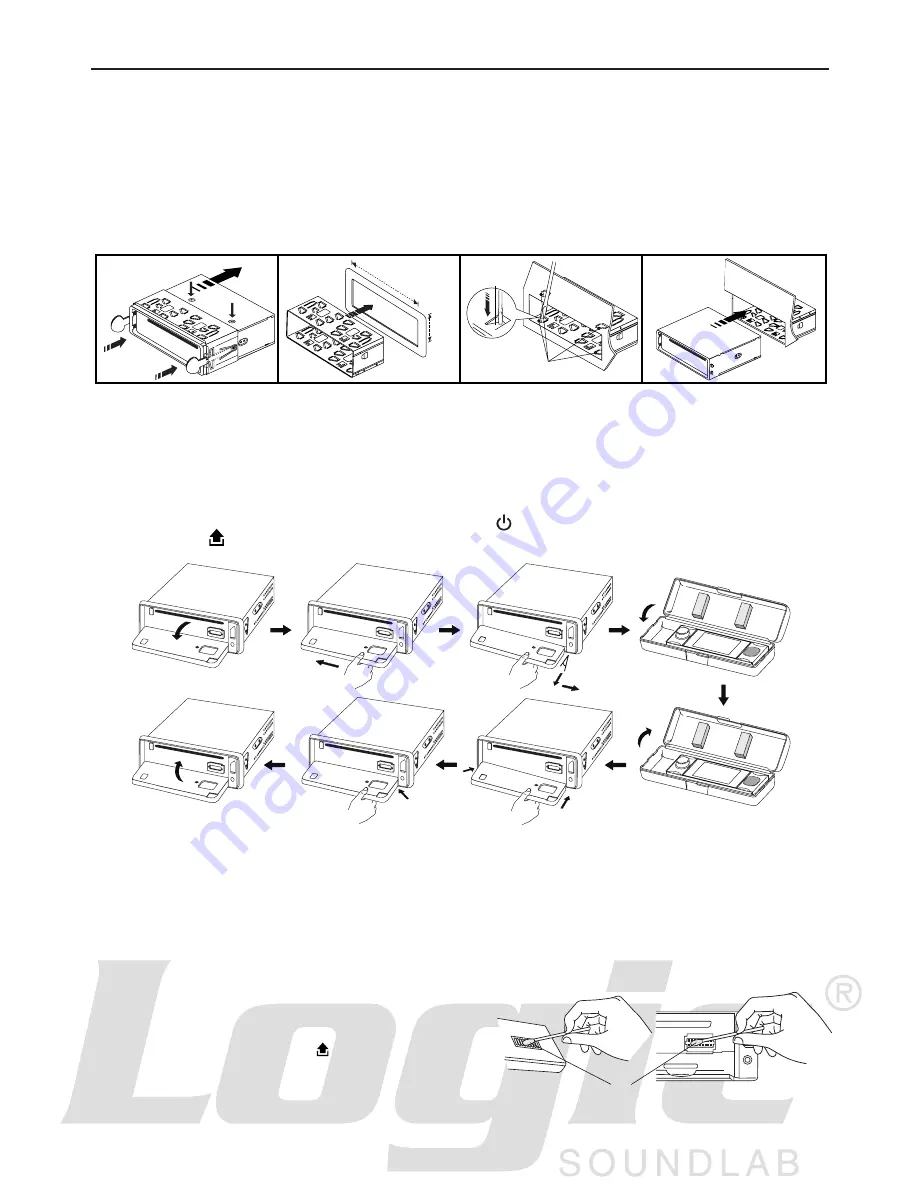
3
INSTALLATION
PRECAUTIONS
• Choose the mounting location carefully so that the unit will not interfere with normal driving
functions.
• Avoid installing the unit where it would be subject to high temperatures, such as from direct sunlight
or hot air from the heater, or where it would be subject to dust, dirt or excessive vibration.
• Use only the supplied mounting hardware for a safe and secure installation.
• Be sure to remove the front panel before installing the unit.
NOTE: Inclination angle for car radio installation must not exceed 30˚ otherwise the front panel will
not open.
NOTE: Keep the release key in a safe place as you may need it in future to remove the unit from
the car.
Detaching and attaching the front panel
The front panel of this unit can be detached to prevent theft.
FOLDING DOWN AND DETACHING/ATTACHING THE FRONT PANEL
Before detaching the front panel, be sure to press the button (1) OFF first.
Then press the
button and detach the panel by pulling it towards you as illustrated.
Notes:
• Do not press the front panel hard against the unit when attaching it. It can be easily attached by
pressing it lightly against the unit.
• When you carry the front panel with you, put it in the supplied front panel case.
• Do not press hard or apply excessive pressure to the display window of the front panel when
attaching it to the unit.
CLEANING THE CONNECTOR
The unit may not function properly if the connectors
between the unit and the front panel are contaminated
with dirt. In order to prevent this from happening, detach
the front panel by pressing
the
button and clean the
connectors from time to time.
Clean the connectors with a cotton swab and contact
cleaner as illustrated. Clean each pin carefully and make
sure not to damage the connecting points.
2
182mm
53mm
3
4
TAP
1
2
3
Bend these
claws, if necessary
Release screw and
bracket
1
2
1
Cotton Swab
Rear of
front panel
Main unit



















