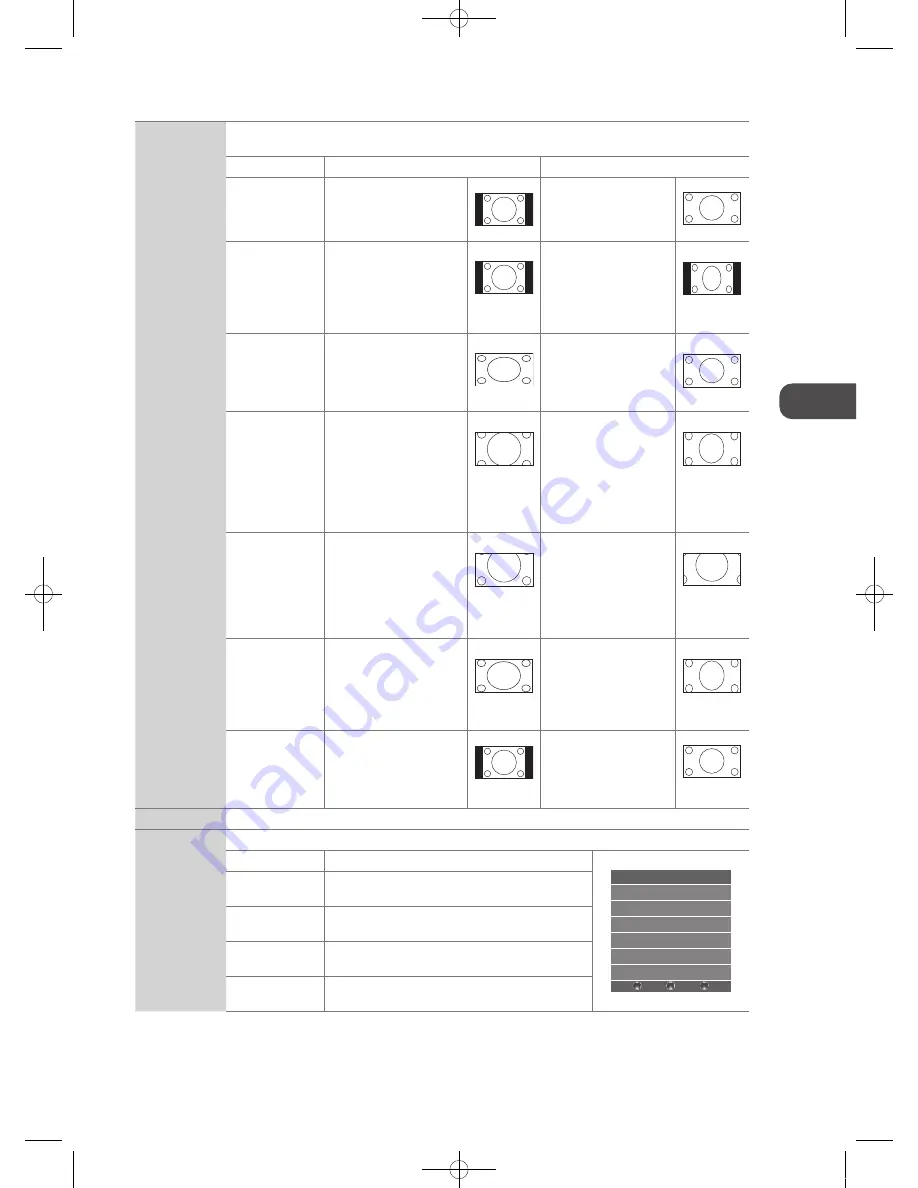
25
GB
Cust
omising
T
V S
ettings
Aspect.Ratio
Allows you to watch the screen in various picture formats: Auto / 4:3 / 16:9 / Zoom / Subtitle / Smart
Zoom / Dot to Dot.
Input.Signal.4:3
Input.Signal.16:9
Auto
This selection will display
the picture according to
the aspect ratio of the
input source.
This selection will display
the picture according to
the aspect ratio of the
input source.
4:3
This selection will allow
you to view a picture with
an original 4:3 aspect
ratio. Black bars will
appear on both the left
and right of the screen.
This selection will allow
you to adjust the picture
horizontally, in linear
proportion. Black bars will
appear on both the left
and right of the screen.
16:9
This selection will allow
you to adjust the picture
horizontally, in linear
proportion, to fill the entire
screen.
This selection will allow
you to view a picture with
an original 16:9 aspect
ratio.
Zoom
This selection will allow
you to zoom in the
picture without any
alteration, while filling the
entire screen. However,
the top and bottom
of the picture will be
cropped.
This selection will allow
you to zoom in the
picture without any
alteration, while the 4
sides of the picture will
be cropped.
Subtitle
This selection will allow
you to zoom in the picture
without any alternation,
while filling the entire
screen with subtitles
shown at the bottom of the
screen.
This selection will
allow you to zoom in
the picture without
any alternation, while
showing subtitles at the
bottom of the screen.
Smart.Zoom
This selection is similar to
16:9 mode, but the picture
slightly stretches vertically
and clips off a little from
the top and bottom.
This selection is similar
to 16:9 mode, but the
picture slightly stretches
vertically and clips off a
little from the top and
bottom.
Dot.by.Dot
(HDMI mode, PC
mode and YPbPr
mode only)
This selection will detect
the resolution of the HDMI
signal and display an image
with the same number of
pixels.
This selection will detect
the resolution of the
HDMI signal and display
an image with the same
number of pixels.
Noise.Reduction
Select to reduce the noise level of the connected device:
Off./.Low./.Middle./.High
. (ATV mode)
Screen
Allows you to adjust the PC desktop content. (PC mode only)
Auto.Adjust
Allows you to synchronise a PC signal automatically.
Screen
Auto Adjust
Horizontal Pos. 50
Vertical Pos. 50
Size 50
Phase 38
BACK
MENU
EXIT
Horizontal.Pos.
Adjusts the position of the picture left and right in
the window.
Vertical.Pos.
Adjusts the position of the picture up and down in
the window.
Size
Allows you to adjust the picture horizontally, in linear
properties
Phase
Controls the signal phase, which can improve focus
clarity and image stability based on the PC mode.
4..
Press the
BACK
button to return to the previous menu or press the
MENU
button to return back to the main menu.
5..
Press the
EXIT
button to exit the menu.
L26DIGB21_IB_111003_Annie.indd 25
11年10月3日 下午4:23
Содержание L26DIGB21
Страница 1: ...26 LCD HD Ready 1080p TV Instruction Manual L26DIGB21 L26DIGB21_IB_111003_Annie indd 1 11 10 3 4 22...
Страница 2: ...L26DIGB21_IB_111003_Annie indd 2 11 10 3 4 22...
Страница 55: ...L26DIGB21_IB_111003_Annie indd 55 11 10 3 4 25...
Страница 56: ...L26DIGB21_IB_111003_Annie indd 56 11 10 3 4 25...
















































