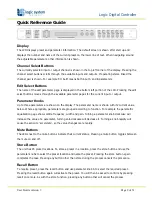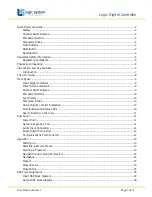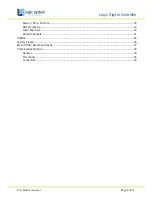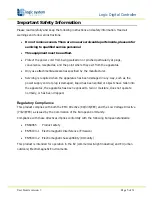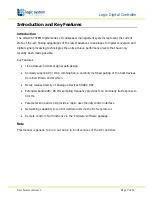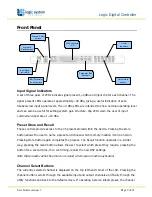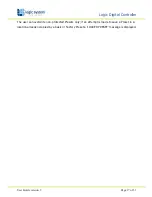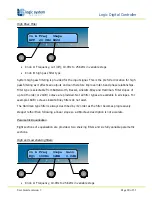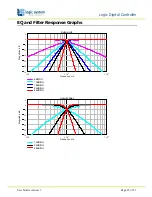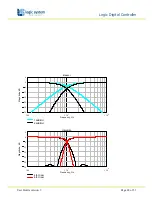Logic Digital Controller
User Guide version 3
Page 14 of 31
Preset
s
described above. These presets are also locked but the user can name and store their
own edited versions in any free preset location.
Navigation and Viewing Parameters
Many of the processing elements in each input and output path have features that may be
controlled by the user, such as gain, frequency or limiter threshold. We call these adjustable
features parameters.
In A Freq Width Gain
EQ1 100Hz 1.4Q 0.0dB
a
b
c
a
b
c
A parameter may be adjusted when it is displayed by turning one of the three-parameter knobs.
Each of the three-parameter knobs is associated with a zone on the display. Adjusting the
leftmost parameter knob will change the value of the parameter showing in the leftmost zone of
the display and so on. Turn a knob clockwise to increase the value of a parameter, or anti-
clockwise to decrease it. The knobs are velocity-sensitive so turning a knob rapidly will cause
the action to ‘accelerate’, so the value changes more rapidly.
Navigation
The DSP parameters are organised by channel. The currently selected channel is shown in the
top left hand corner of the display. You can navigate between the channels by pressing the
channel buttons. Pressing the channel buttons will scroll through the channels, utilities and back
to the default screen. When using a Preset that is stereo linked, the channel selection will reflect
this. For example ‘1&4’ indicates outputs 1 and 4. When navigating onto an output channel, the
usage of the output, as define in the Factory Preset, will be shown briefly at the top of the
screen.