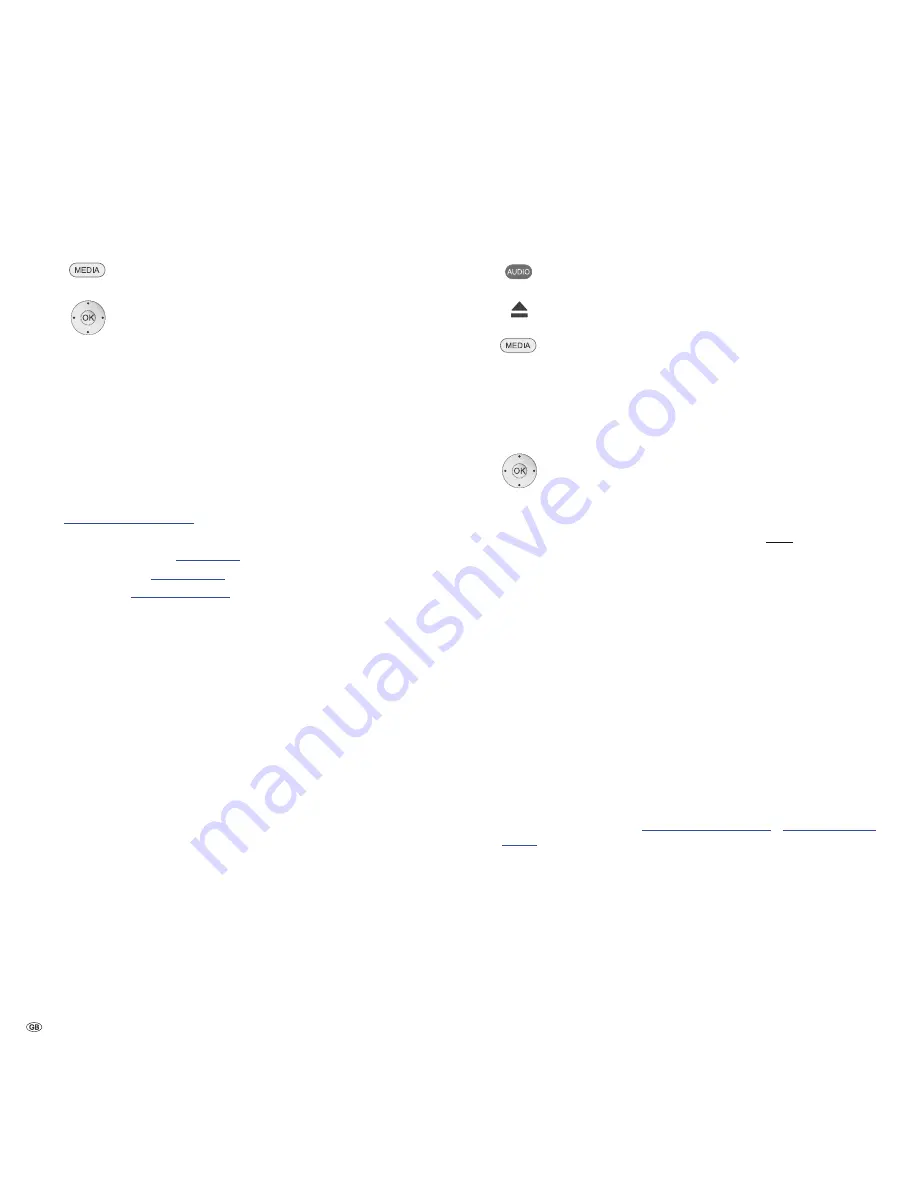
Software updating
Display software status
Call up the Main Menu.
Select the
Setup
option.
Select the option
Others
.
Select the option
Software
.
Press
OK
to confirm.
You can see the current software in the device on the right next
to the entries
MAIN VER
and
SERVO VER
.
Press
OK
to confirm.
Downloading new software
You can download a software update suitable for your device from the Loewe
Support Portal, if required.
•
In the Internet browser of your computer, enter the address:
http://support.loewe.tv/de
•
If you still do not have an independent access to the Loewe Support Portal,
set it up now. Click on
Register now
. Fill out the information for your account
and then click on
Create account
. Please check whether all data is correct and
then click on
Create account now
. Shortly thereafter, you receive an email at
the already specified address. Click on the link given above to confirm your
registration. On successful registration, you receive an email for confirmation.
•
Enter
your email address
and a
password
under
Access to your account
.
•
Click on
Register Loewe product - System - MediaVision 3D
and entered
the requested data for your device.
Download the file shown in the
Software
area.
Unzip the downloaded file (e.g. with 7-zip) and copy each of the unzipped files to
a different USB stick. Carry out the update with the file „DSP_*.HEX“ last of all.
➠
The file system of the USB sticks must be formatted in the format FAT32 and only
one partition may be present. Other file systems are not supported by the device
for the software update.
Updating device software
Switch on your
MediaVision 3D
(and the TV set connected to it).
Remove an inserted disc.
Call up the Main Menu.
Insert the USB stick with the two update files in the USB socket
of the
MediaVision 3D
and wait until the device has recognised
the USB stick.
The software found on the USB stick is checked and a message
appears. If the software is more recent than that on the device,
you can then start the update.
Select
Yes
to confirm the query prompt.
Press
OK
to confirm.
The update process starts and you can see a progress display.
➠
The USB stick or the mains cable must never be disconnected
from the device during the updating process!
The device switches off after a successful update.
Then initialise the set as described on page 25.
➠
The firmware update is only intended for the Loewe
MediaVision 3D
, art.
no. 51201!
➠
Only use the software approved by Loewe for your device!
➠
You can find the model designation on the rear of the device.
➠
If another device from Loewe or from a different manufacturer is loaded with
software not intended for the device, this can lead to damage. Any guarantee
and recourse claims for the device shall consequently lose their validity.
➠
The firmware update does not result in any significant changes to the technical
functions of the device.
➠
You can download an up-to-date version of the instructions for use as a PDF
file from the Loewe Website:
http://support.loewe.tv/de
–
Library Instructions
for Use
This is especially recommended after a software update.
- 26
Содержание MediaVision 3D
Страница 1: ...Operating Manual Audiodesign Blu ray Audio System MediaVision 3D 34995022...
Страница 2: ......






























