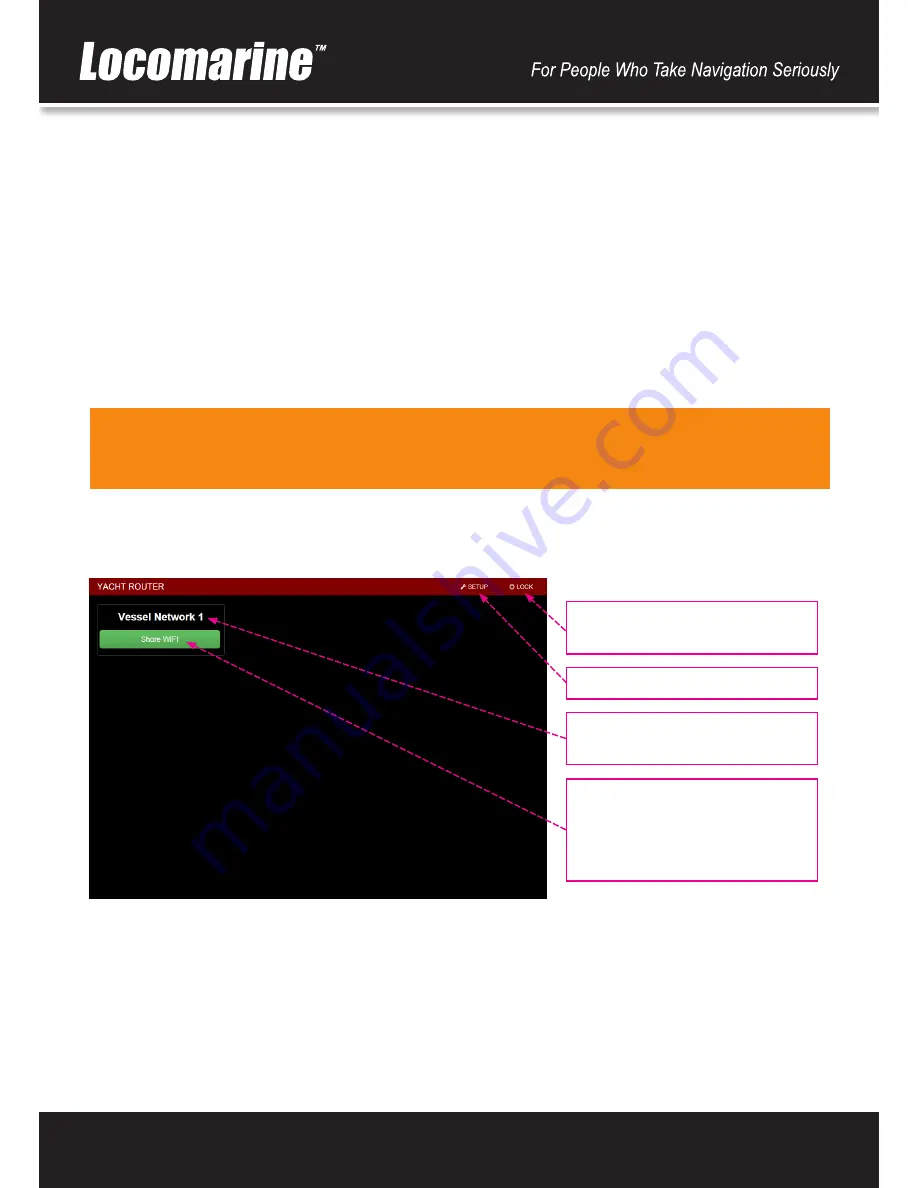
www.yachtrouter.com
13
14.
Yacht Router 4G Control Software
Yacht Router 4G Control Software is simple and easy to use. All platform versions (Windows OS, iOS, Android) has same features
and software will automatically adopt to different screen sizes.
On our website
www.yachtrouter.com
under Support menu you can find very useful Video Tutorials.
14.1. Initial screen
Once you start Yacht Router 4G Control Software you will see
Connected to Yacht Router
and button
Enter
in green colour. In
upper right corner you will see
Contact Us
button that will give you Locomarine Support contacts. If your device is not able to
connect to Yacht Router you will see
Connecting...
message. Check if your device is properly connected to
Vessel Network 1
wireless network.
Press green
Enter
button to enter main screen.
IMPORTANT: Every time you see small clock indicator in upper red status bar you should wait for Yacht Router to finish
requested process. It small clock is present in the status bar, control software will not accept any new request from
client side.
14.2. Main screen
On a Main screen you will see following informations:
Vessel network name. Initial name is
Vessel Network 1
but you can change it.
Green button shows where is
Vessel
Network 1
currently connected. Initial
value is
Shore WIFI
. You will use this
button to change Internet source (WAN)
for
Vessel Network 1.
SETUP
- enter setup screen.
LOCK
- locking Yacht Router 4G Control
Software
Yacht Router Micro 4G has one vessel network. Default name for this network is
Vessel Network 1
.
You can change this name and we suggest you to change it (e.g. Sea Dragon Network 1) to avoid situation when another vessel
with Yacht Router is in a vicinity.


























