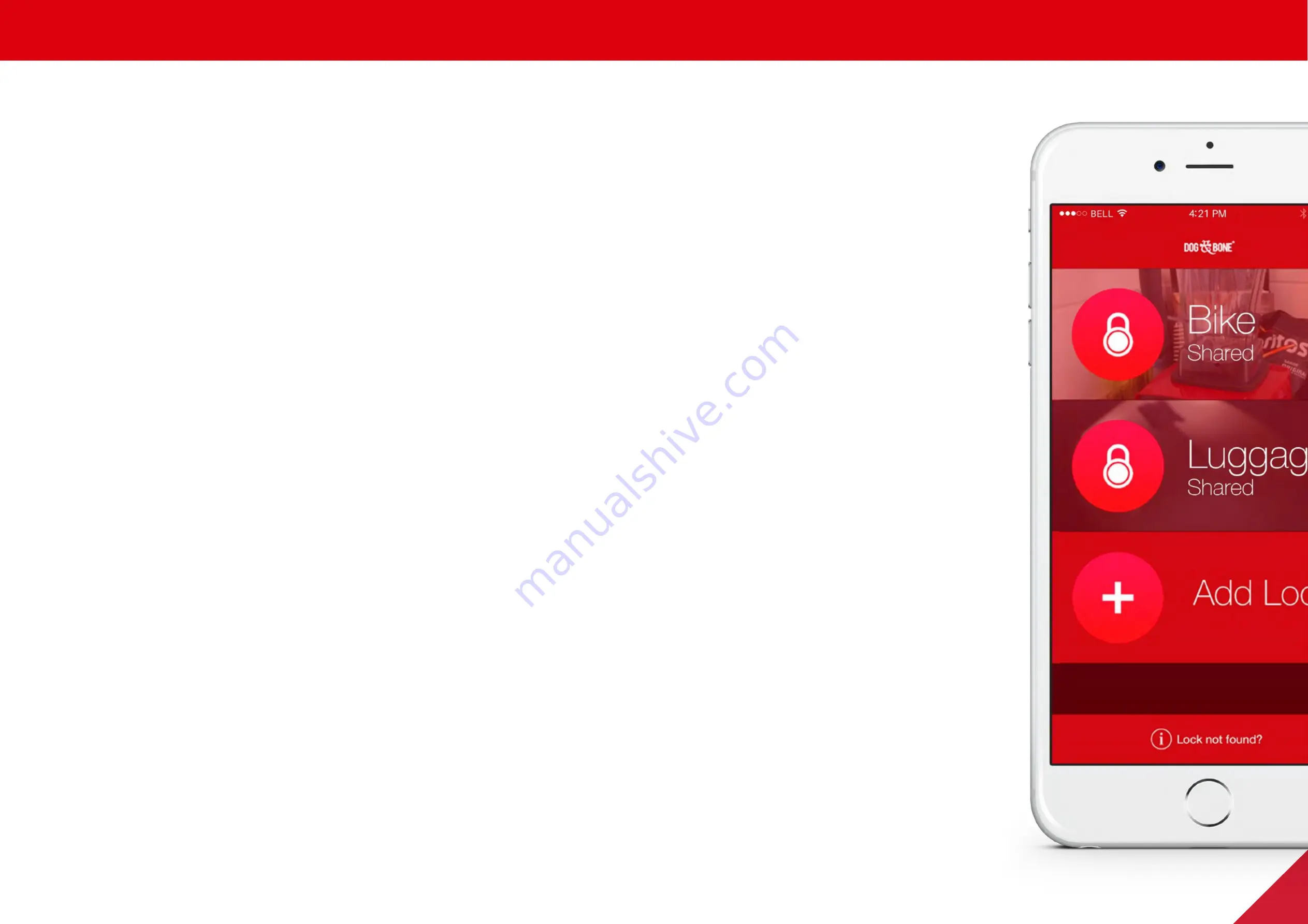
LOCKSMART PADLOCKS
24
Lock owner – if you lose your mobile device
Follow the steps below for optimum security of your account and locks in the event of losing
your device.
• In order to immediately protect your account, login with your LockSmart username and
password on another compatible device
- Each LockSmart user may only be logged in on one device at a time. Your lost phone will
be logged out automatically
- Note: If the lost phone is in airplane mode, this action will not be effective, and your locks
should instead be reset, following the instructions below
• If you want to reset all of your lock security keys for maximum protection, you can do so by
removing and re-adding each lock to your account
1. Open the lock list screen
2. Swipe left on each of your locks
3. A delete button will show up on the right
4. Press the delete button
5. Add the lock to your device again as per the ‘Add a lock’ section on page 4. The
process of re-adding a lock to your account resets the security key for that lock
Note: Deleting and re-adding a lock will reset the settings, activity log and shared users for
that lock. We strongly recommend changing your account password; details on changing
your password can be found in the ‘Modify account or password’ section on page 23
• If your lock has been lost, the features within the ‘Find’ tab of your lock can assist with
recovery (see page 12.) Enabling ‘Crowd-sourced location (page 12) for your account gives
you the best chance to recover your lock.
Other features






















