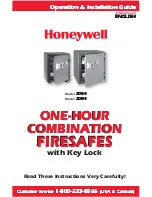Содержание PL45E1UQ
Страница 2: ......
Страница 22: ...3 7 Fingerprint Scanning Directions Continued Top View Side View OK OK Correct Incorrect 19 SECTION 3 7...
Страница 43: ......
Страница 2: ......
Страница 22: ...3 7 Fingerprint Scanning Directions Continued Top View Side View OK OK Correct Incorrect 19 SECTION 3 7...
Страница 43: ......