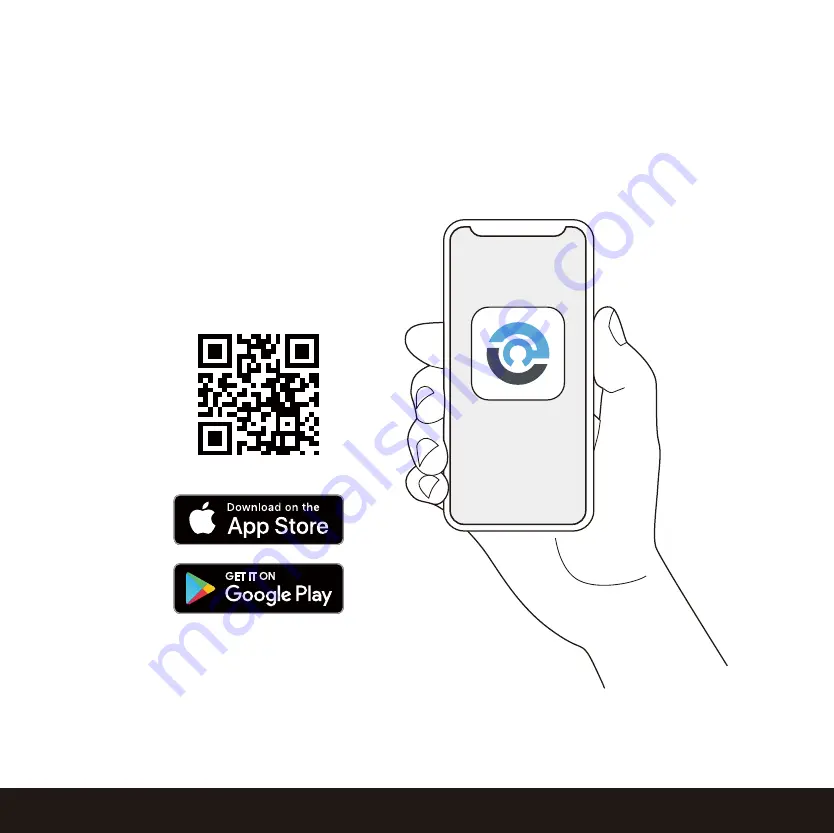
17
4.3 Locking/Unlocking using App
You must have the Lockly iOS or Android
™
app installed in order to lock and unlock with smartphone
and connect with your Amazon Alexa or Google Assistant-enabled devices. Please download the
app by visiting the link below or search “Lockly” from the correct app store.
SECTION 4.3
Scan or visit
Lockly.com/app




























