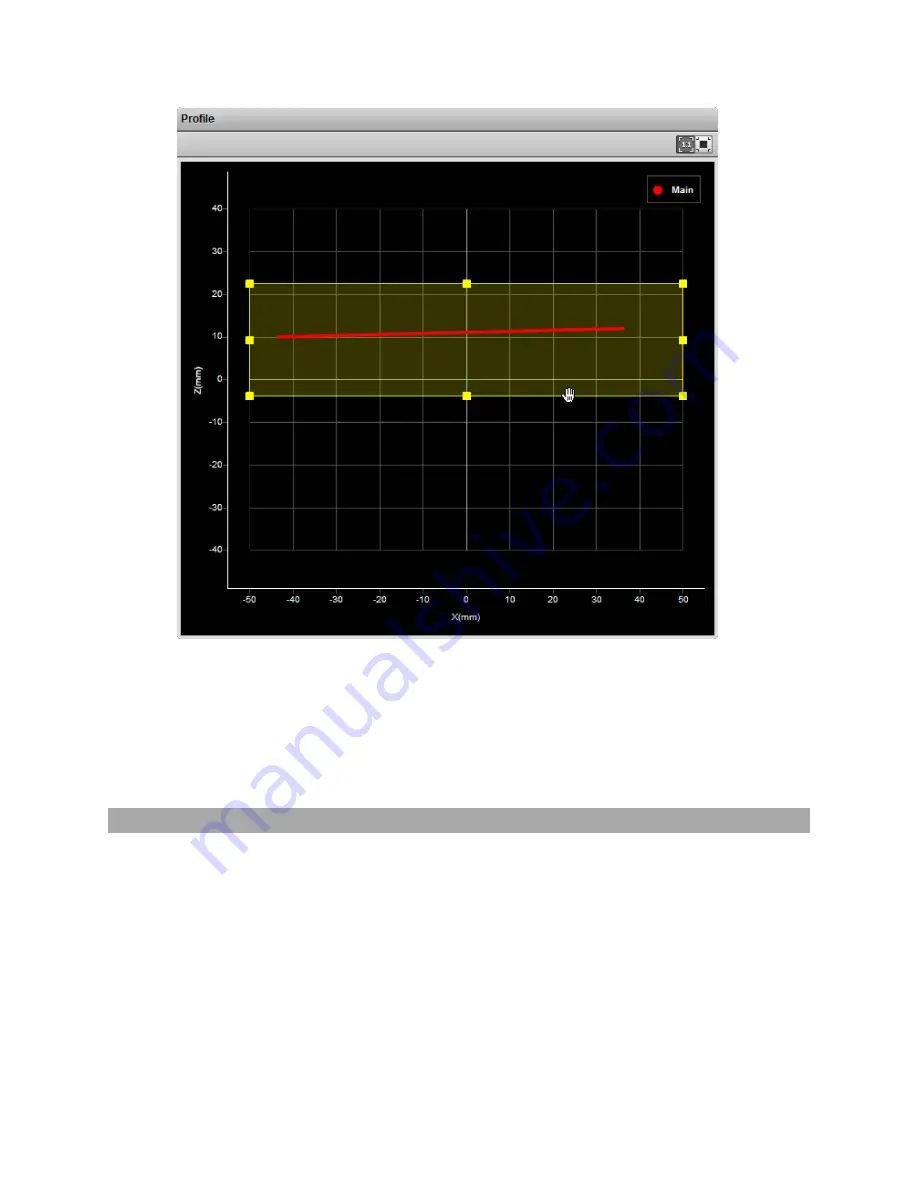
Gocator 2300 & 2880 Series
Gocator Web Interface • Scan Setup and Alignment • 117
To set up a region of interest:
1.
Move the mouse cursor to the rectangle.
The rectangle is automatically displayed when a setup or measurement requires an area to be
specified.
2.
Drag the rectangle to move it, and use the handles on the rectangle's border to resize it.
Intensity Output
Gocator sensors can produce intensity images that measure the amount of light reflected by an object.
An 8-bit intensity value is output for each range value along the laser line . Gocator applies the same
coordinate system and resampling logic as the ranges to the intensity values.
Intensity output is enabled by checking the
Acquire Intensity
checkbox in the
Scan Mode
panel.
Содержание Gocator 2300 Series
Страница 1: ...USER MANUAL Gocator 2300 2880 Series Firmware version 4 3 x xx Document revision D ...
Страница 20: ...Gocator 2300 2880 Series Getting Started System Overview 20 ...
Страница 174: ...Gocator 2300 2880 Series Gocator Web Interface Measurement 174 2D View 3D View Measurement Panel ...
Страница 184: ...Gocator 2300 2880 Series Gocator Web Interface Measurement 184 Measurement Panel ...
Страница 189: ...Gocator 2300 2880 Series Gocator Web Interface Measurement 189 ...
Страница 199: ...Gocator 2300 2880 Series Gocator Web Interface Measurement 199 Measurement Panel ...
Страница 208: ...Gocator 2300 2880 Series Gocator Web Interface Measurement 208 else Output_Set Volume 0 ...
Страница 387: ...Gocator 2300 2880 Series Specifications Gocator 2300 Series 387 Gocator 2320 Field of View Measurement Range Dimensions ...
Страница 388: ...Gocator 2300 2880 Series Specifications Gocator 2300 Series 388 Envelope Gocator 2330 Field of View Measurement Range ...
Страница 389: ...Gocator 2300 2880 Series Specifications Gocator 2300 Series 389 Dimensions Envelope ...
Страница 390: ...Gocator 2300 2880 Series Specifications Gocator 2300 Series 390 Gocator 2340 Field of View Measurement Range Dimensions ...
Страница 391: ...Gocator 2300 2880 Series Specifications Gocator 2300 Series 391 Envelope Gocator 2342 Field of View Measurement Range ...
Страница 392: ...Gocator 2300 2880 Series Specifications Gocator 2300 Series 392 Dimensions Envelope ...
Страница 393: ...Gocator 2300 2880 Series Specifications Gocator 2300 Series 393 Gocator 2350 Field of View Measurement Range Dimensions ...
Страница 394: ...Gocator 2300 2880 Series Specifications Gocator 2300 Series 394 Envelope ...
Страница 395: ...Gocator 2300 2880 Series Specifications Gocator 2300 Series 395 Gocator 2370 Field of View Measurement Range ...
Страница 396: ...Gocator 2300 2880 Series Specifications Gocator 2300 Series 396 Dimensions ...
Страница 397: ...Gocator 2300 2880 Series Specifications Gocator 2300 Series 397 Envelope ...
Страница 398: ...Gocator 2300 2880 Series Specifications Gocator 2300 Series 398 Gocator 2375 Field of View Measurement Range Dimensions ...
Страница 399: ...Gocator 2300 2880 Series Specifications Gocator 2300 Series 399 Envelope ...
Страница 400: ...Gocator 2300 2880 Series Specifications Gocator 2300 Series 400 Gocator 2380 Field of View Measurement Range ...
Страница 401: ...Gocator 2300 2880 Series Specifications Gocator 2300 Series 401 Dimensions ...
Страница 402: ...Gocator 2300 2880 Series Specifications Gocator 2300 Series 402 Envelope ...
Страница 405: ...Gocator 2300 2880 Series Specifications Gocator 2880 Sensor 405 Dimensions ...
Страница 406: ...Gocator 2300 2880 Series Specifications Gocator 2880 Sensor 406 Envelope ...
















































