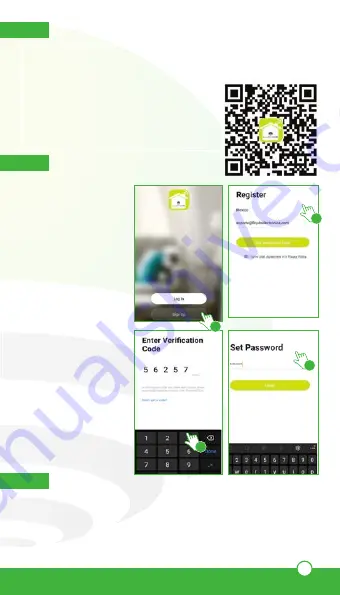
17
6.
Add device
Enter the code sent
to your email (check
inbox or spam)
(3)
,
set a password, and
click “Done”
(4)
.
Or log in directly if
you already have an
account.
1
2
3
4
Start the Lloyds Smart app on your smartphone, select “+”
(upper right corner)
(1)
, choose the type of device that you want
to add, in this case, go to “Security”
(2)
, then select “Door Bell”
(3)
. Remove the back cover of the video doorbell and install the
batteries into the compartment.
4.
Before getting started
5.
Registration and access
Launch the Lloyds
Smart app. To regis-
ter, click on “Sign Up”
(1)
, to continue, click
“Agree,” choose your
country and enter an
email address, then
click “Get Verification
Code”
(2)
.
• Flashing blue light: the video doorbell is in setup mode.
• Red light on: there is a failure in the connection to the Wi Fi
signal.
• Blue light on: the device is connected to the Wi Fi network.
8. PIR (infrared sensor): detects movement in front of the device
to trigger notifications.
9. Reset button: to reset the device, press and hold this button
for 5 seconds.
10. Battery compartment: operates with 2 rechargeable
batteries type 18650 (included).
Make sure your smartphone has iOS 10.0 or higher or Android
TM
4.4 or higher. Check your network and make sure it is connected to
a 2.4 GHz Wi Fi channel.
Download the Lloyds Smart app from the
app
Store or Google Play or scan the following QR
code with your smartphone.






















