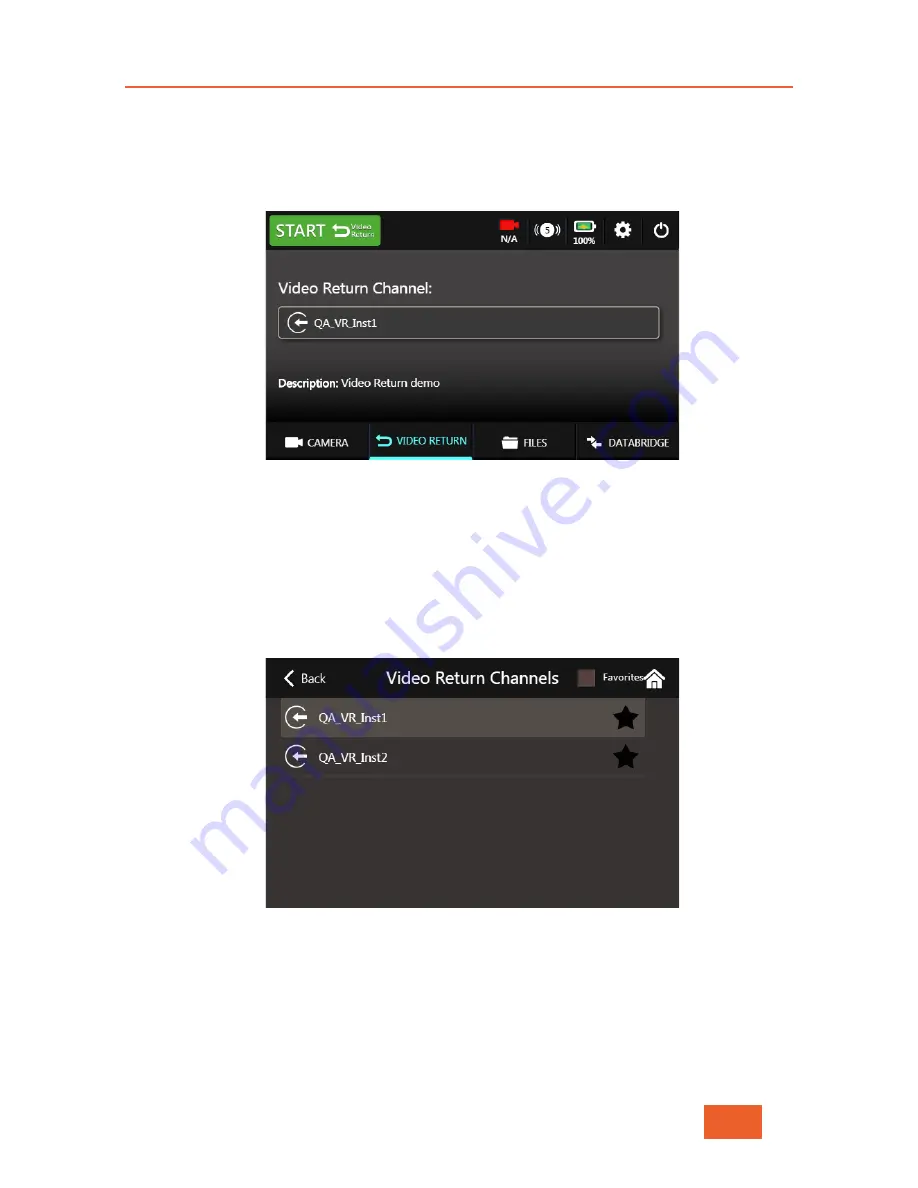
Video Return
LiveU LU600 User Guide
65
Figure 81: Video Return on the Home Screen
You will now be taken to the Video Return Screen where you can select a channel from
the Video Return server and START / STOP incoming Video Return.
Figure 82: The Video Return Screen
Return Channel Selection
Tapping on the Video Return Channel name will open a list of currently available video
channels (previously set up on the Video Return server). Select one of these channels by
tapping on it. You can also use this screen to “favorite” a channel, using the same method
as for standard MMH channels (see Marking a Channel as a Favorite on page 31)
Figure 83: Video Return Channel Selection
Activating the Video Return stream
Tap on the green
START
button at the top of the screen. After a few seconds, the button
will change to
STOP
and turn red.
Содержание LU600
Страница 1: ...LiveU LU600 User Guide Version 7 5 x 5th May 2019 Doc Version 7 5 3 P N DOC00211...
Страница 104: ...REINVENTING LIVE...






























