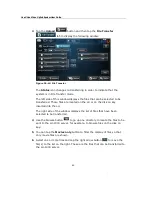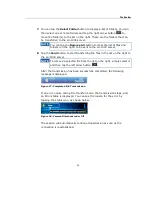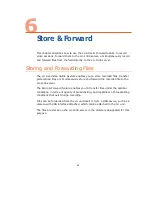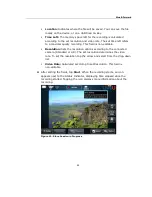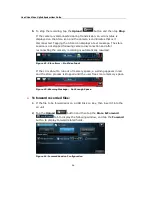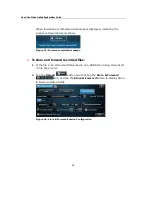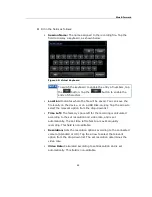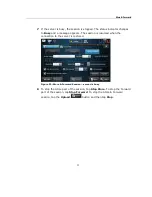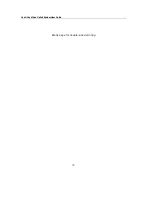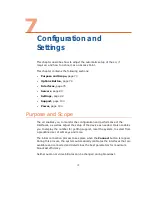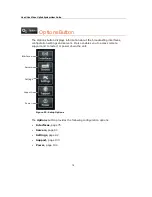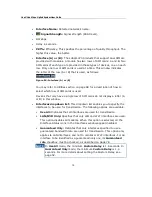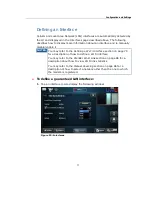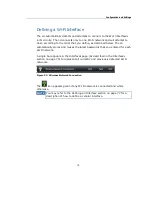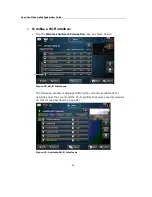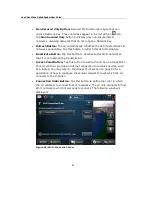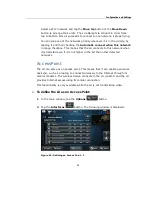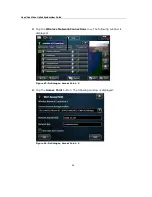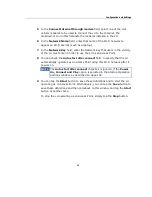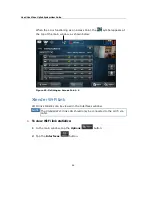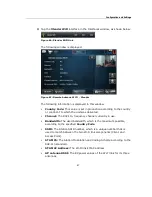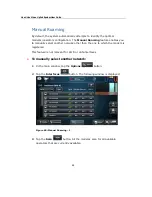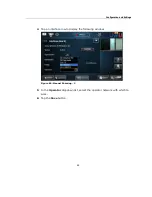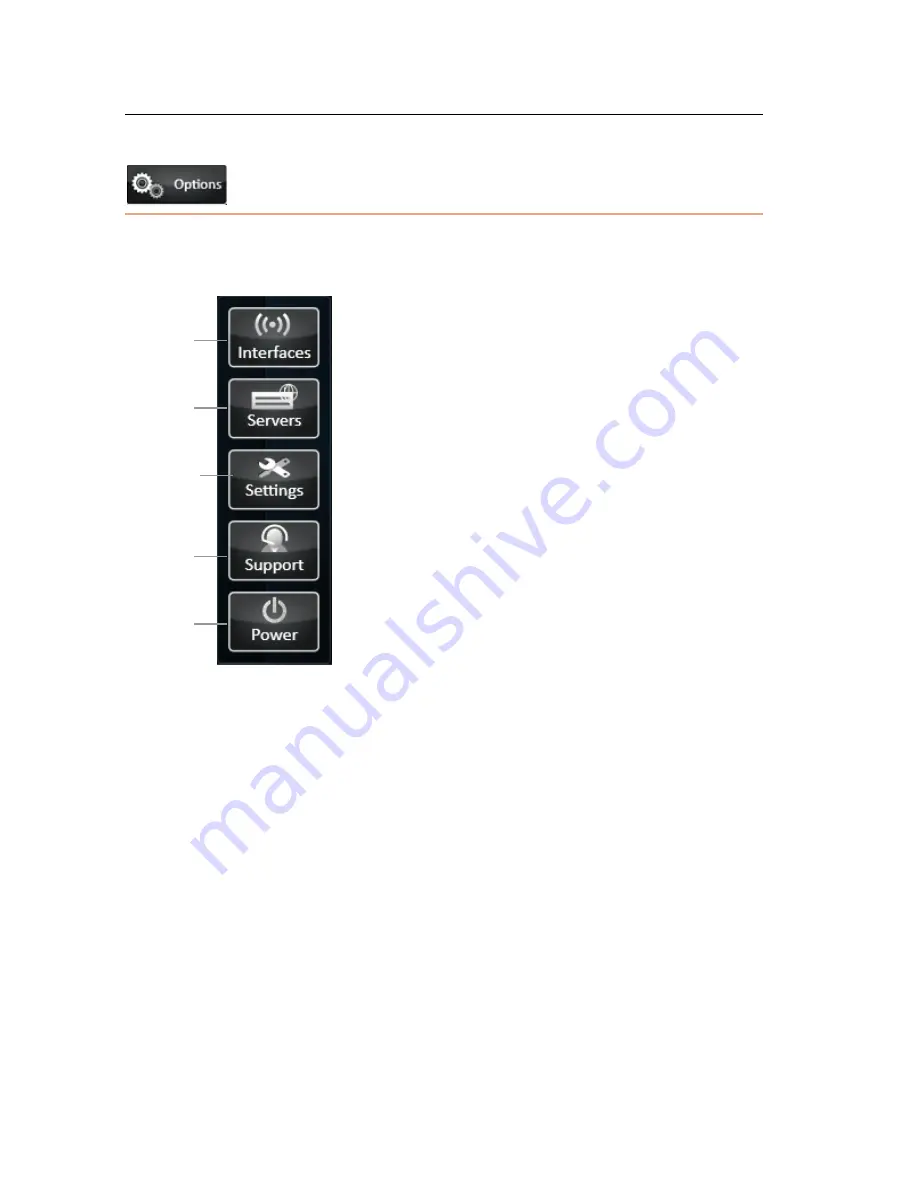
LiveU Live Video Uplink System User Guide
74
Options Button
The Options button displays information about the broadcasting interfaces,
configuration settings and servers. It also enables you to access remote
support and to restart or power down the unit.
Figure 52: Setup Options
The Options button provides the following configuration options:
•
Interfaces, page 75
•
Servers, page 90
•
Settings, page 92
•
Support, page 103
•
Power, page 104
Interfaces
Settings
Servers
Support
Power
Содержание LU60
Страница 1: ...LiveU Live Video Uplink System User Guide LU60 and LU70 Version 6 3 Part Number DOC00032...
Страница 12: ...LiveU Live Video Uplink System User Guide 12 Blank page for double sided printing...
Страница 18: ...LiveU Live Video Uplink System User Guide 18 Blank page for double sided printing...
Страница 46: ...LiveU Live Video Uplink System User Guide 46 Blank page for double sided printing...
Страница 62: ...LiveU Live Video Uplink System User Guide 62 Blank page for double sided printing...
Страница 72: ...LiveU Live Video Uplink System User Guide 72 Blank page for double sided printing...
Страница 111: ...LU Remote Control 111 3 Click the Login button The following window is displayed Figure 91 Remote Control Main Window 1...
Страница 124: ...LiveU Live Video Uplink System User Guide 124 Blank page for double sided printing...
Страница 132: ...LiveU Live Video Uplink System User Guide 132 Blank page for double sided printing...
Страница 138: ...LiveU Live Video Uplink System User Guide 138 Blank page for double sided printing...