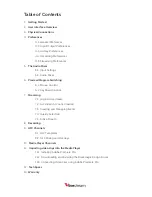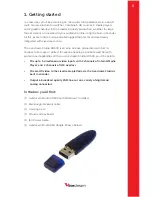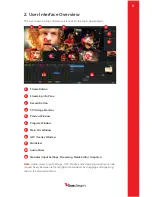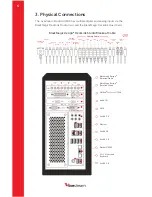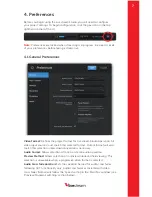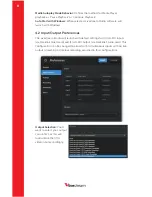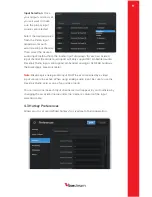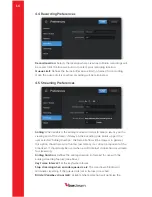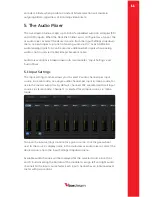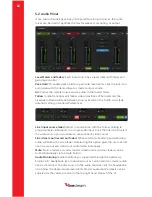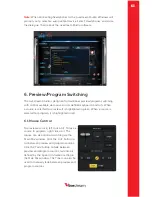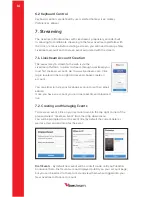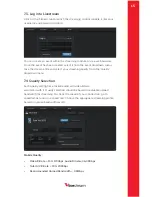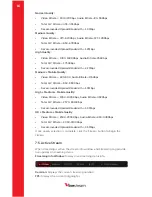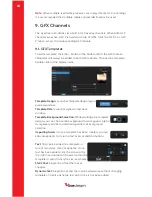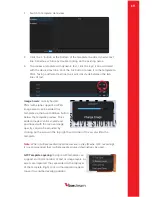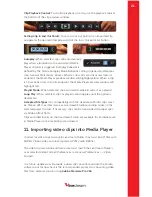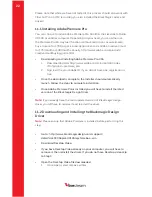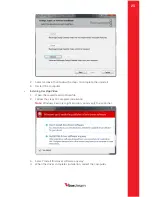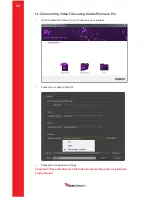ive
stream
12
5.2 Audio Mixer
Once audio channels have been configured for all input sources, the audio
mixer can be used to optimize the mix for webcast, recording, or output.
Level Meters and faders:
Each input source has a level meter with fader and
gain stage control.
Peak Hold:
To enable peak hold for a particular level meter, click the lock icon
associated with the desired input or master output source.
Air:
Pushes the selected input source audio to the master fader.
Follow:
Audio transitions will follow video transitions. When selected, the
Livestream Studio will fade between sources based on the ‘Audio cross fade
duration’ setting in ‘General Preferences’.
Link (input source fader):
Works in conjunction with the ‘follow’ setting to
group multiple video inputs to a single audio input. Click the link icon to select
the audio source you would like to use with each video source.
Link (stream out/record out fader):
When selected, streaming and recording
audio will follow the same fader. Deselecting this option gives the user control
over stream out and record out audio faders individually.
Mute:
Source faders, as well as master stream and record out faders can be
muted individually via the mute button.
Audio Monitoring:
Audio monitoring is supported through the Livestream
Studio’s 1/8” headphone jack. Individual sources can be solo’d or master audio
can be monitored. To add a source to the audio monitor, click the headphone
icon below the desired audio level meter. Master audio monitor levels can be
adjusted via the volume control in the top right hand corner of the UI.