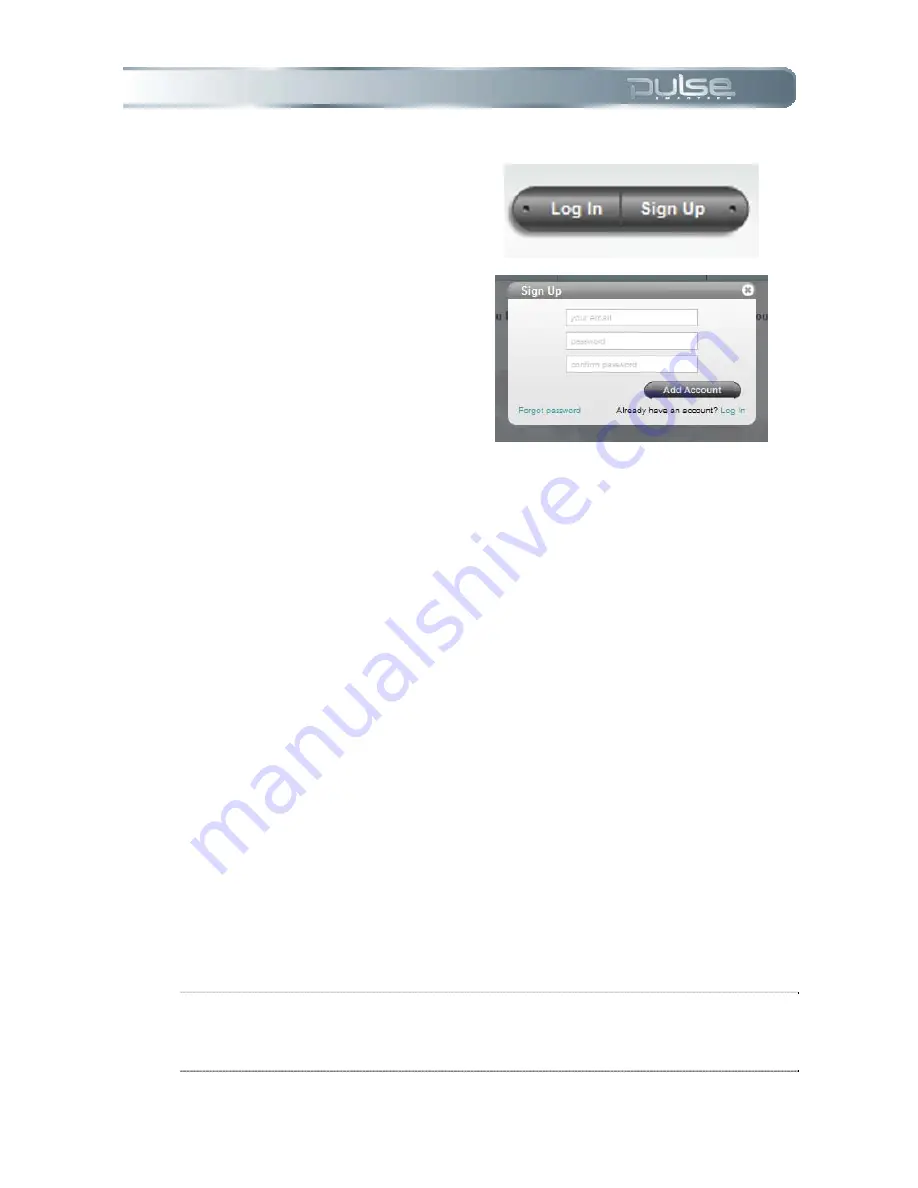
Chapter 8: 7BLivescribe Online
Page 69
2. Choose ‘Sign up.’
3. Choose a username and
password. The username
must consist of a name and
email address.
Using your myLivescribe profile
When you create a myLivescirbe user profile, you’ll receive space to store and share notes and
drawings. On your myLivescribe profile page you’ll see a list of sharing options, viewer
comments, and how much space you have used and you have available.
Managing Your Account Details
Create or change
your user name by selecting it and editing in place.
Edit Login and Password
in this field.
Unlink your Pulse smartpen
from your account by clicking on the My Smartpens field and
deleting the desired Pulse smartpen.
Upload an Avatar
Managing Account Content
Rename files
by selecting the filename and editing it in place.
Delete files
by clicking on the X icon next to the file name.
NOTE:
This does not remove the files from your Livescribe Desktop application or
your Pulse smartpen, only from your online account. To remove files from your
Pulse smartpen or desktop software, see
Chapter 2: Using Your Pulse Smartpen
and
Chapter 5: Pulse Smartpen Settings.






























