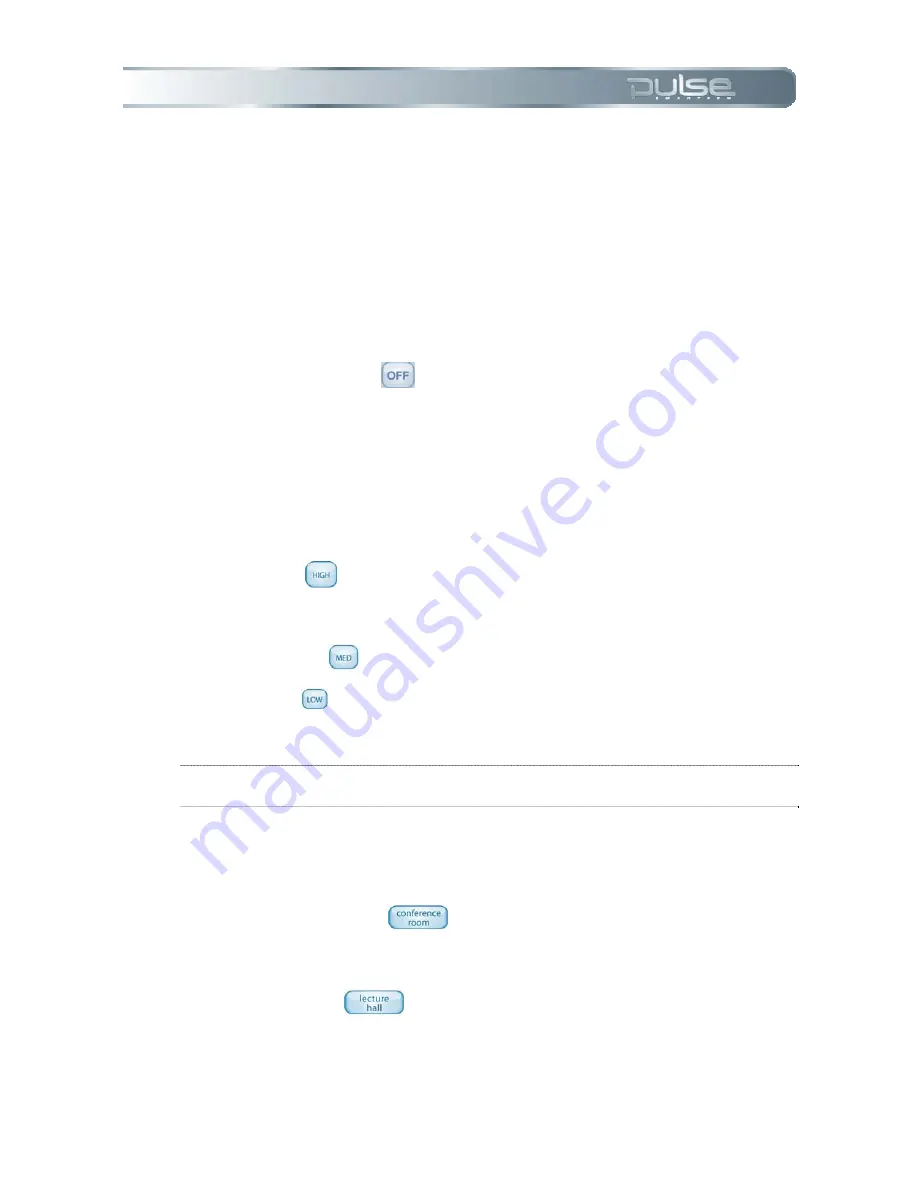
Chapter 5: 4BPulse Smartpen Settings
Page 39
Turning off the Menu Voice will not affect Paper Replay audio or other Pulse smartpen sounds.
For more information on Volume Control, see
Chapter 4:Using Paper Replay™
.
Playback Latency
When you tap your notes to play back a Paper Replay session, the audio will play from a
moment five seconds before the note was actually written. This allows you to more accurately
replay the moment because there is natural delay between the time when you hear an important
point and the time when you begin writing.
Tap the Playback Latency Off button
to turn off this latency. You will want do this if you are
playing back a recording wherein your audio and writing are perfectly synchronized.
Audio Quality
Use the Audio quality setting to change the compression rate of the recorded AAC audio
−
the
higher the audio quality, the lower the compression rate. As a result, files recorded with the
highest audio quality setting will be larger files that require more storage space.
1. Tap
High
to record at the highest audio quality. This setting will require the
largest amount of storage space and is optimal for very large environments or
when the highest quality recording is required.
2. Tap
Medium
to return to the default recommended audio quality setting.
3. Tap
Low to record at lowest audio quality. This is a memory saving setting
that will utilize the least amount of memory and is optimal for dictations or
smaller quieter recording environments.
NOTE:
These settings cannot be changed during recording. Always select the
appropriate audio quality setting before beginning a recording.
Microphone Sensitivity
You can change the Pulse smartpen microphone sensitivity for different recording situations.
•
Tap on Conference Room
to set the microphone sensitivity for quieter
environments where the person speaking is closer to the microphone. This setting is
optimal for dictations, offices, or small conference room settings.
•
Tap on Lecture Hall
to set the microphone to pick up sounds in a wider
open area. This setting is optimal for large rooms where the speaker’s voice is
distant from the Pulse smartpen microphone. We also recommend the use of the 3D
Recording Headset when recording in this type of environment.






























