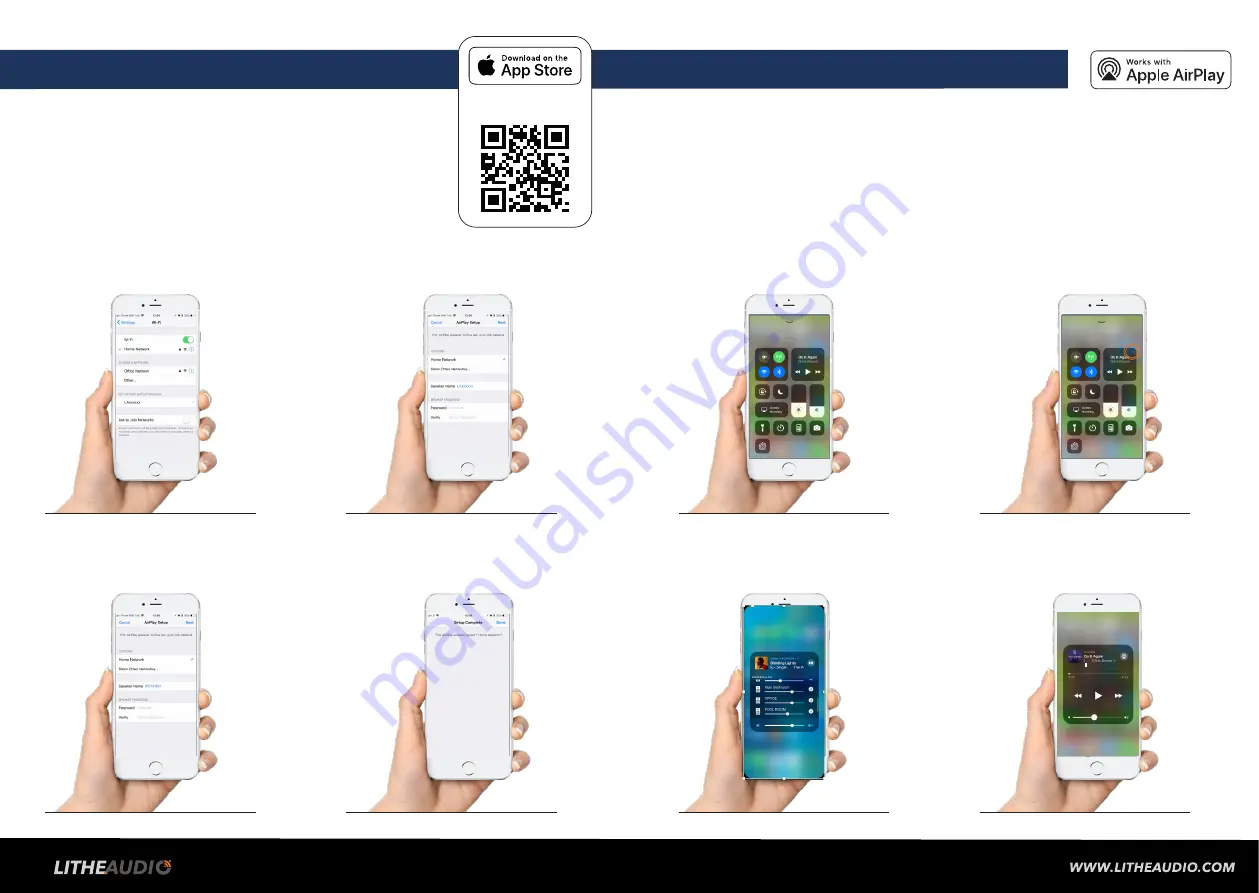
1.
Swipe down from the top
right of the screen
2.
Click on the right corner icon
to show available AirPlay devices
PLAY VIA IOS AIRPLAY 2
To play directly to speaker(s) using a iOS devices (iPad, iMac, iPhone, Apple TV etc) you can
connect via Airplay 2. Please follow the steps below:
ENSURE THE SPEAKER IS CONNECTED TO THE POWER SUPPLY, AND THE WIFI
NETWORK.
Note: When using Airplay 2 the Lithe app grouping and playback functions for mutiple speakers
becomes redundant. The ability to play any source is is now possible. As well as playing with other
brands in an multi room environment.
3.
Audio display screen shall show
available devices to play music
through as per list
4.
Select the speaker(s) to play music through
open any app and play your music
SETUP FOR APPLE IOS
USING WITH AirPlay
2
NOTE: If you are connecting via ethernet cable no
setup is necessary
1.
Ensure the Wi-Fi speaker is connected to the power supply and is
turned on, the LED indicator will flash red slowly.
2.
Press and hold the ‘Setup Button’ for 5 seconds &
release, the LED indicator will flash Green and the speaker is now
ready to connect to your Wi-Fi network.
3.
Open the Wi-Fi setting menu on
your phone or tablet
4.
Select the new Airplay speaker listed you
would like to add to your network
5.
Select your network and change the
‘Speaker Name’ to something easily
identifiable e.g. Kitchen and click Next
4.
The Lithe Audio Wi-Fi speaker
setup is now complete, return to
the Lithe Audio app
OPEN CAMERA & SCAN TO
DOWNLOAD THE APP










