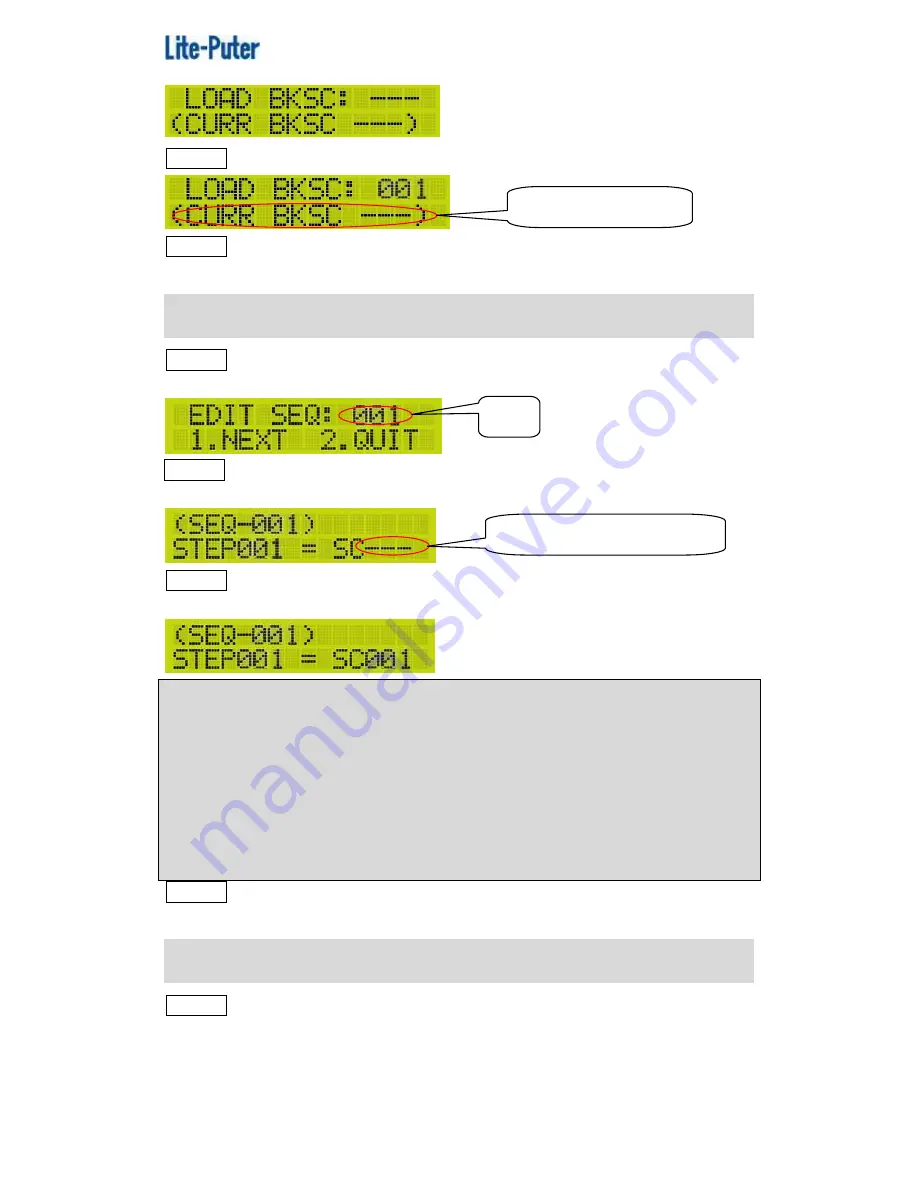
ISO 9001 CERTIFIED
www.liteputer.com.tw
21
Lite-Puter
DP-E500[EUM-B]
STEP-2 Press
【
▲
】
or
【
▼
】
to select the scene no. need to set as BACKSC
STEP-3 After setting, press
【
ENT
】
to save and
【
FCN
】
to exit.
F5
EDIT SEQ
STEP-1 On the main page, press
【
FCN
】
to enter the main menu and press
【
▲
】
or
【
▼
】
to select F5 EDIT SEQ. Press
【
ENT
】
and LCD displays,
STEP-2 Press
【
▲
】
or
【
▼
】
to select the SEQ no. and press
【
1
】
to continue
or press
【
2
】
to exit. Press
【
1
】
and LCD displays,
STEP-3 Press
【
◀
】
or
【
▶
】
to select the STEP no. and press
【
▲
】
or
【
▼
】
to select the scene no.
Notice:
If the any step
’s correspond to SC---, it means the following steps after
this one will be useless.
For example,
There are STEP001 to STEP010, set STEP005 is correspond to SC---, then
STEP006 to STEP010 will be useless. Press
【
▶
】
go back to STEP001
or press
【
◀
】
jump toSTEP005.
STEP-4 After setting, press
【
ENT
】
to save or press
【
FCN
】
to exit.
F6
SEQ CONFIG
STEP-1 On the main page, press
【
FCN
】
to enter the main menu and press
【
▲
】
or
【
▼
】
to select F6 SEQ CONFIG. Press
【
ENT
】
and LCD displays,
There is no BACKSC.
Blink
There is no scene in STEP001.




























