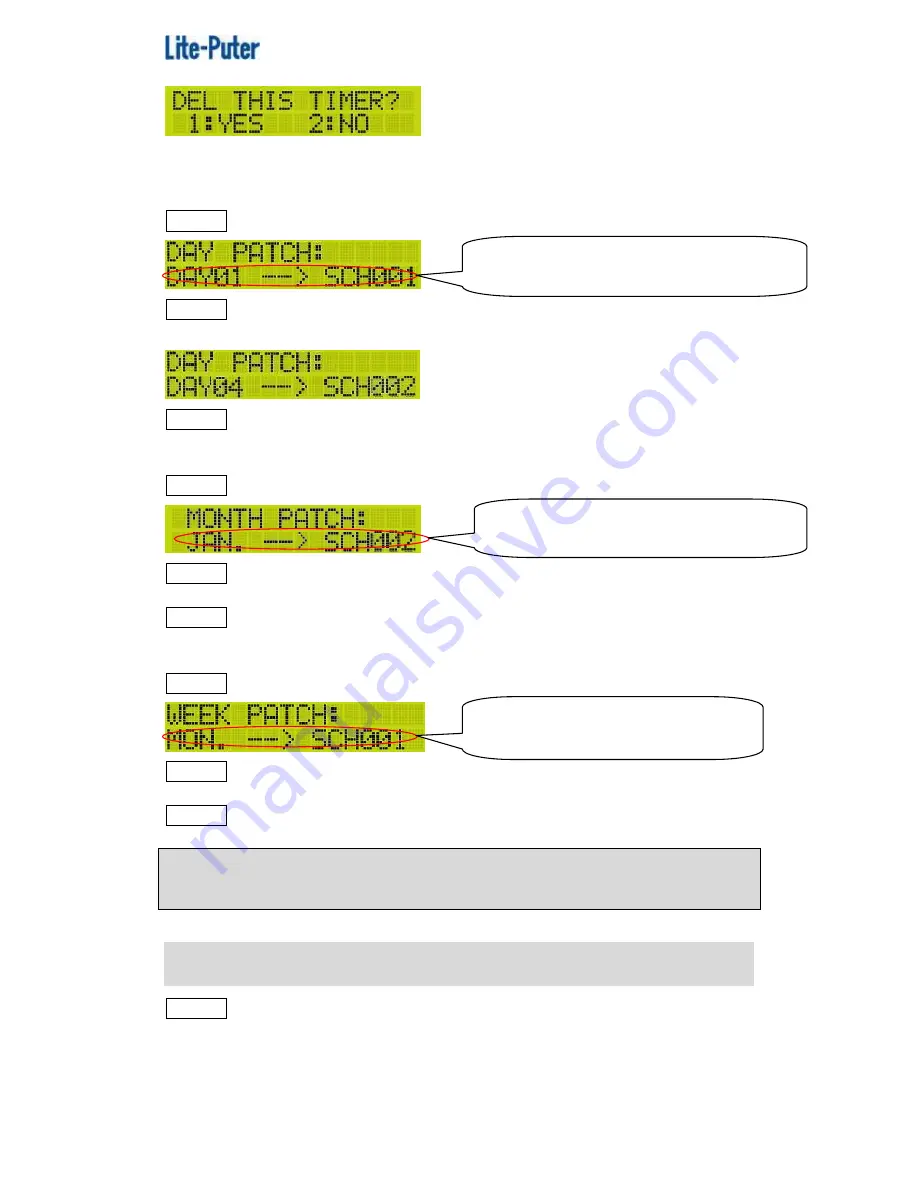
ISO 9001 CERTIFIED
www.liteputer.com.tw
12
Lite-Puter
DP-E500[EUM-B]
Press
【
1
】
to confirm the deletion or press
【
2
】
to exit.
2)DAY PTH
STEP-1 Selec F3-2, press
【
ENT
】
and LCD displays,
STEP-2 Press
【
◀
】
to
【
▶
】
select the day; press
【
▲
】
or
【
▼
】
to select
the schedule no..
STEP-3 After setting, press
【
ENT
】
to save or press
【
FCN
】
to exit.
3
)
MONTH PTH
STEP-1 Select F3-3, press
【
ENT
】
and LCD displays,
STEP-2 Press
【
◀
】
or
【
▶
】
to select the month ;press
【
▲
】
or
【
▼
】
to select
the schedule no..
STEP-3 After setting, press
【
ENT
】
to save or press
【
FCN
】
to exit.
4
)
WEEK PTH
STEP-1 Select F3-4, and press
【
ENT
】
and LCD displays,
STEP-2 Press
【
◀
】
or
【
▶
】
to select the week day; press
【
▲
】
or
【
▼
】
to select
the schedule no..
STEP-3 After setting, press
【
ENT
】
to save or press
【
FCN
】
to exit.
Notice: If the Schedule set as SCH000, it means there is no schedule will
be executed.
F5 SCH EDIT
STEP-1 On the main page, press
【
FCN
】
to enter the main menu and press
【
▲
】
or
【
▼
】
to select F5 SCH EDIT. Press
【
ENT
】
to enter the function and
LCD displays,
It means schedule 1 will be executed on the first
day of each month .
It means schedule 2 will be executed on the
January of each year.
It means schedule 1 will be executed on the
Monday of each week.



























