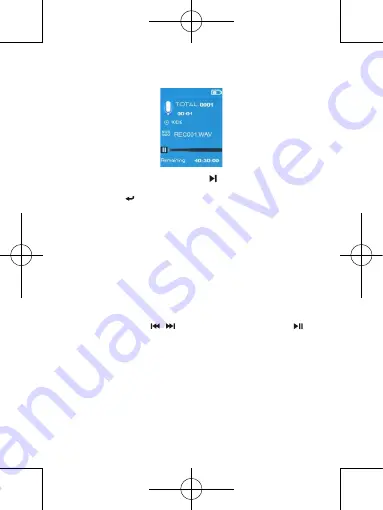
V.1.0
54
Recording interface
•
From the recording interface, press the button
to pause the recording. Press this
button again to continue with the recording.
•
Press the button
to end the recording. The
“Save recording”
dialogue window
appears. Select
“Yes”
to save it.
•
Select
“No”
to cancel the action.
Recordings library
•
From the list of sub-menus, select
“Recordings library”
to display a list of the
recordings.
To delete all recordings from the MP4 player’s memory or the microSD card:
•
Select
“Delete All”
to display a confirmation dialogue window.
•
Select
“Yes”
to delete all of the files or
“No”
to cancel the action.
To listen to a recording:
•
From the list of recordings, select the recording (RECxxx.*) that you would like to listen
to, by pressing the buttons
/
, and then confirm by pressing the button
.
•
The screen switches over to the
“Library Now Playing”
interface and starts playback
of the file you have selected.
Setting the REC bitrate
•
From the list of sub-menus, select
“Set REC bitrate”
to display a list of options.
•
Select the desired option from the various binary speeds offered
“512 kbps /
768 kbps / 1024 kbps / 1536 kbps”
.
Comment:
The higher the speed, the better the recording quality, but the more storage
capacity used in order to record the file.






























